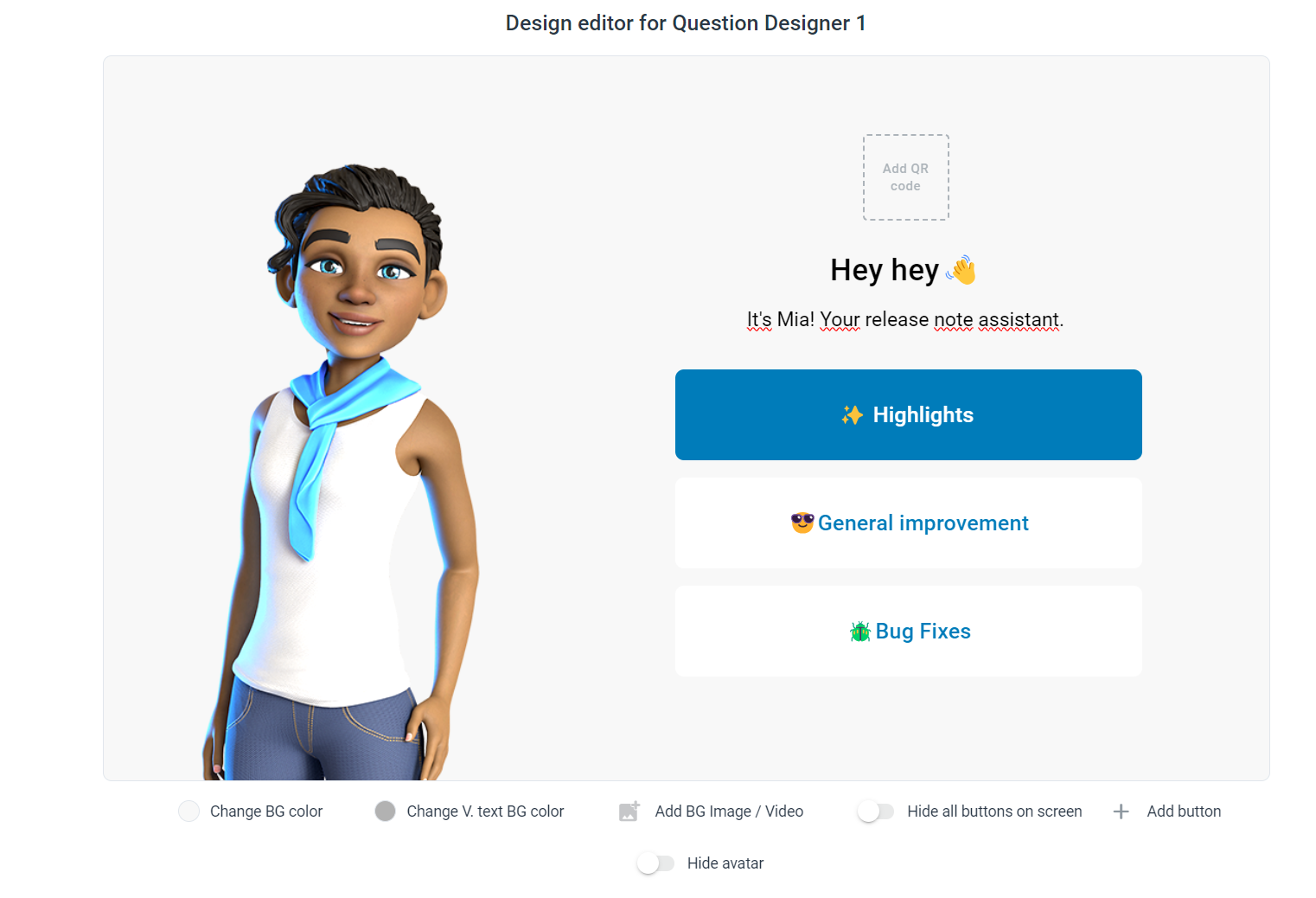Release version 1.15
In just a few minutes you can give your AI avatar knowledge - without any training time!
The Knowledgebase is not enabled for your account by default. Please contact your sales representative if you would like to use it.
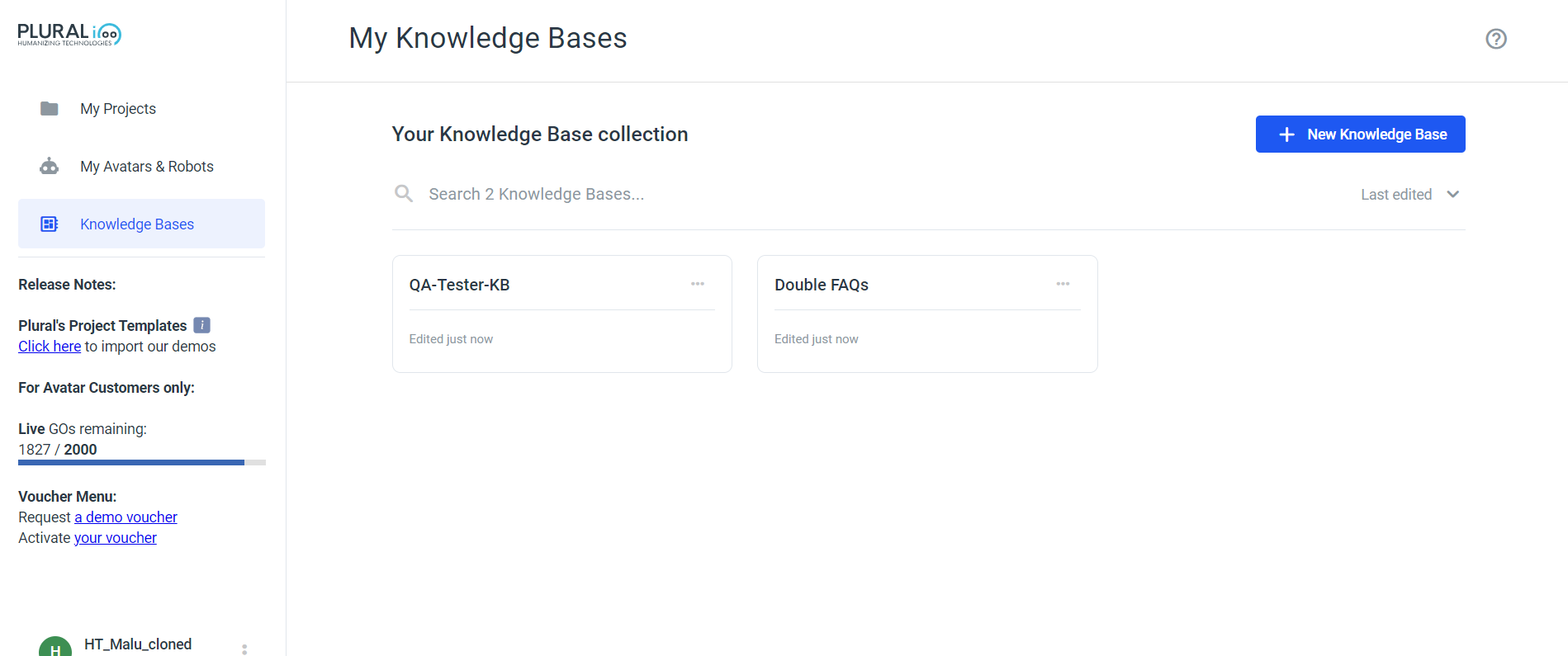
The Knowledge Base allows you to upload PDFs as a data source that your avatar can use to answer questions. Inside the Knowledge Base you get a page where you can manage the data source, you can view, upload and delete.
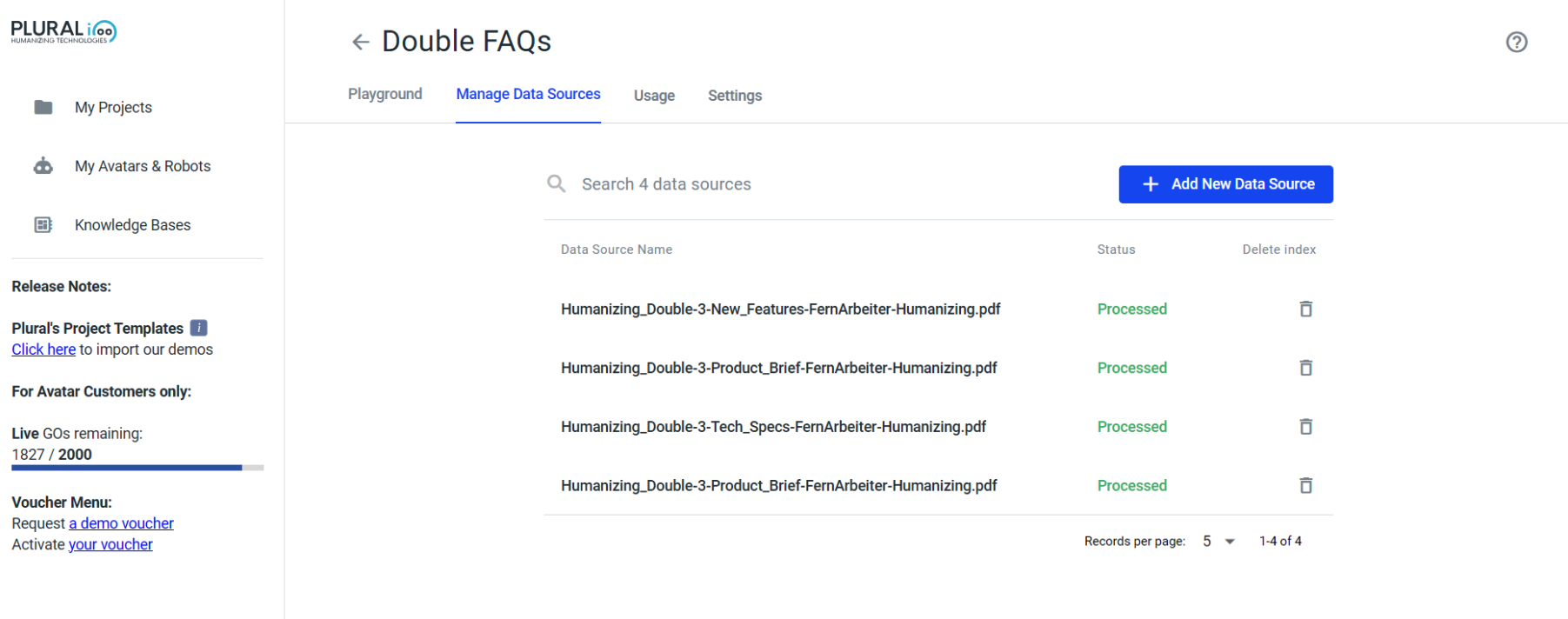
You also get the Playground page, which allows you to chat directly with the data source for testing before you can easily add the Knowledgebase to your project.
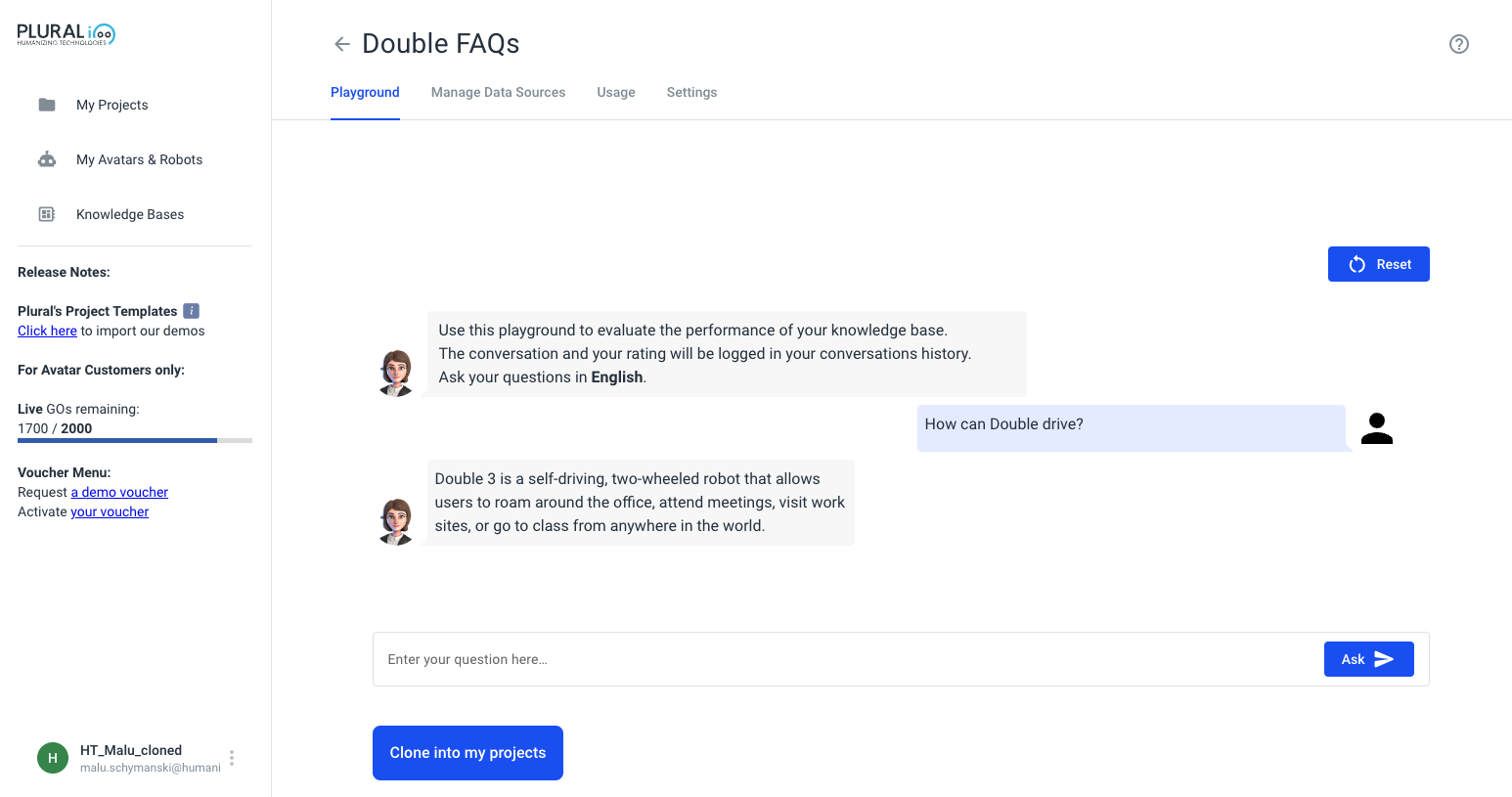
The Knowledgebase also comes with analytics. You can use this to learn more about your audience and improve the data source to make your avatar even more powerful.
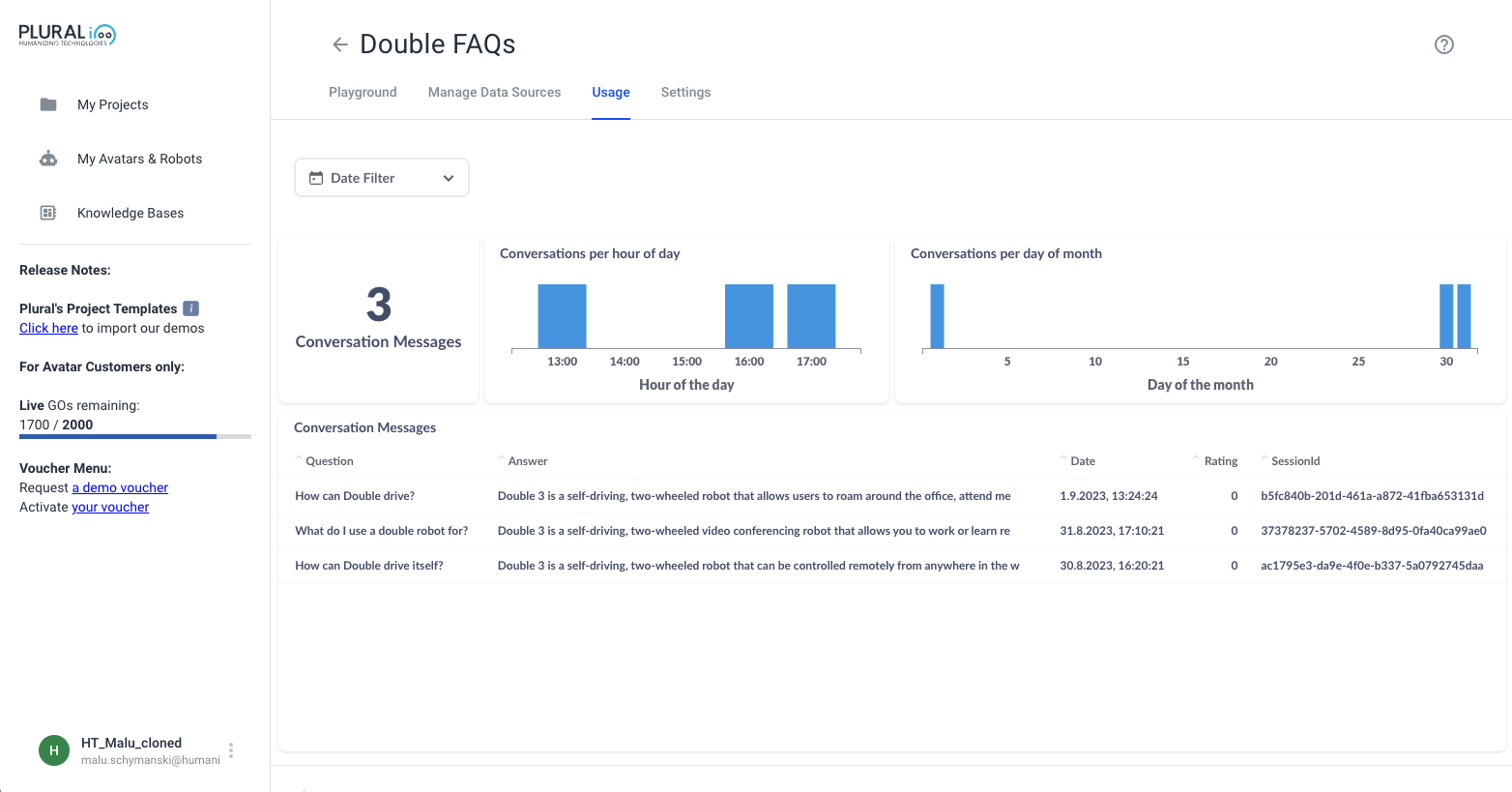
Last but not least, there is a settings page for your knowledge base, where you can change the Creativity and change it from Precise to Normal. You can also write a post-answer message or edit the prompt that is sent to GPT, which is responsible for generating the answer.
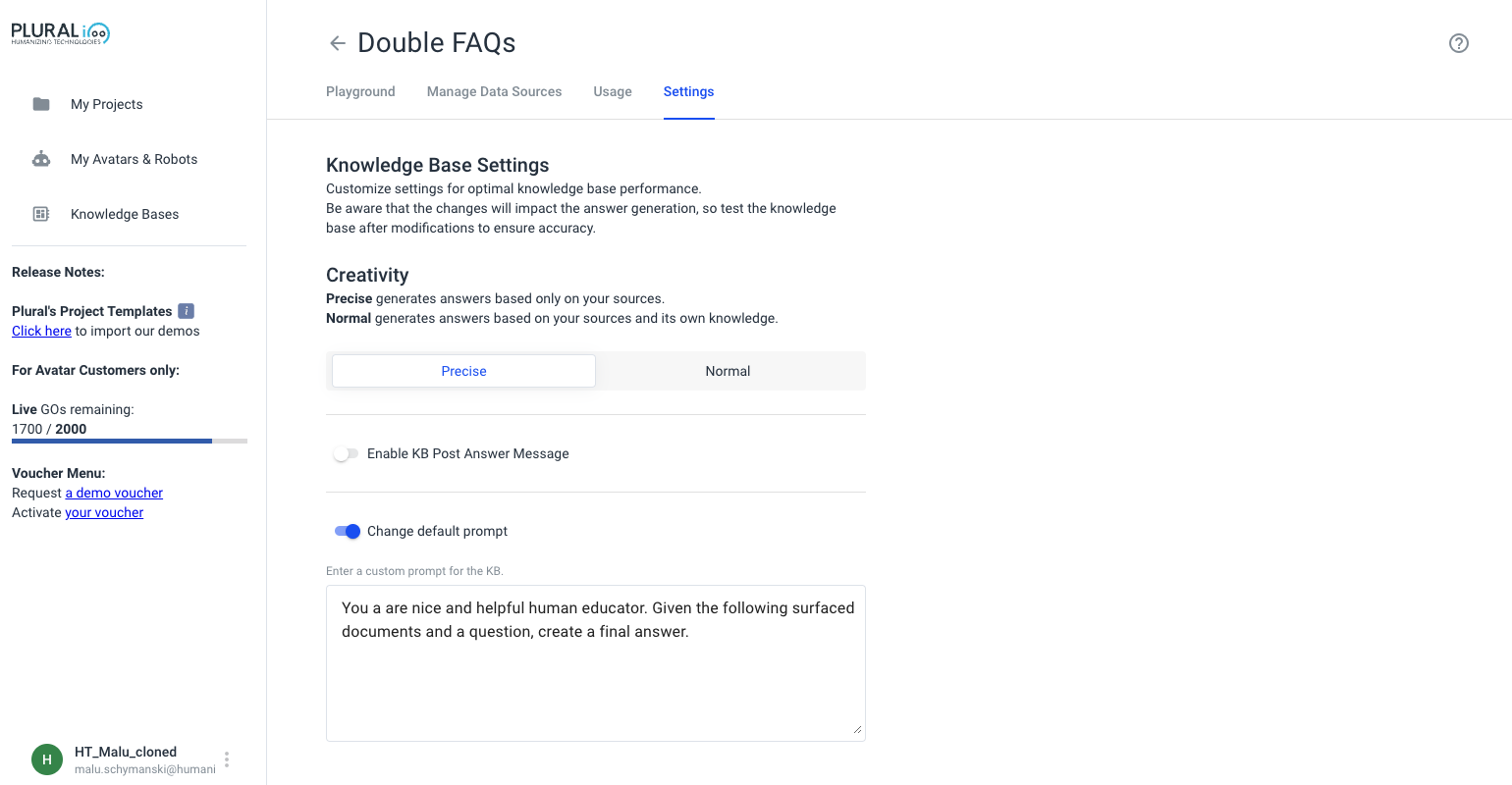
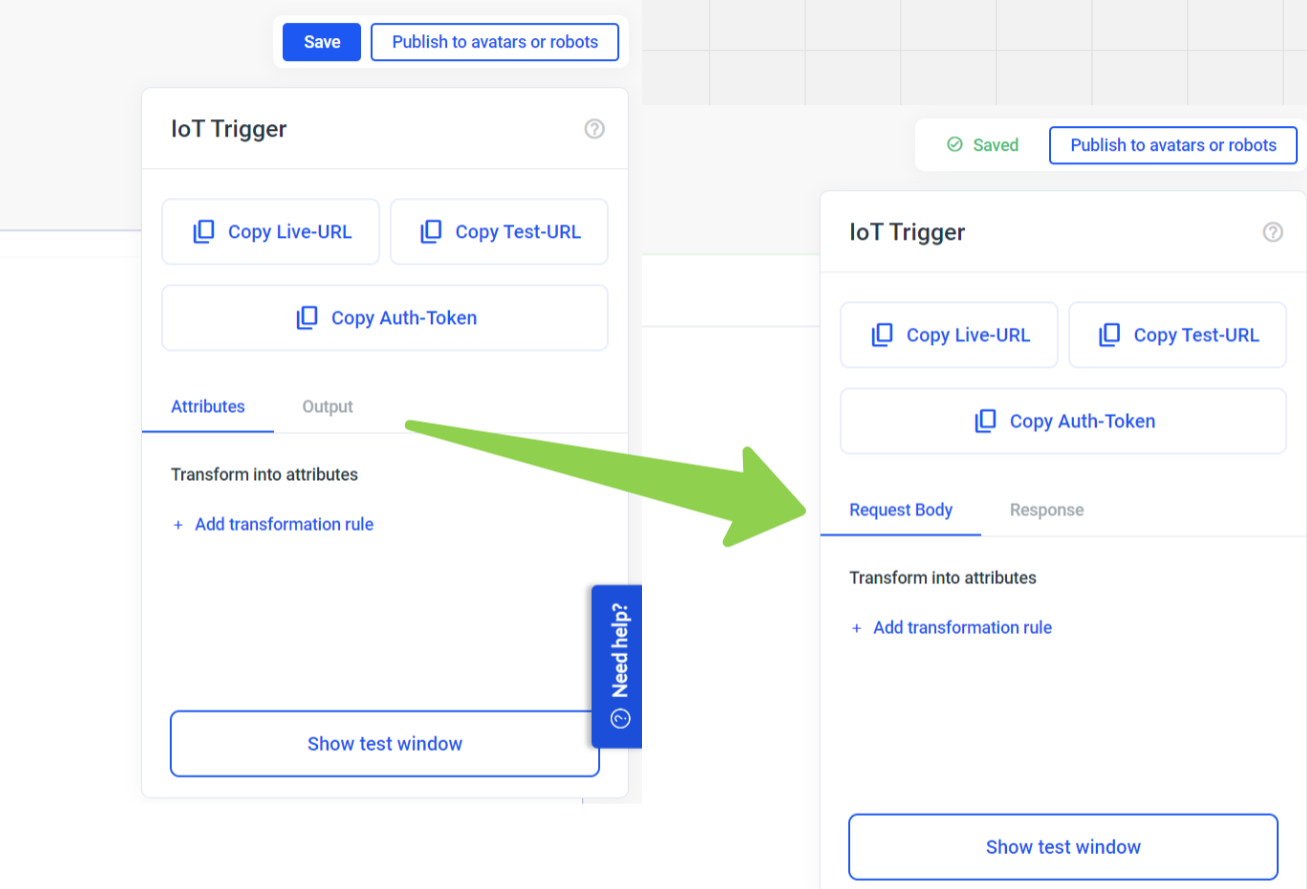
Once you have set up the Plural Knowledge Base, you can use it in a Plural Knowledge Base element within your project.
Features (ordered by importance):
One-time translation into a secondary language
Creating a multilingual project has never been easier!
From now on you can create a project in one language, e.g. English, and add another language and select that you want your project to be translated once. At this stage we do not support all languages. To check if your language is supported, add a second language and see if there is a "Clone flow with One-Time translation..." option, depending on whether you want the avatar to speak formal or informal, toggle the toggle button next to it.
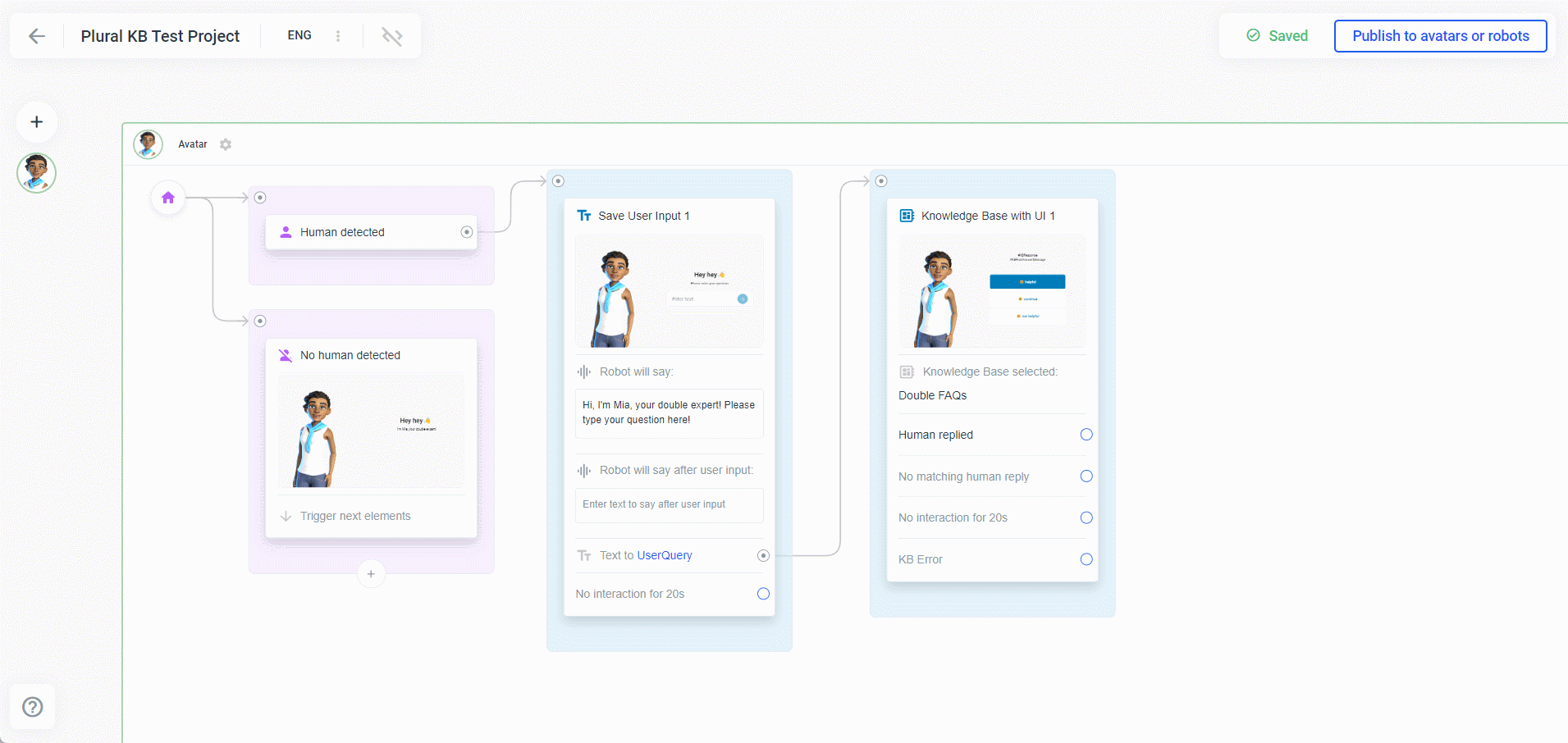
Bulk translation of speech and button text variations
Translate variations of the robot's/avatar speech or button-text in bulk in your secondary language project.
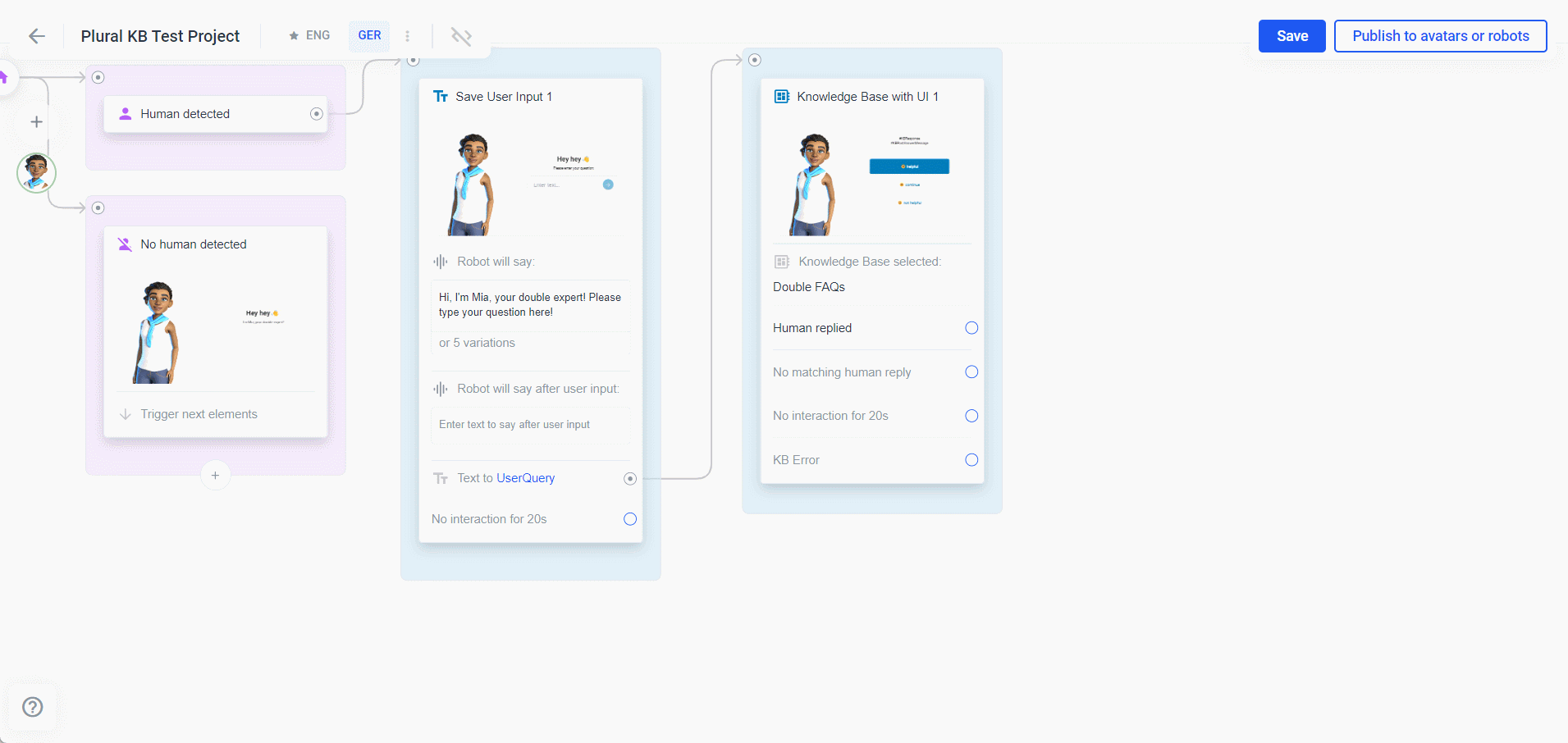
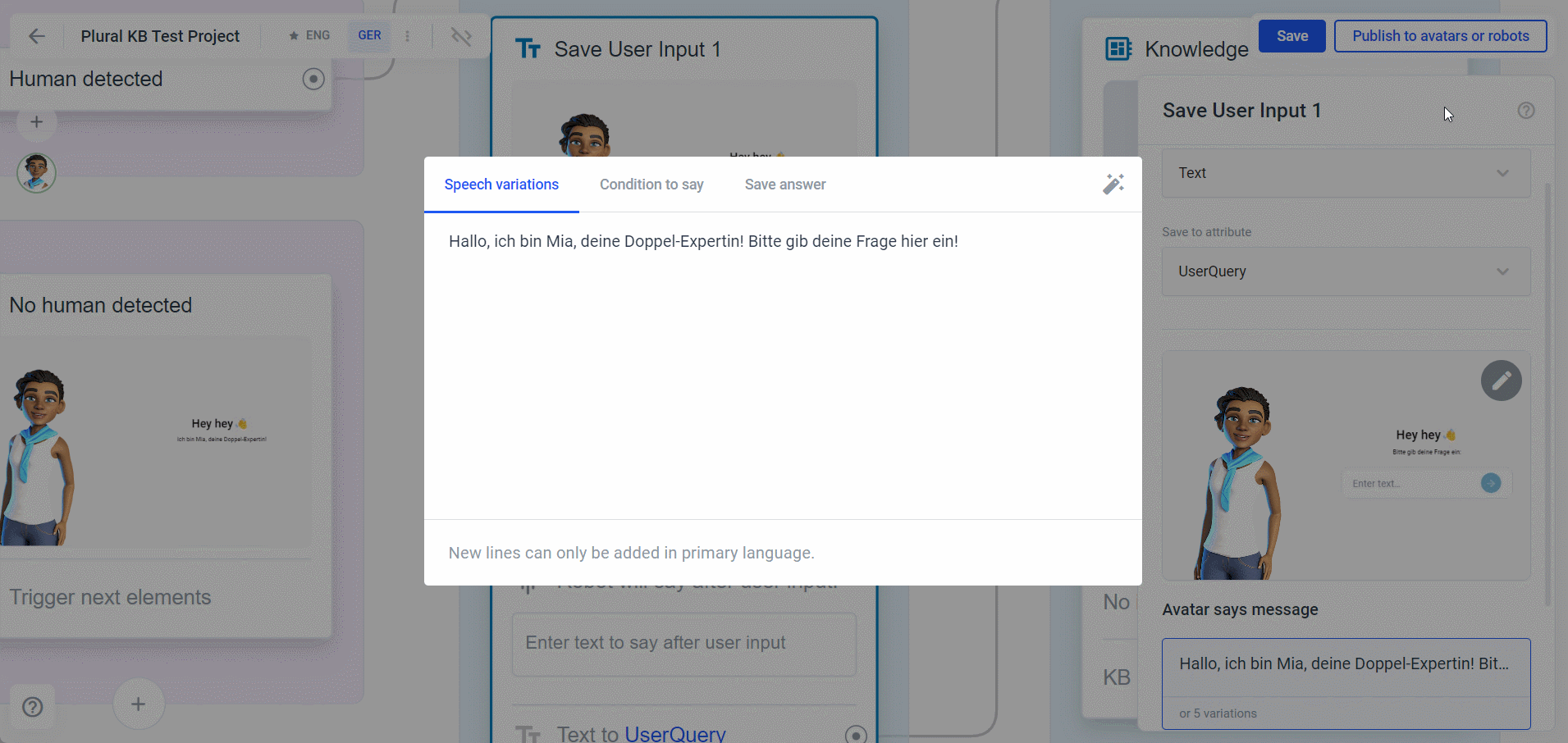
Toggle speech-to-text results (STT) visibility ON/OFF
Annoyed that the speech-to-text results (STT) are overlaying your buttons? Now you can opt to switch them off!
Now you can turn on the microphone and decide whether you want to see the speech-to-text results (what the avatar understands what the user has just said) or not. To do this, click the cogwheel icon and toggle the 'Show user voice input', which is on by default.
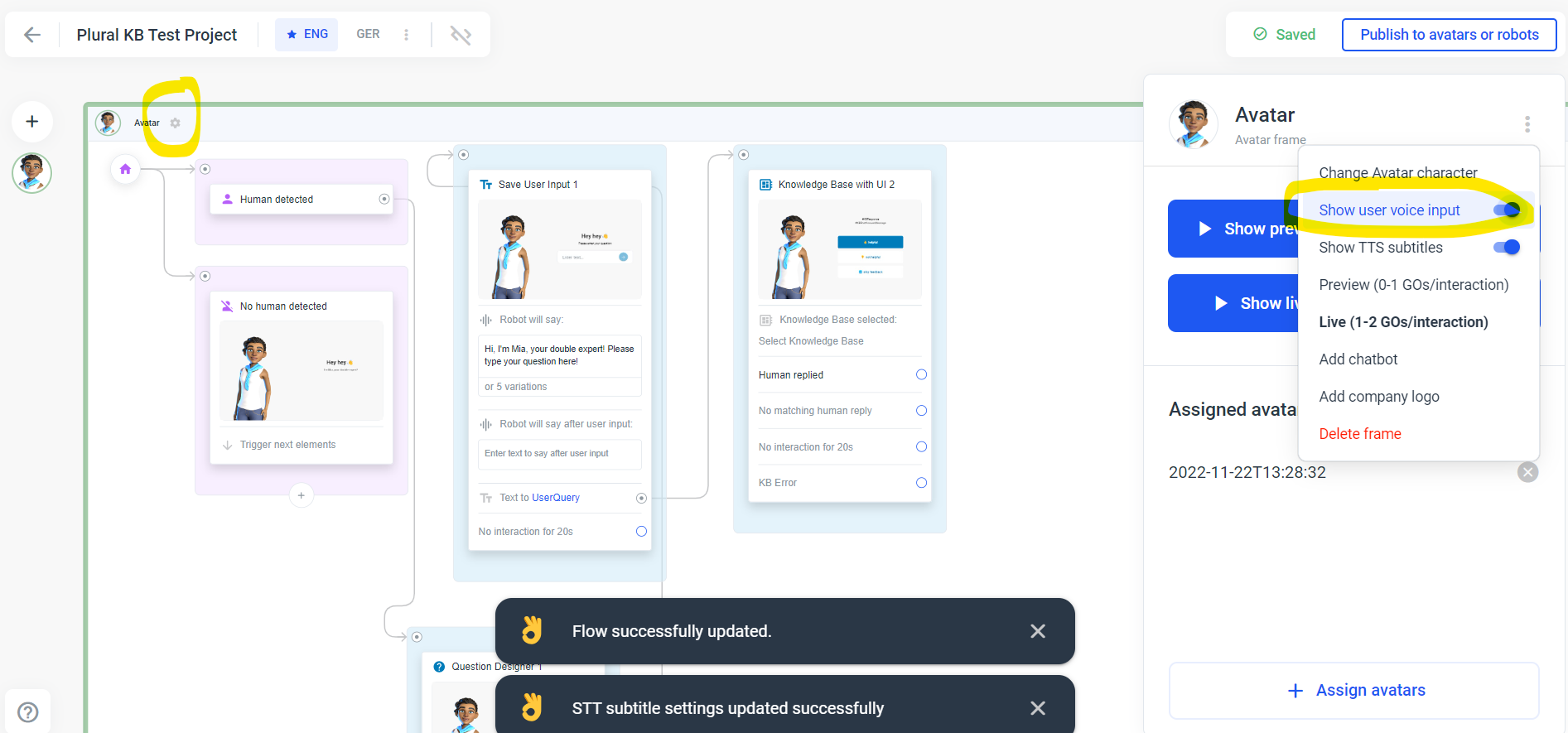
Avatar switching at run time
You can adjust the URL to switch between avatars at runtime. To do this, you'll need the ID of the avatar you want to switch to, which you can find by hovering over the avatar on the project's avatar selection page:
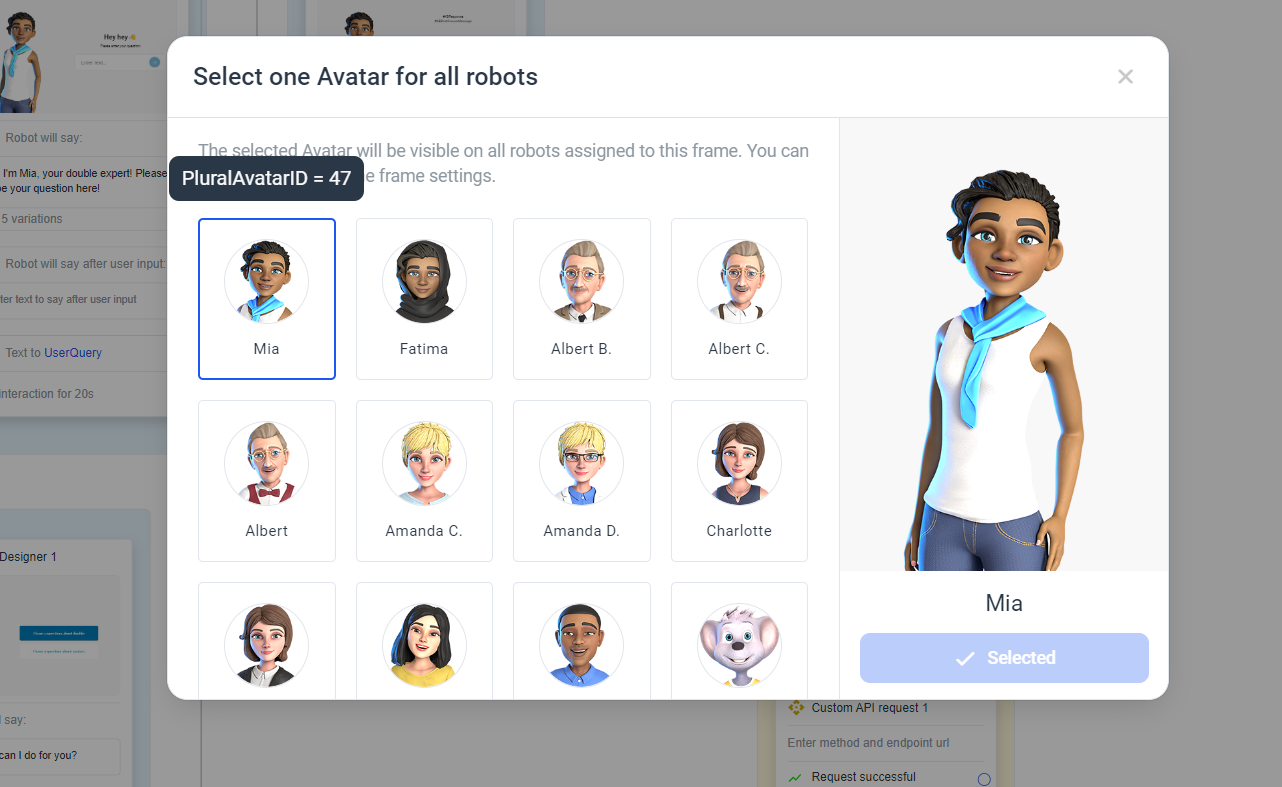
Then append the parameter 'PluralAvatarID' with the ID of an Avatar as value to your URL. Here is an example:
The following link will open Avatar Sofia with a restaurant use case:
https://go.plural.io/s/de47ff7c1cThis link will open the same project but with a different avatar:
Re-prompt the robot speech on/off
Toggle on or off whether the avatar should repeat the robot speech when, for example, the chatbot has jumped in:
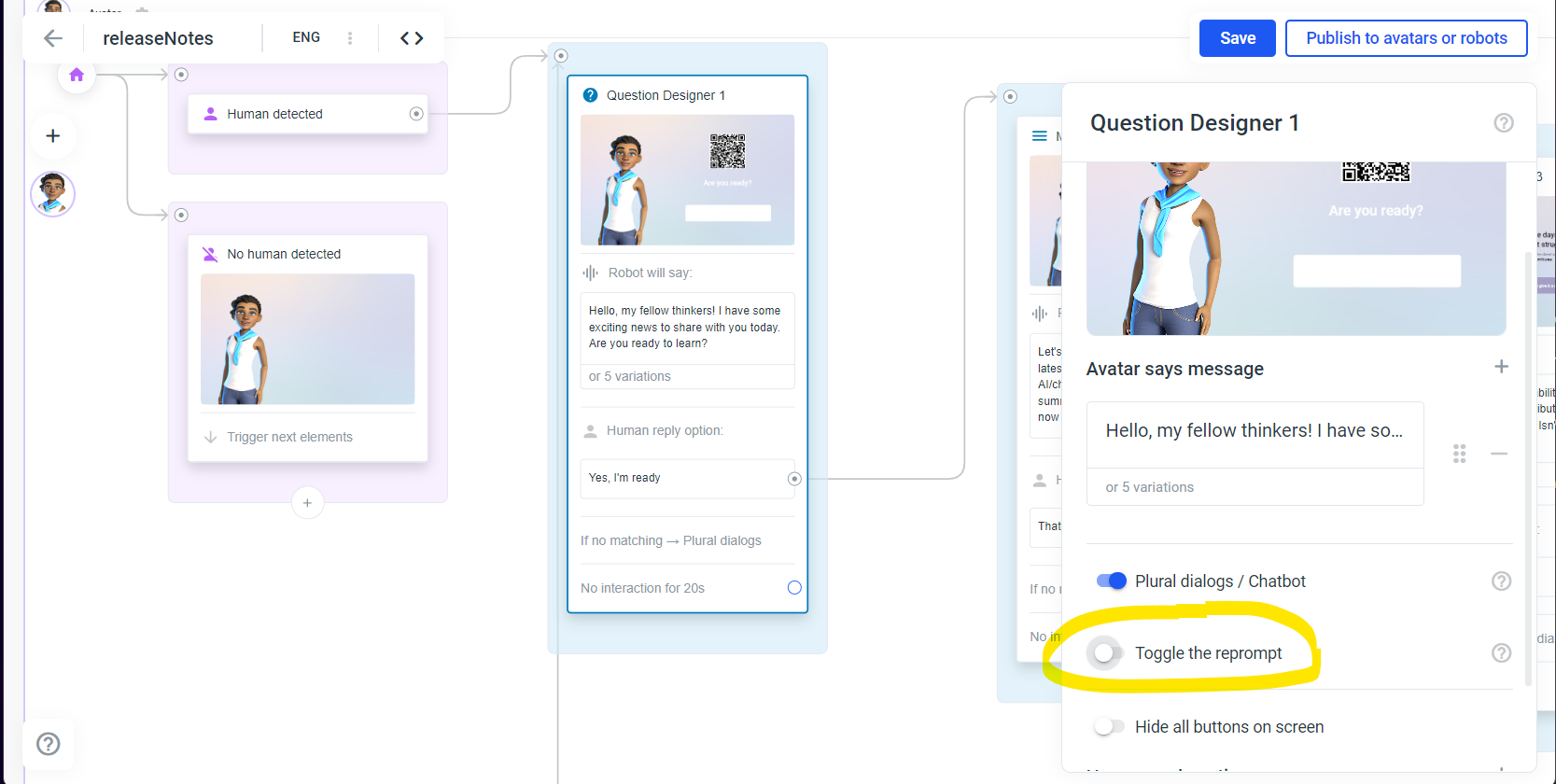
Changes
Wording changes in IoT Trigger element in automation frames
The IoT Trigger element tabs are now called Request Body and Response instead of Attributes and Output.
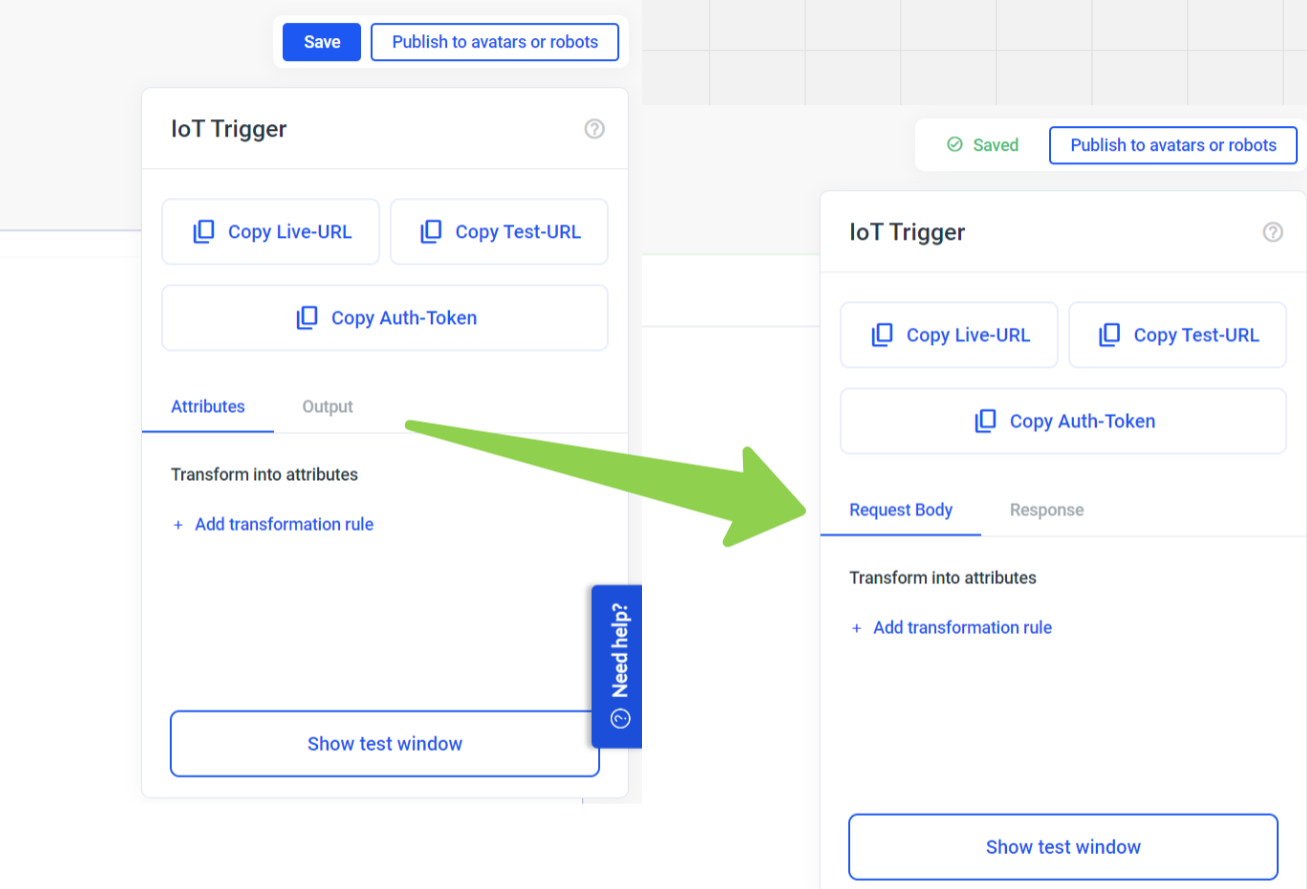
GO consumption in avatar projects
Our consumption rules got an update, view them here: GOs and payment (Avatar).
Bug Fixes
Changes to padding for text in question elements in mobile view
The text will now have the same padding as the button in mobile view.
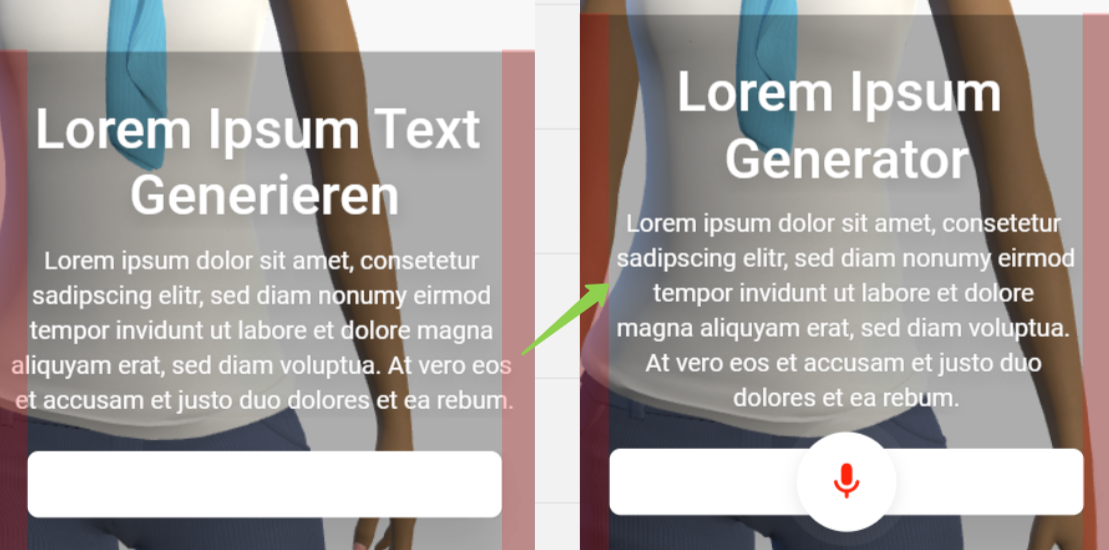
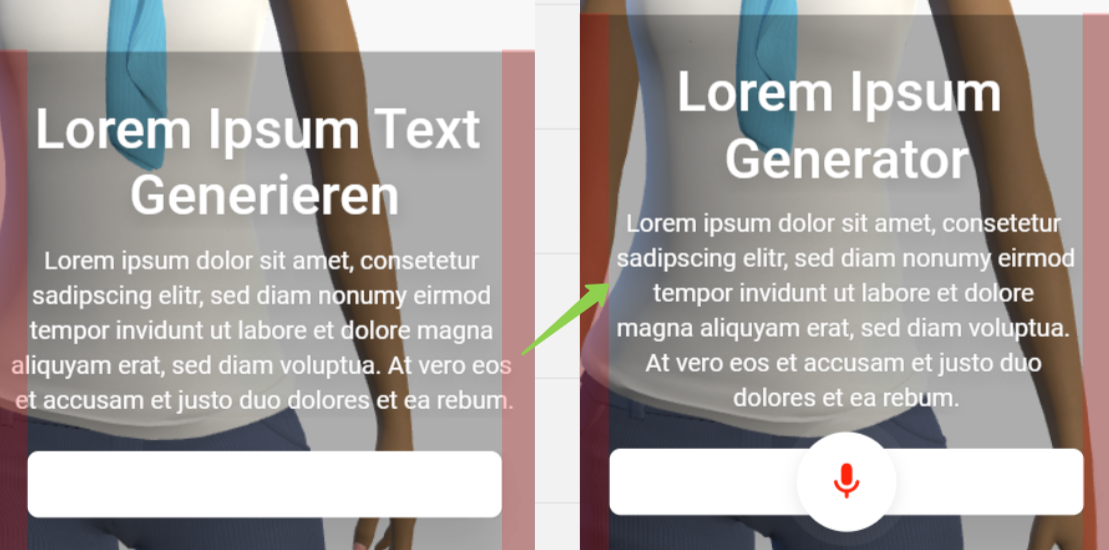
Emoji-Filter
From now on, emojis will be filtered out when converting speech to text to improve speech input.