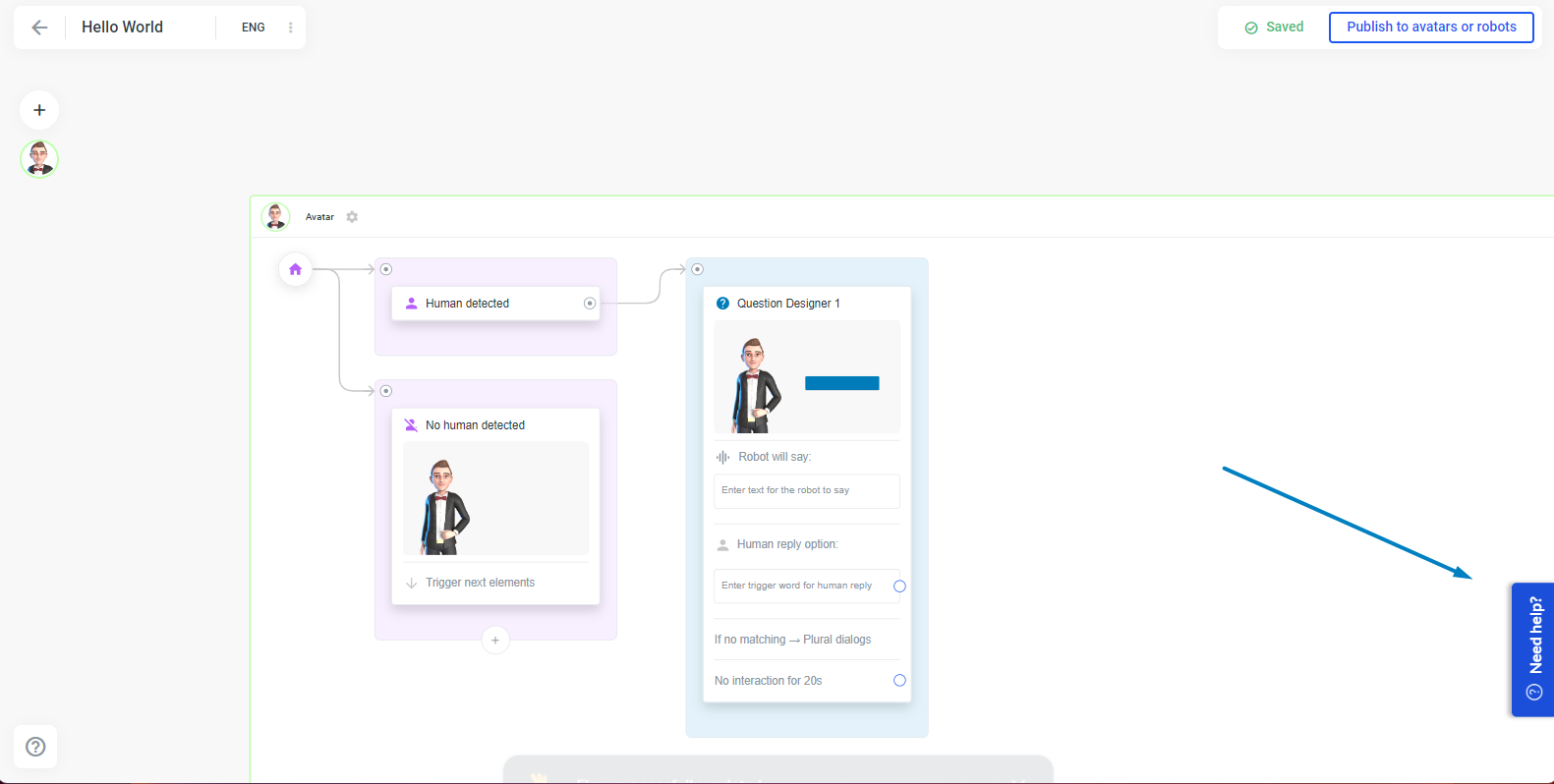Release version 1.10 on 15th of February 2023
This release mainly affects the avatar and the plural platform
Highlights
Save User Input element
Capture responses from users via voice
Now it is possible to capture responses from users with the Save User Input element not only via a keyboard from a computer or mobile device, but also via voice.
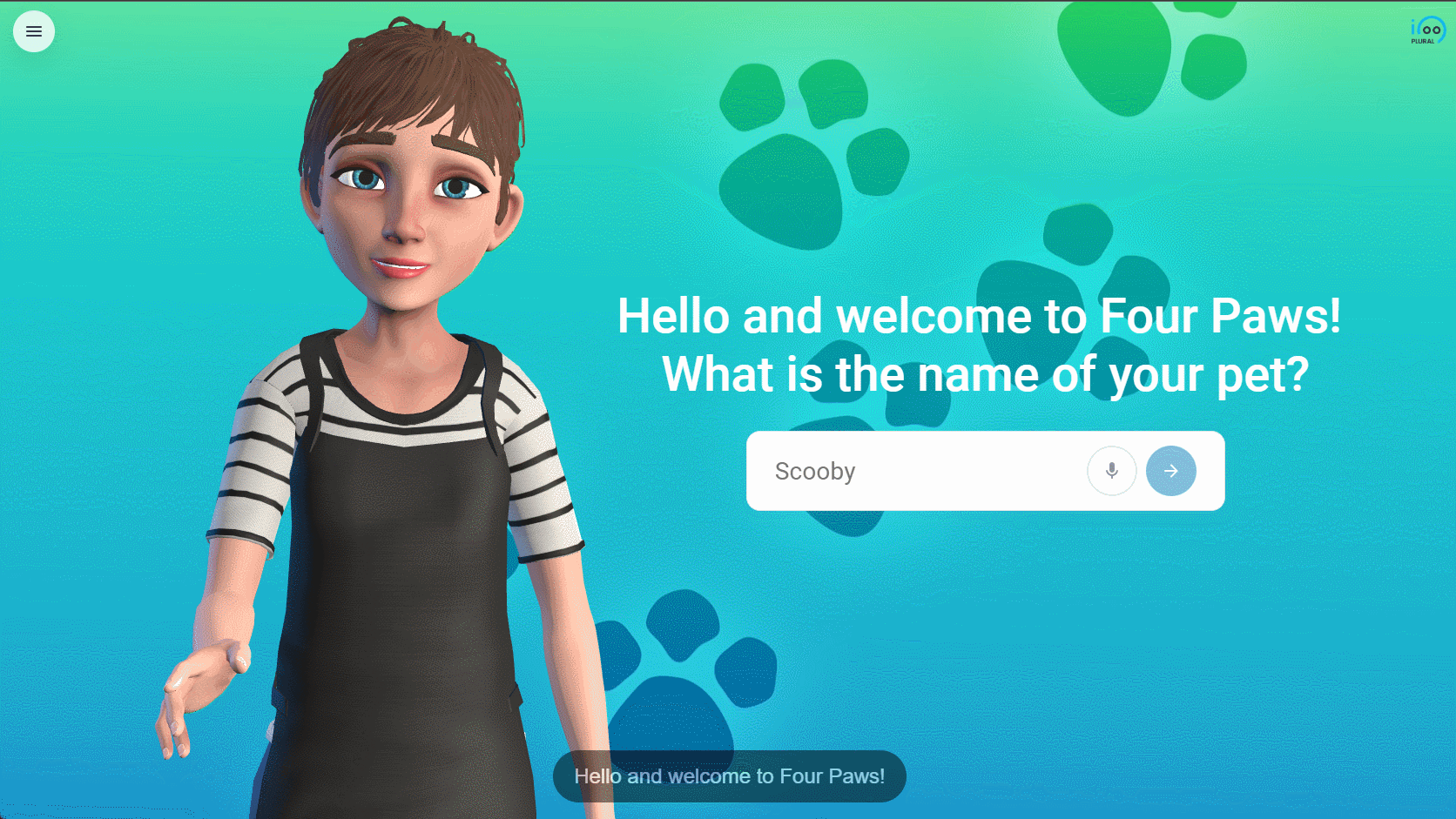
Therefore the Speech to text has to be activated for your Avatar:
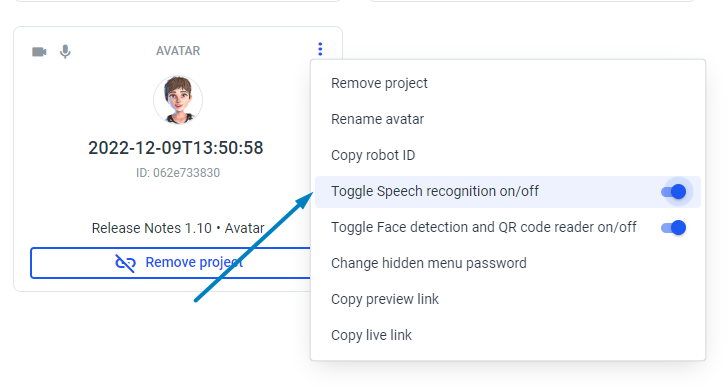
And the user must click the microphone icon in the input field:
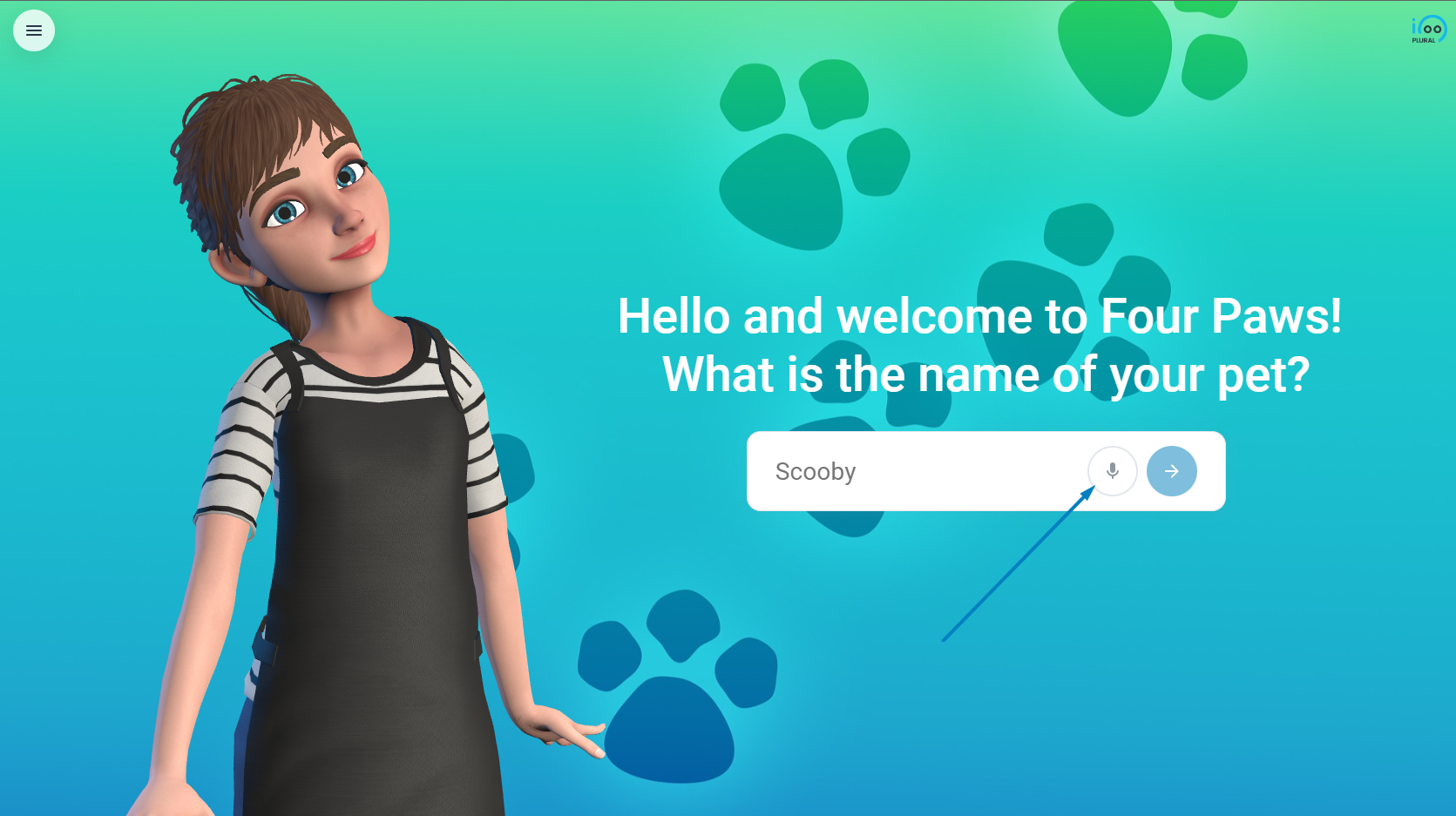
Capture the date, time and date/time
The three new data types date, time and both can be entered by the user via the keyboard.
Therefore, select one of them in the Save User Input element:
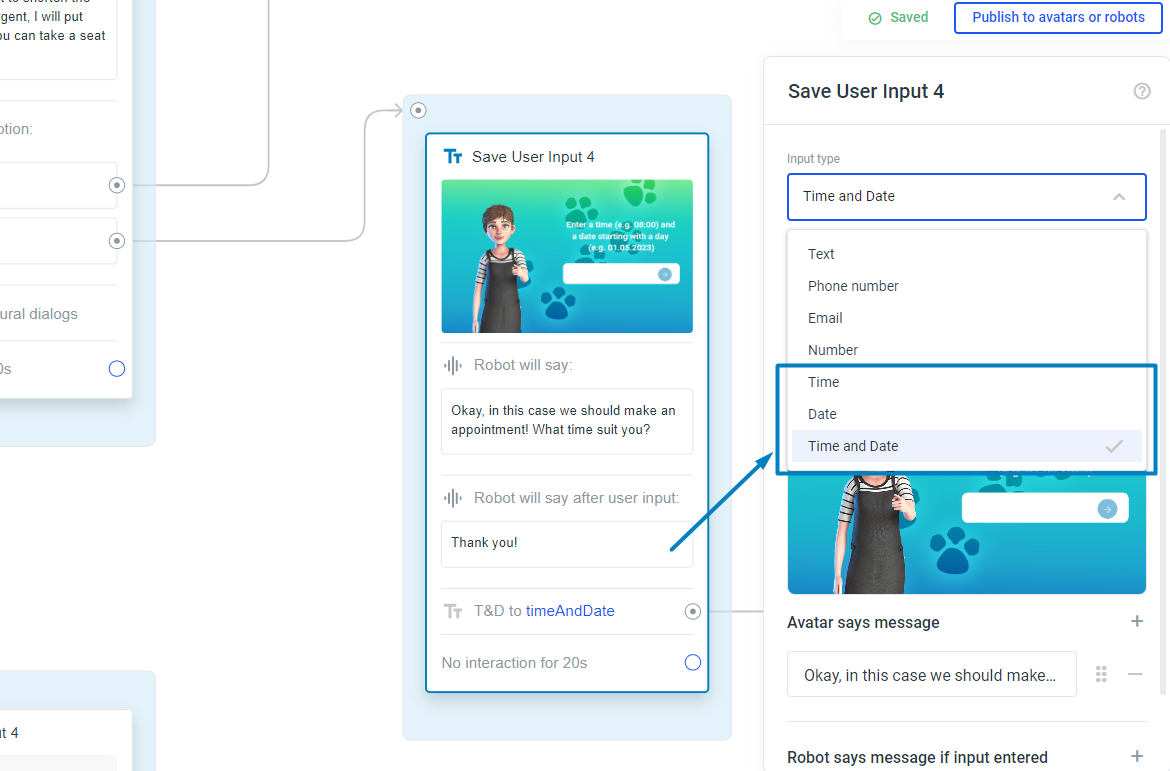
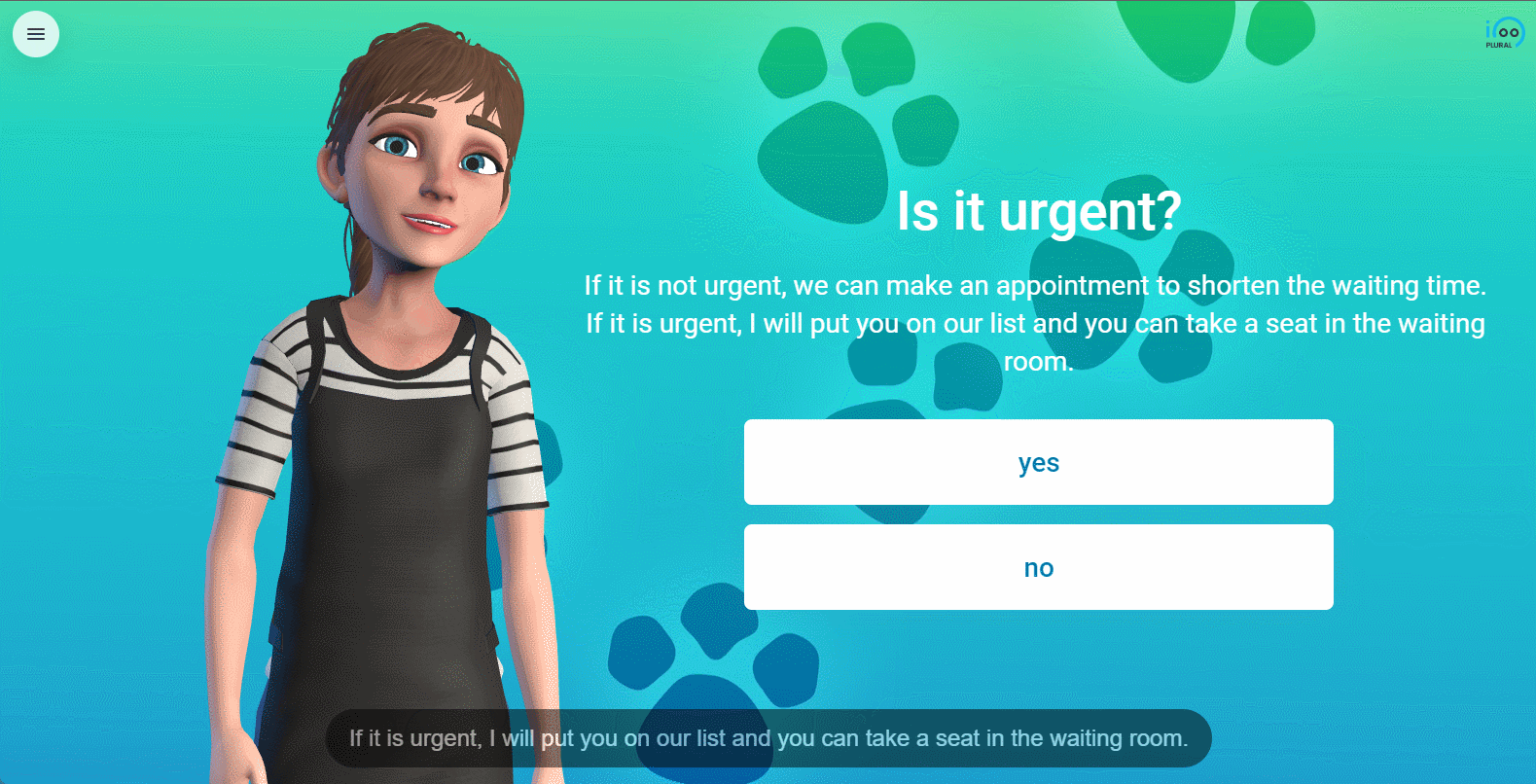
The media library is now divided into project-related and global images
In most cases, each project has its own media elements, such as videos and images. When you open the Media Library (for example, when you click the Upload New BG/Video Image button in an element like the Media Designer or Question Designer), you see only the images that you uploaded in that particular project. If you want to use media elements from other projects, you can simply check the box.
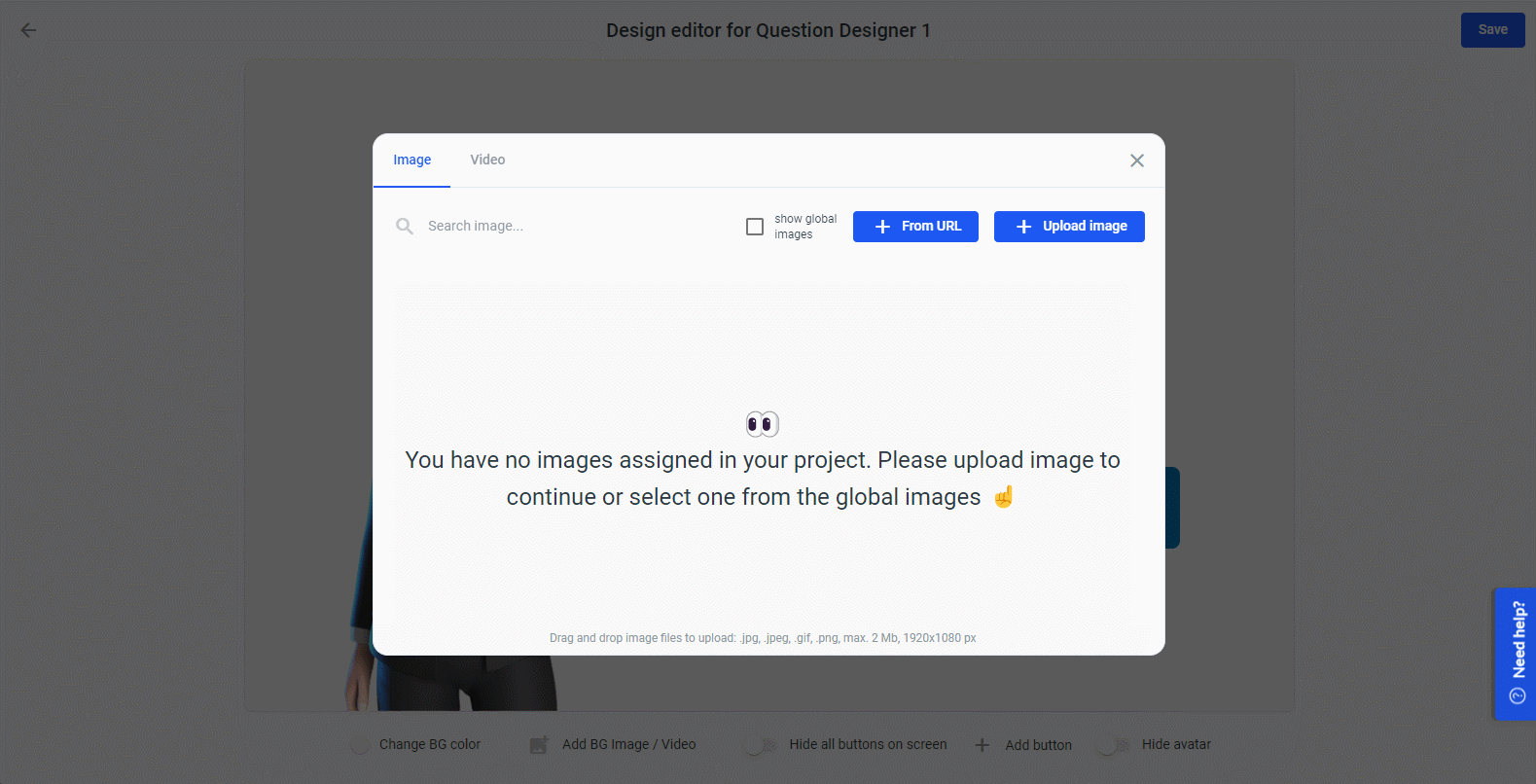
Especially accounts with a large number of projects and thus a large number of media items such as images and videos benefit from this. It makes it easier to find media items from a particular project and also increases performance because Plural doesn't have to load as many images/videos.
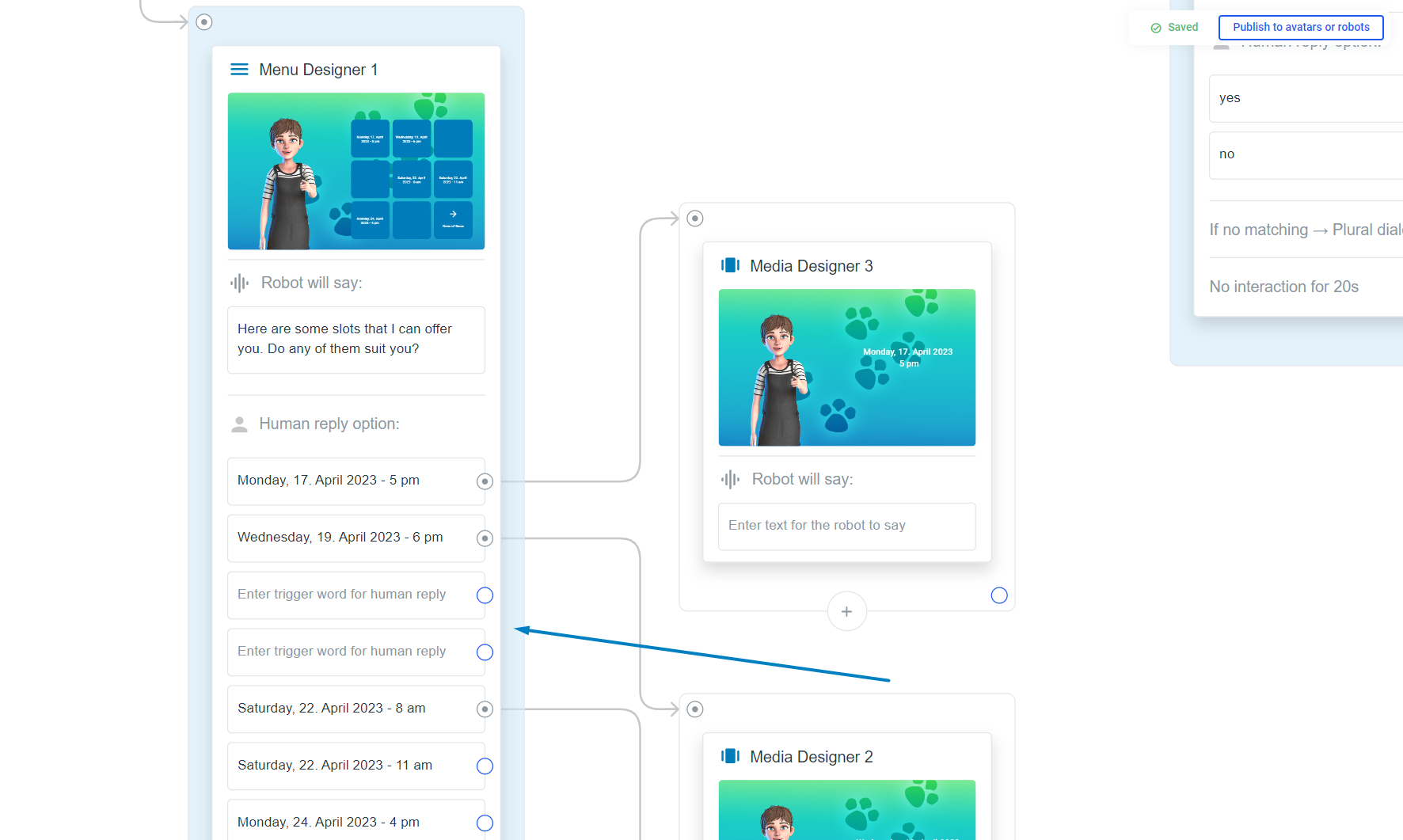
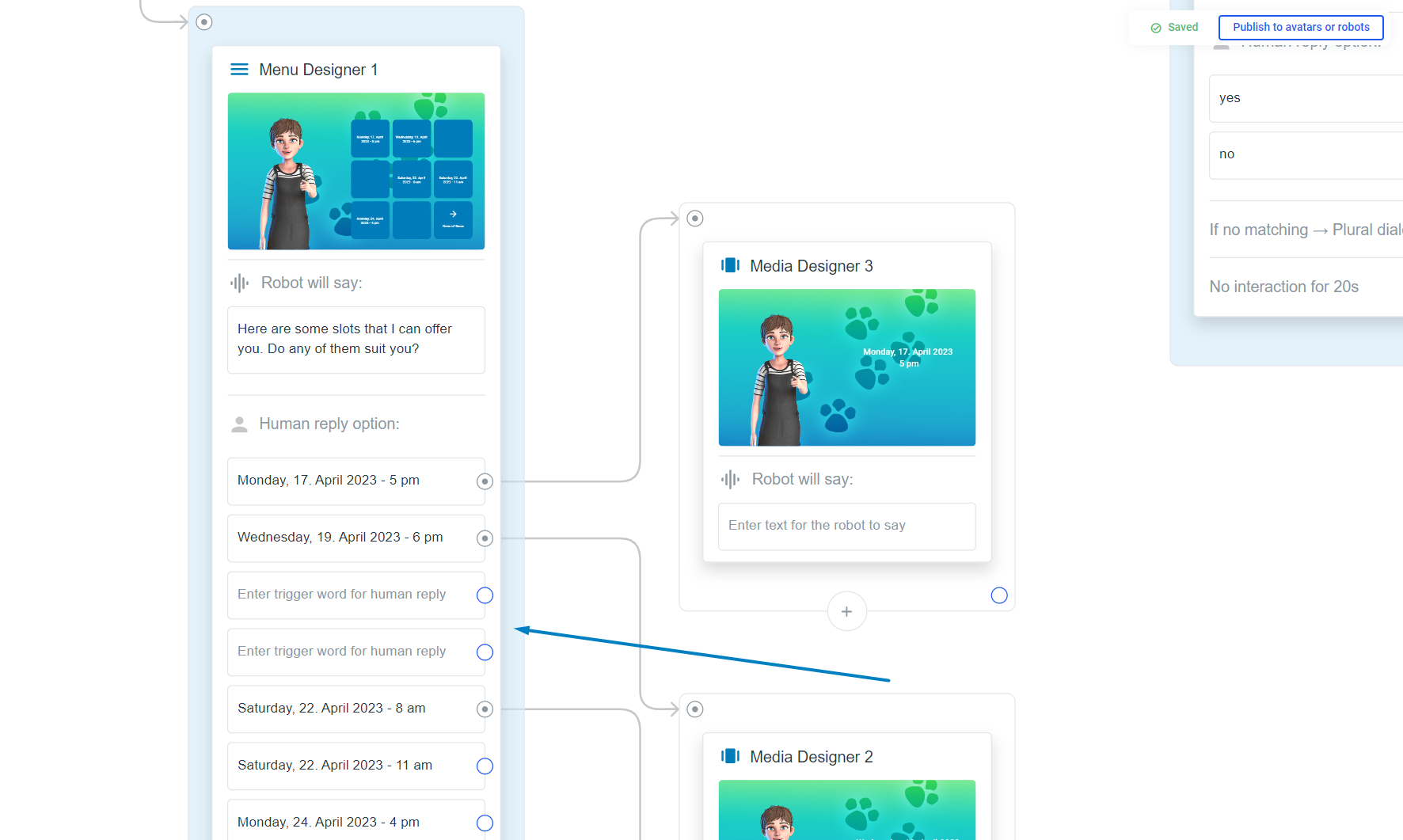
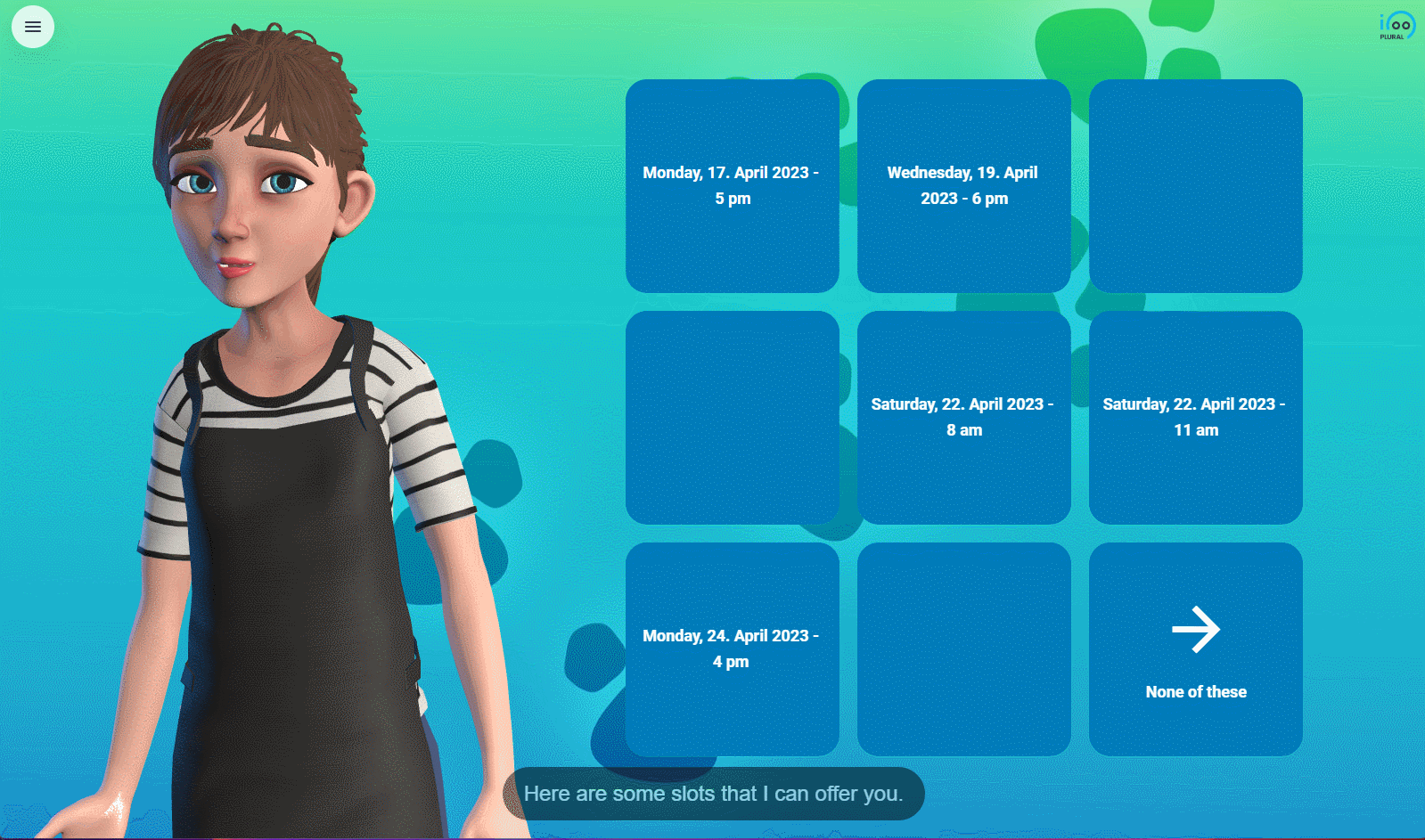
Modify the timeout in the API Call Element
By default, the API Call element waits 5 seconds for a response from the API you are calling. From now on, you can change this default value and, for example, wait a few seconds longer or less.
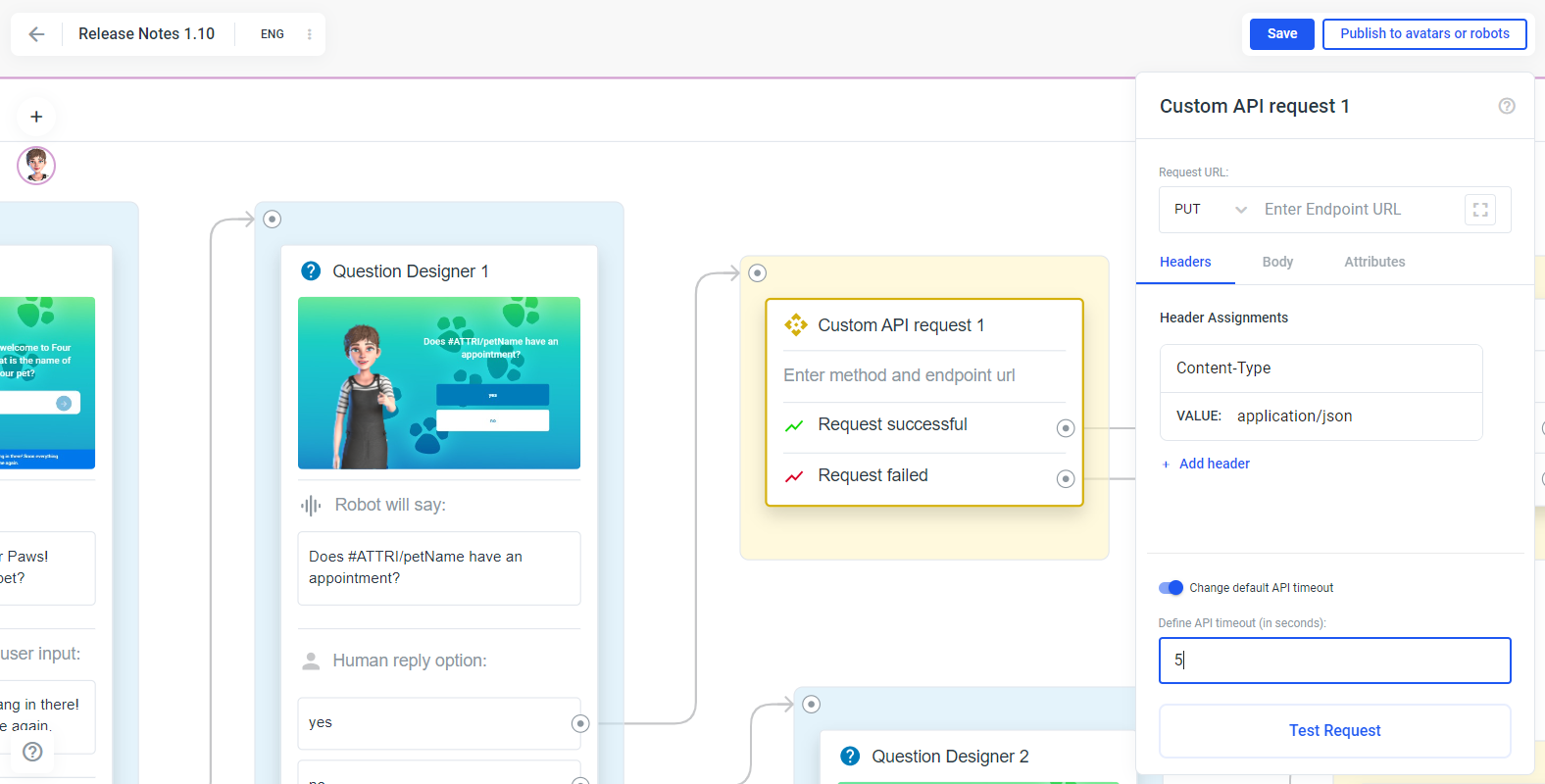
New Gitbook documentation
At this moment you are reading our new gitbook documentation.
The new gitbook documentation has a new structure and contains a Getting Started section and a Product Tour section.
Getting Started
This section contains everything you need to get started, from installing the software to creating your first project to deploying your project to the target device.
Product tour
This contains everything you can see in the plural. It is organized alphabetically, which makes it easier and faster to find information.
New Resource Center
From now on, the resource center is available on every page in case you need help, want to submit an idea or leave a comment, need the documentation or want to contact us and much more.