Release 1.22.1 - 20.06.2024
Major Feature Release
Please note, the new themes work for all robot types and the Avatars, while fonts are only supported by Plural Avatars!
What are themes?
Themes will completely change how you are creating your flows. With predefined settings for your designer elements you can give your project a new style, much quicker than before. You can easily include your corporate colors or a certain background to give your use case a solid and professional feel.
Where can I find them?
You can find and create your very first theme from the side menu when you log into your Plural account. Just click on "Themes" and then "New Theme", give it a name and you have successfully created your very first one!
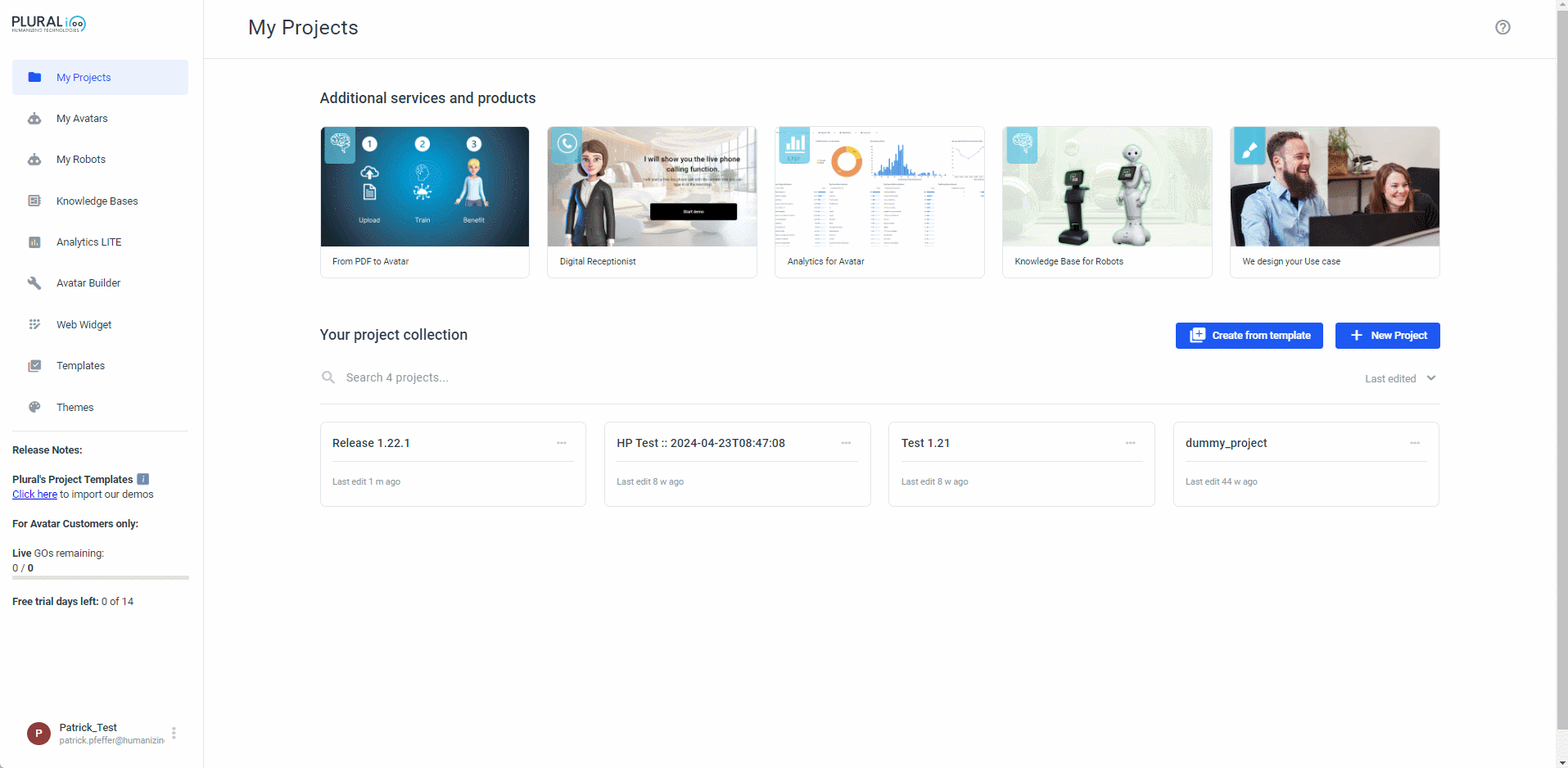
What settings can I control?
In a theme you can set any visible options that you could also set in the Design Editor! But lets go through the different options you have:
In the top left corner you will find the general settings for all designer elements, like Avatar visibility, background colors and pictures as well as their vertical counterparts!
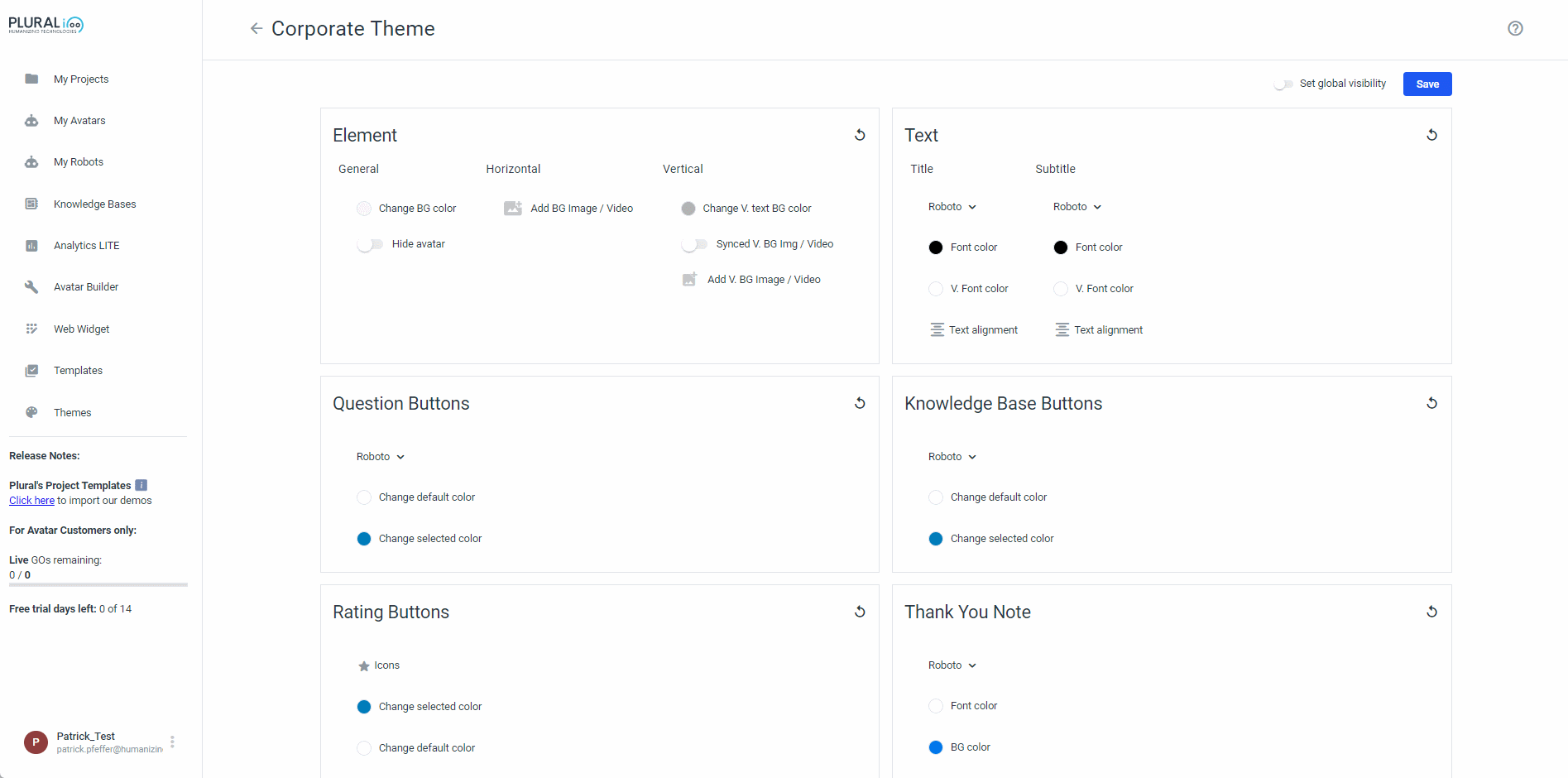
On the top right you can find all the text settings, like color, font and alignment for your titles and subtitles!
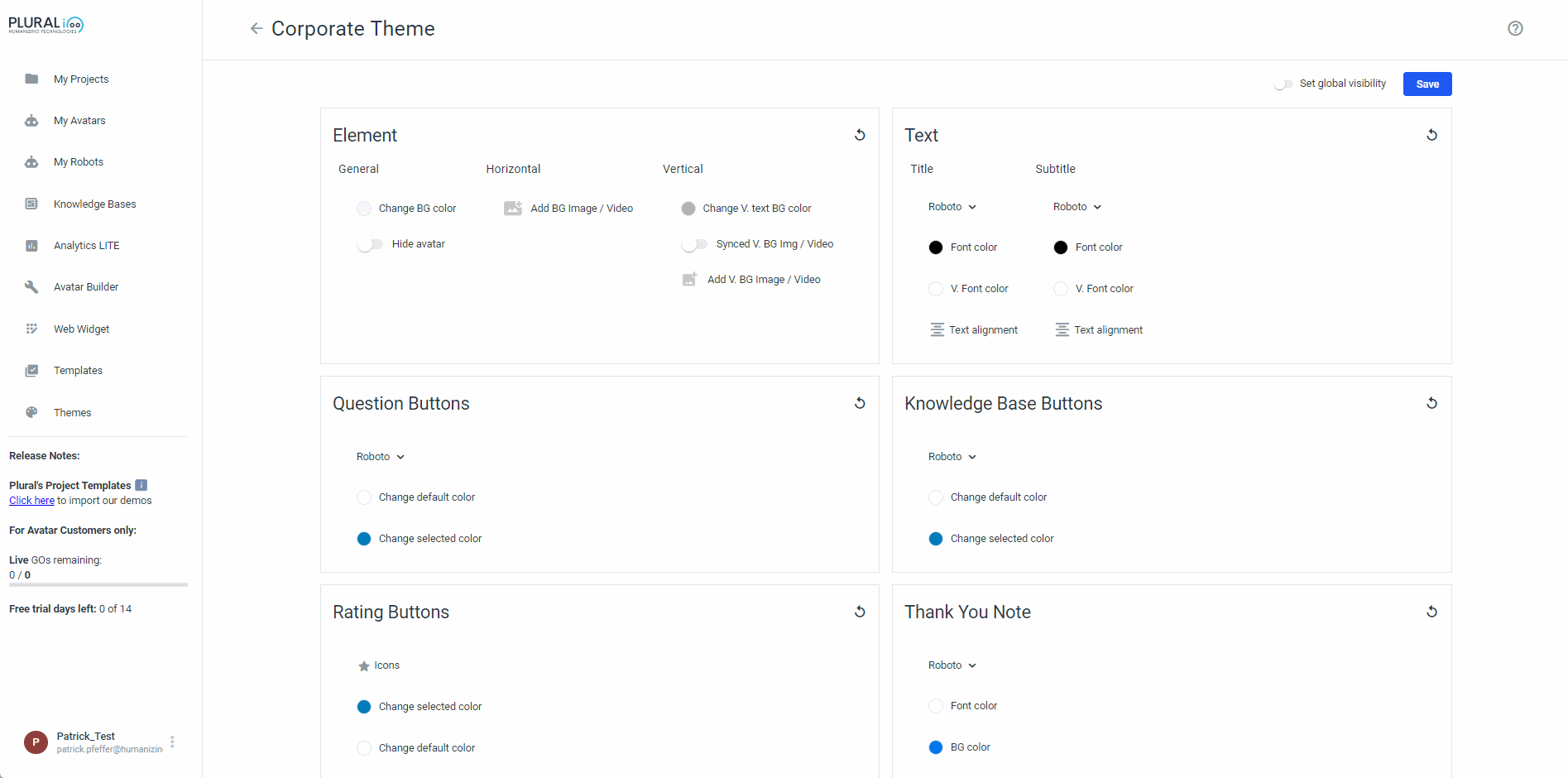
The second row on the left you can find all specific settings for question elements. Here you can choose the button color as well as the selected button color!
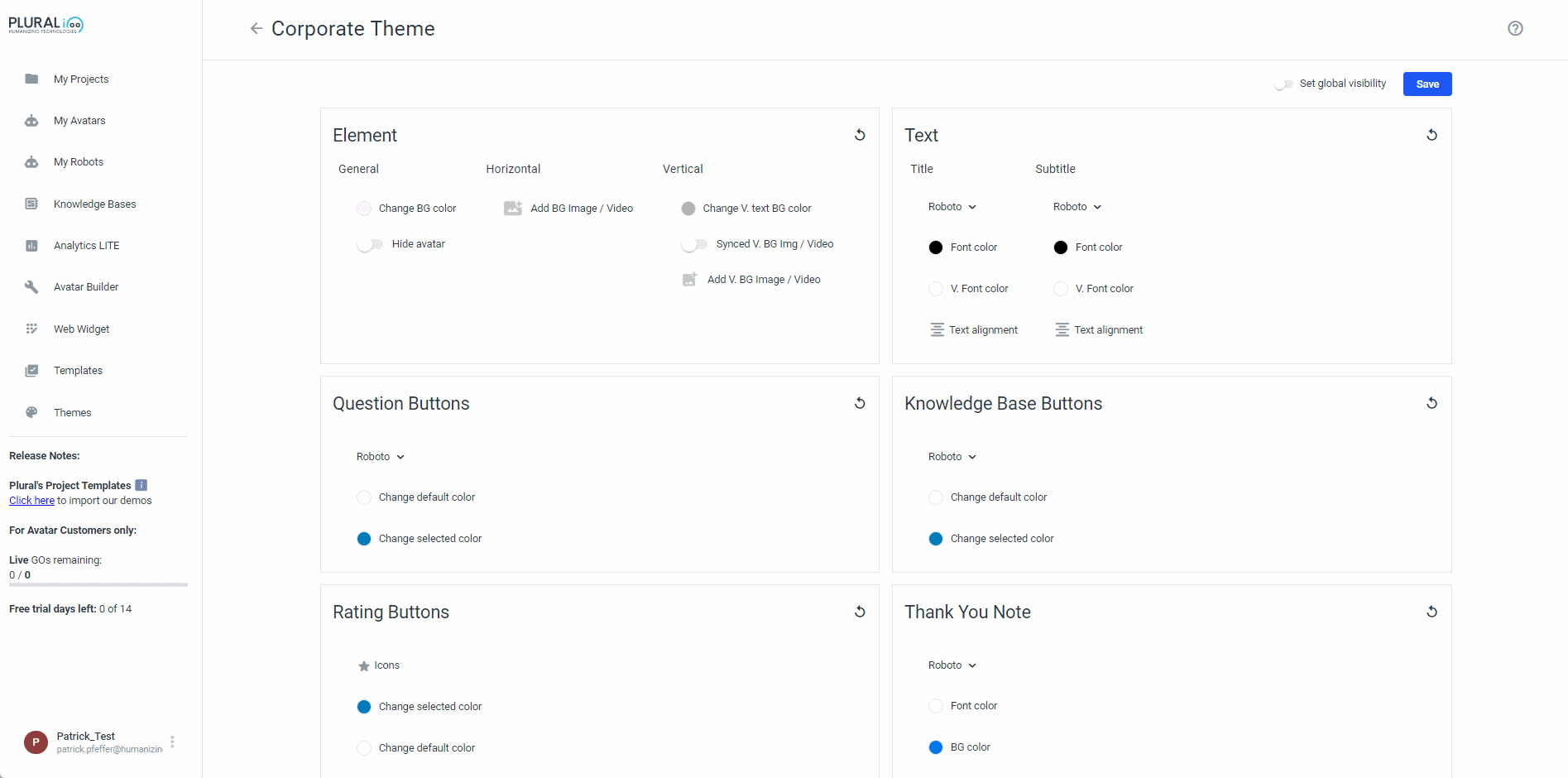
Second row on the right you will find the specific settings for the KnowledgeBase buttons. Same as with the question buttons, you can choose color and selected color!

In the third row on the left you will find specific settings for the rating element. Additionally to the button and select colors you can also change the icons for the rating!
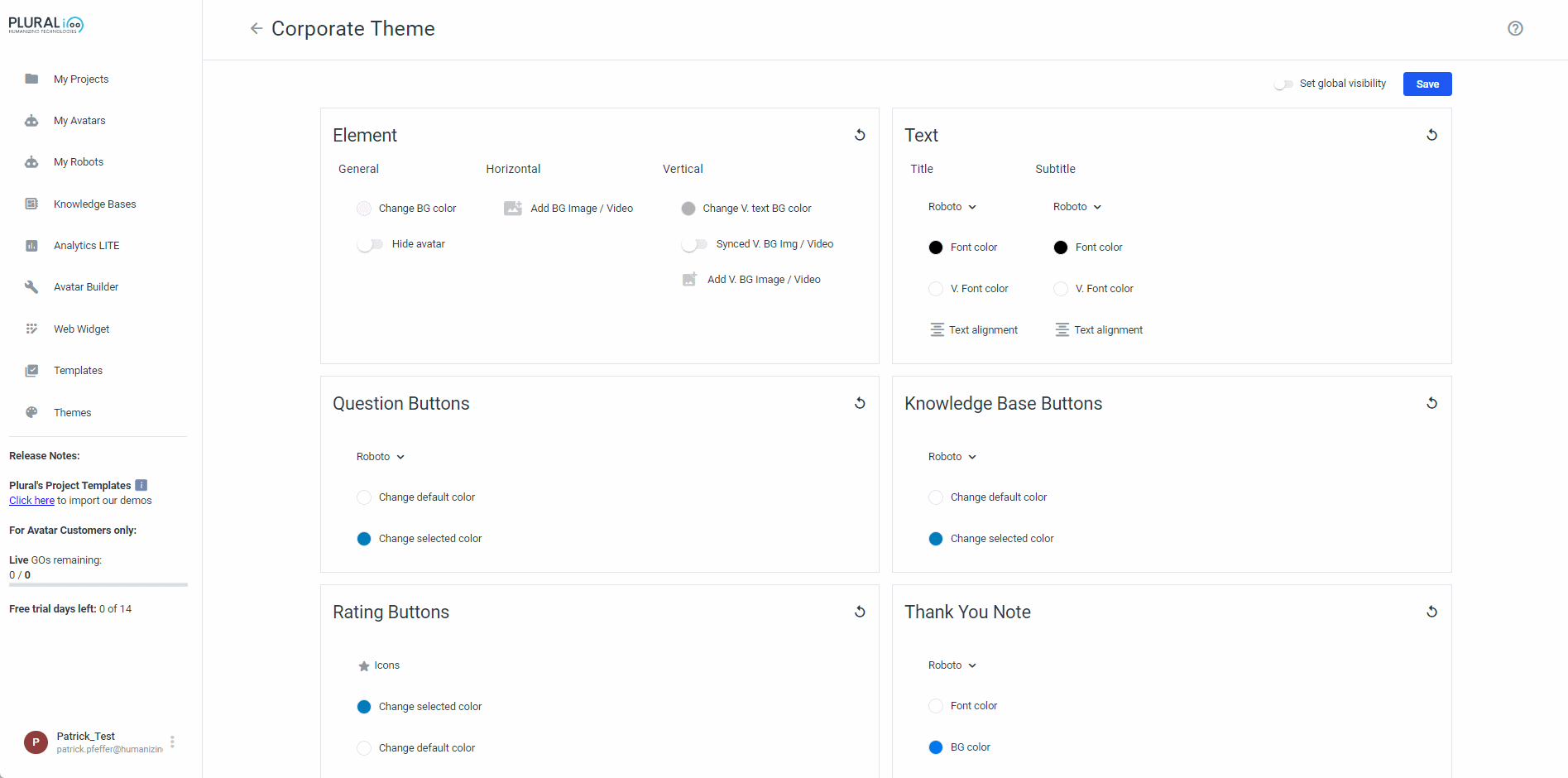
Third row to the right you will find the settings for the thank you note! Any element like the rating and the user input that show this after the user input will be effected. Change font and colors of the banner that will be shown here!
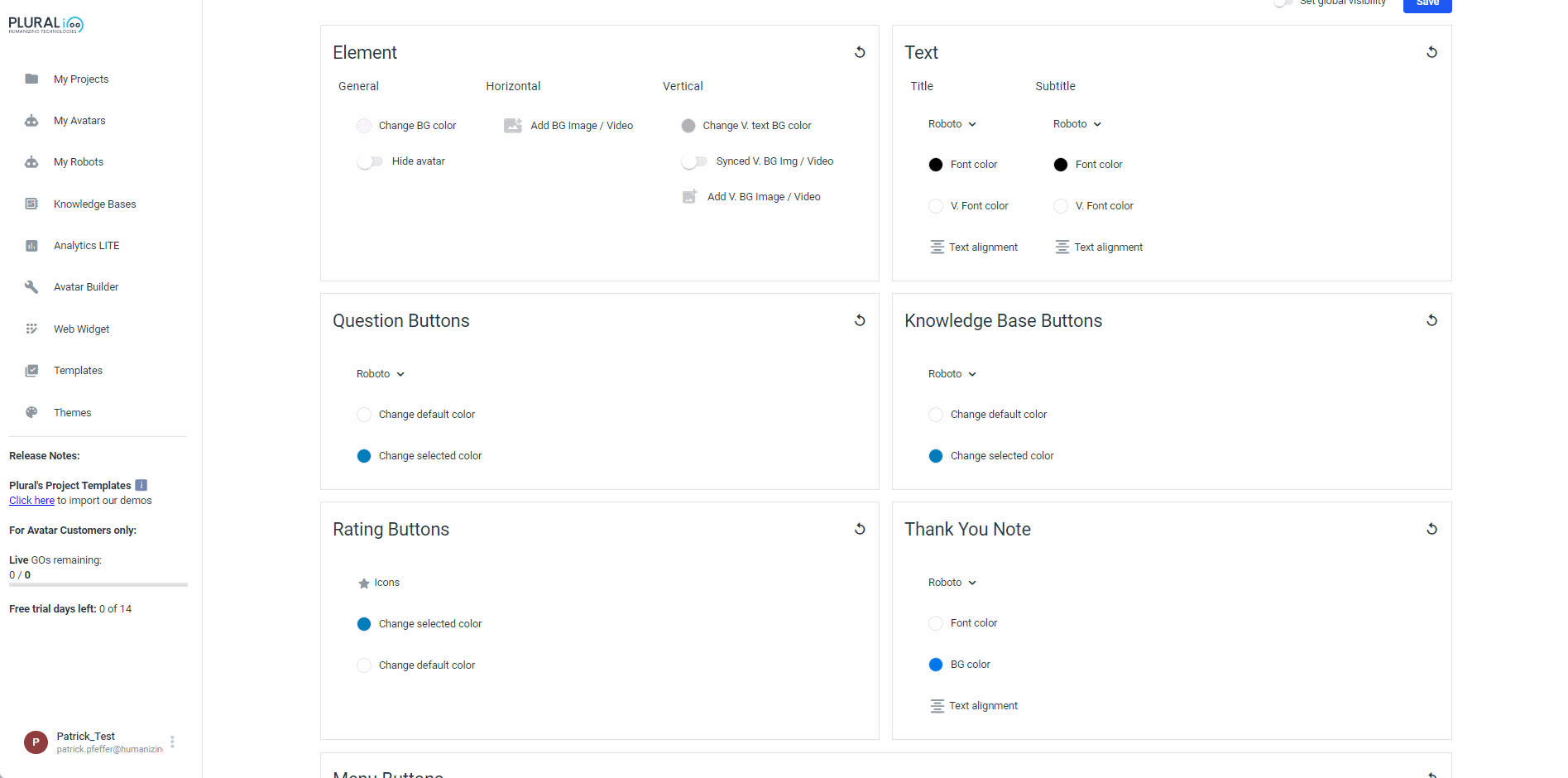
Last but not least, if you scroll down, you can find the settings for the menu buttons. Choose from all the possible settings to have a uniform style in your buttons!
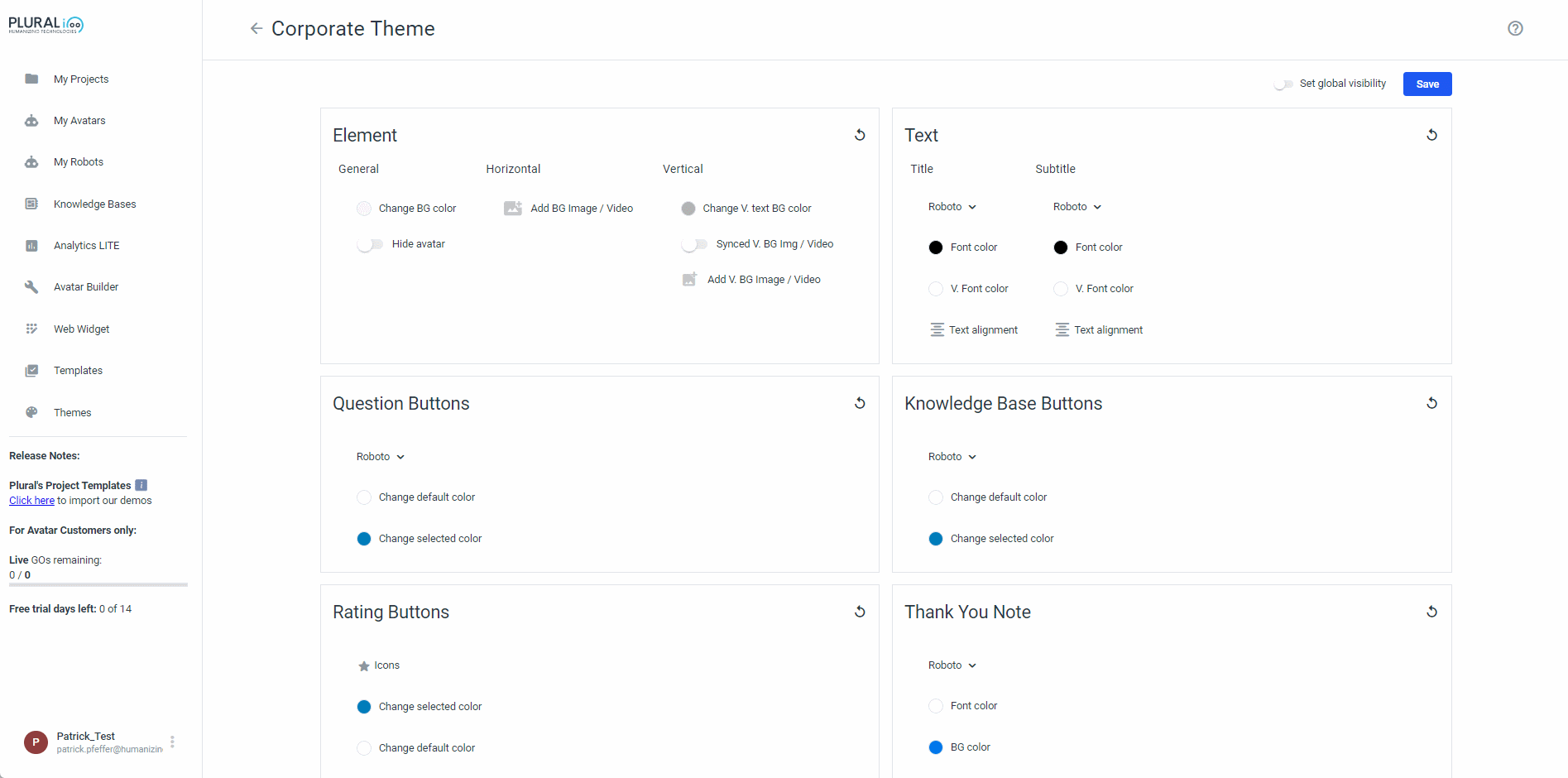
How do I use themes?
So now that we know how to create a theme, how do you use it?
It is very simple! in you project you just right click on the top bar of your frame and select "Change project theme", you select the theme and it will be automatically updated for you.
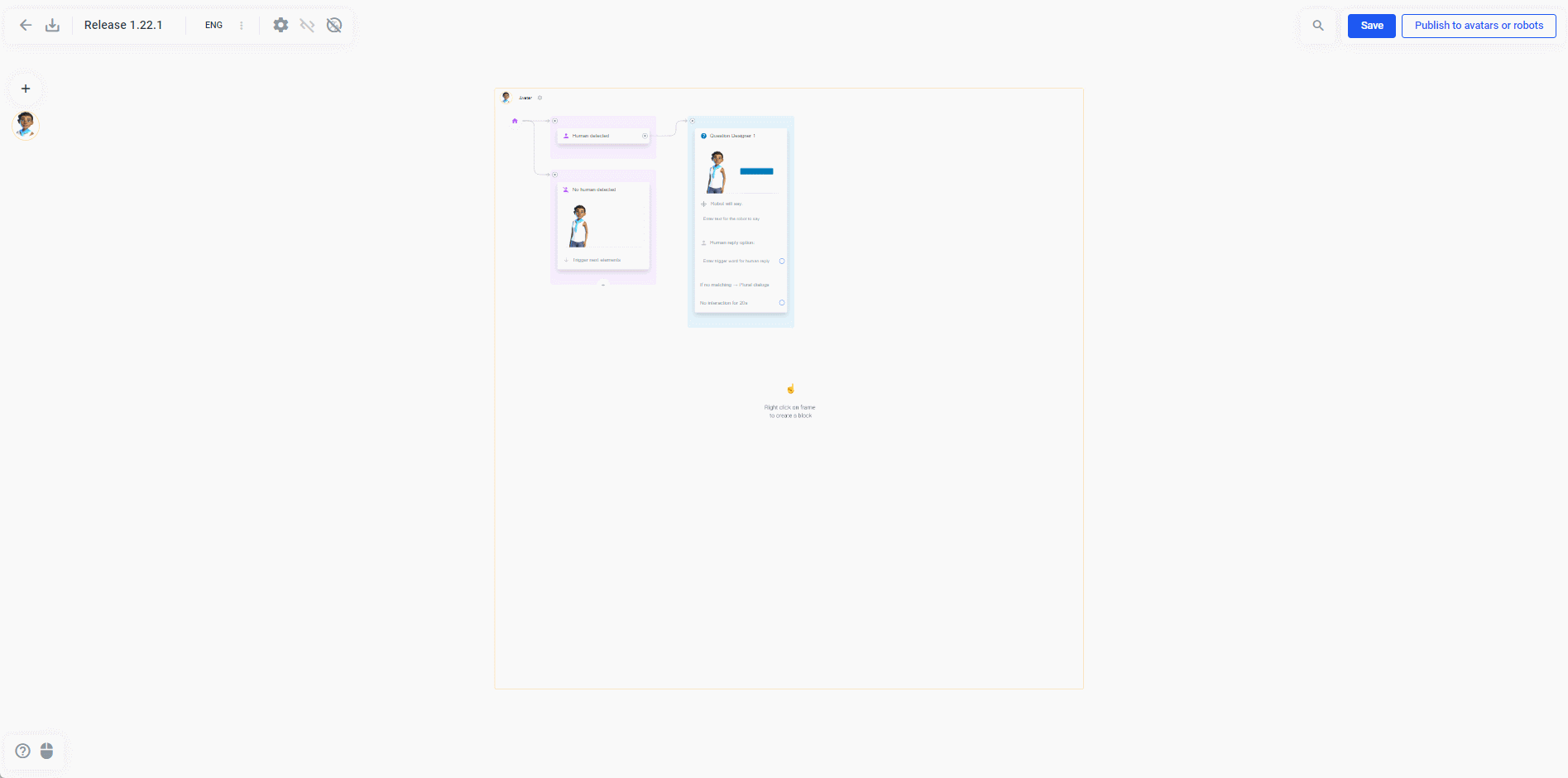
But what if I need to change something for a specific element? Well you can easily change any setting for the element in the Design editor! You can even see if a setting is not the same as your theme and revert it to your theme settings if you want!
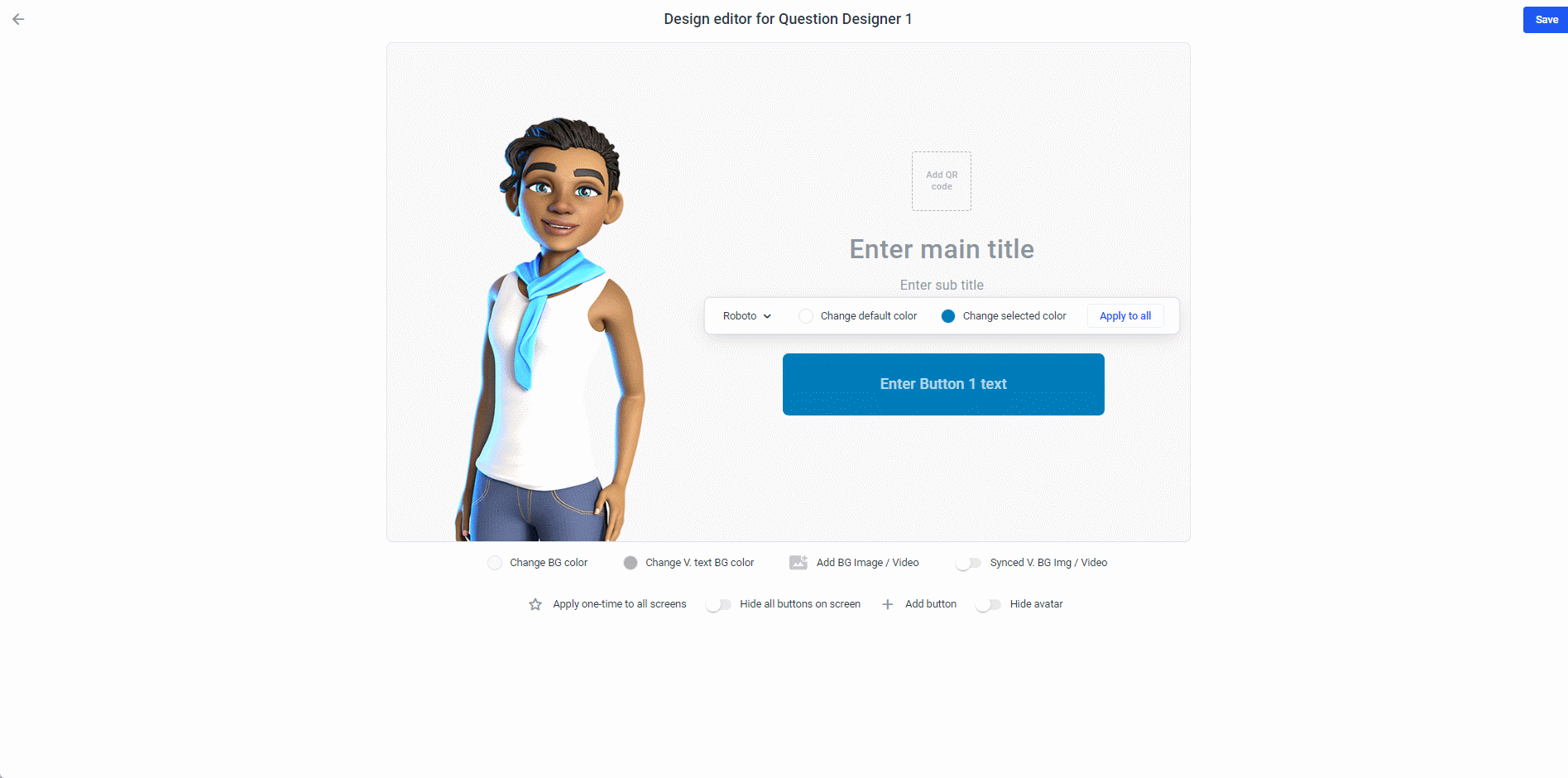
Fonts
For a very long time we only had a few fonts to use in your projects but we have finally added a whole ne list of fonts for you to choose from!
By clicking on any text you can now switch from the standard fonts to any fonts you like. You can even upload custom fonts!
Please note that custom fonts will have to be in .ttf, .woff or .woff2 format.
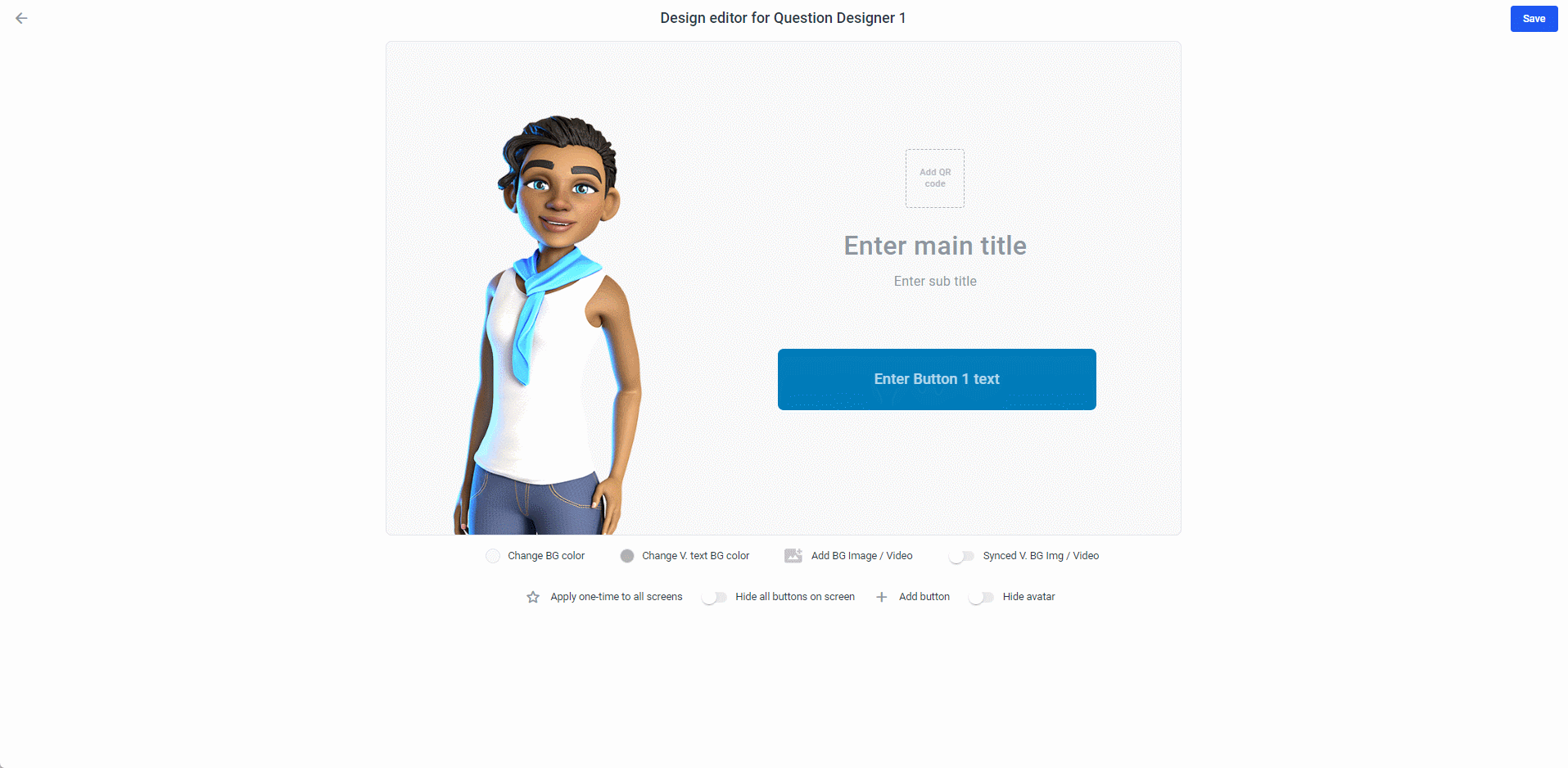
Other Improvements
Custom "No human interaction" Timeout
It is possible to change the original 20 second timeout in all elements for a frame to your custom time now! Just right click on the top bar of the frame and select "Change No interaction timeout" and you can set it to any amount of time you prefer.
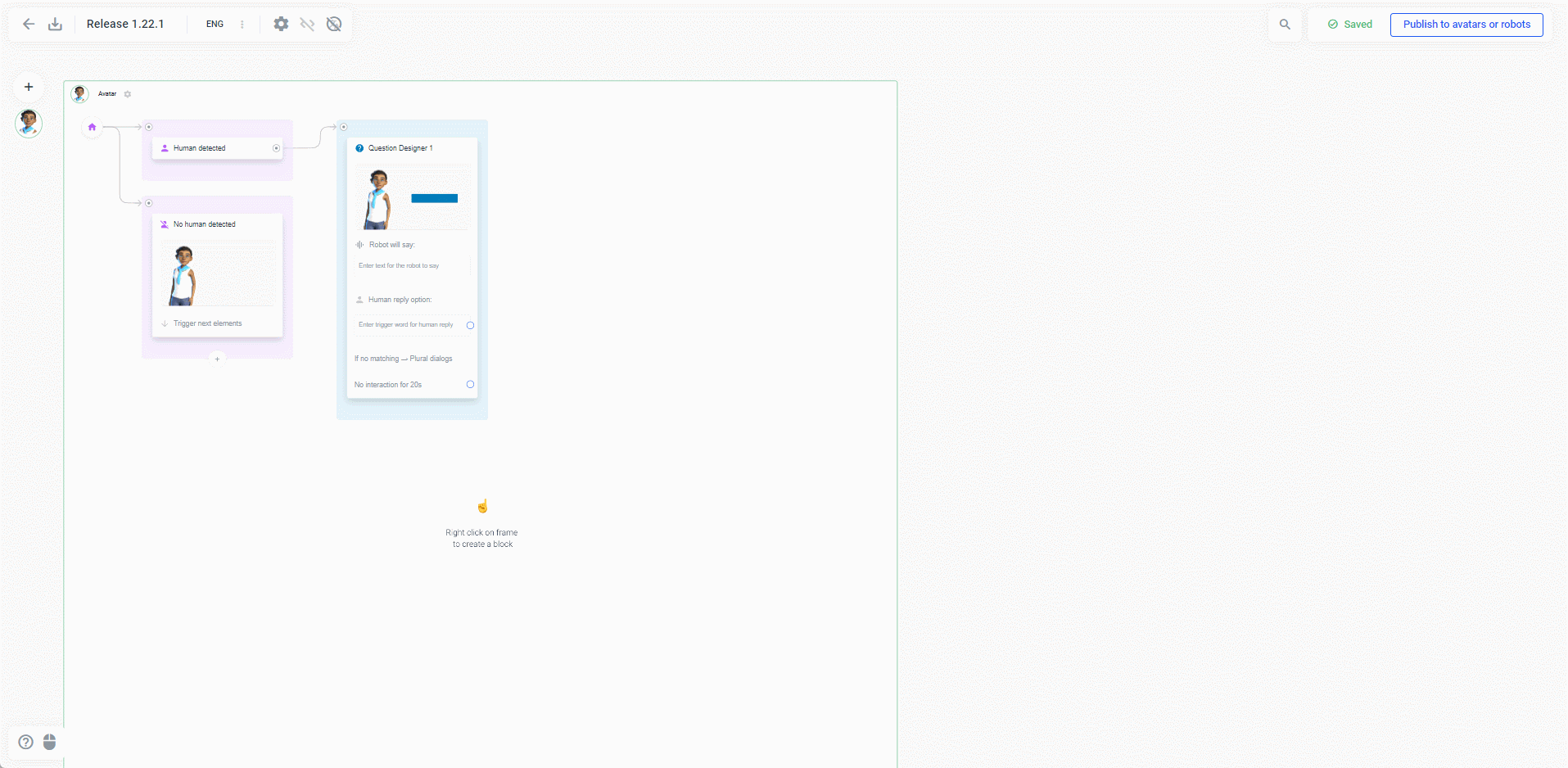
Bug fixes
-
Albanian flag has been added
-
Sidebar now opens when block of elements is selected
-
Project template previews are now visible after creation
-
Empty STT sometimes used to create an error
-
Shorter loading times in Plural when loading projects with a lot of variables and conditions
-
Variables are no longer missing when elements get copied to other projects
-
Fixed an issue that created an infinite loading screen when project is created from a template
