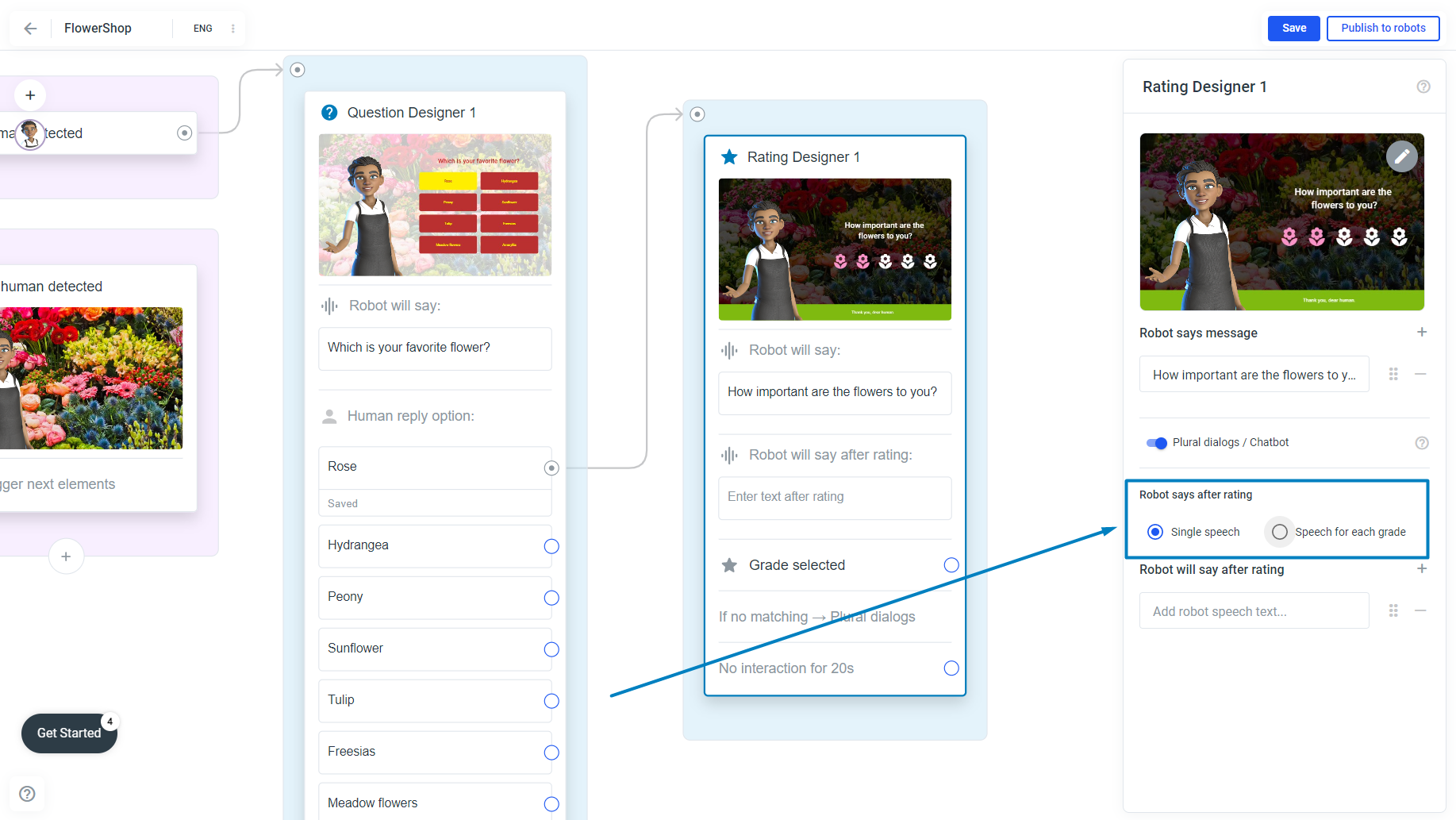Rating Designer
Create a simple "star rating" with the Rating Designer and let the avatar or robot collect feedback!
The rating element allows you to collect feedback from your users. To create a rating element, right-click on a white space of your frame and select "Rating Designer". Even better, drag the blue circle from the element you already have in your frame to a white space so you can create the link between the elements in the same step. After you created the element open the Edior: Click one on the rating element and the sidebar opens. Click again on the rating element in the sidebar:
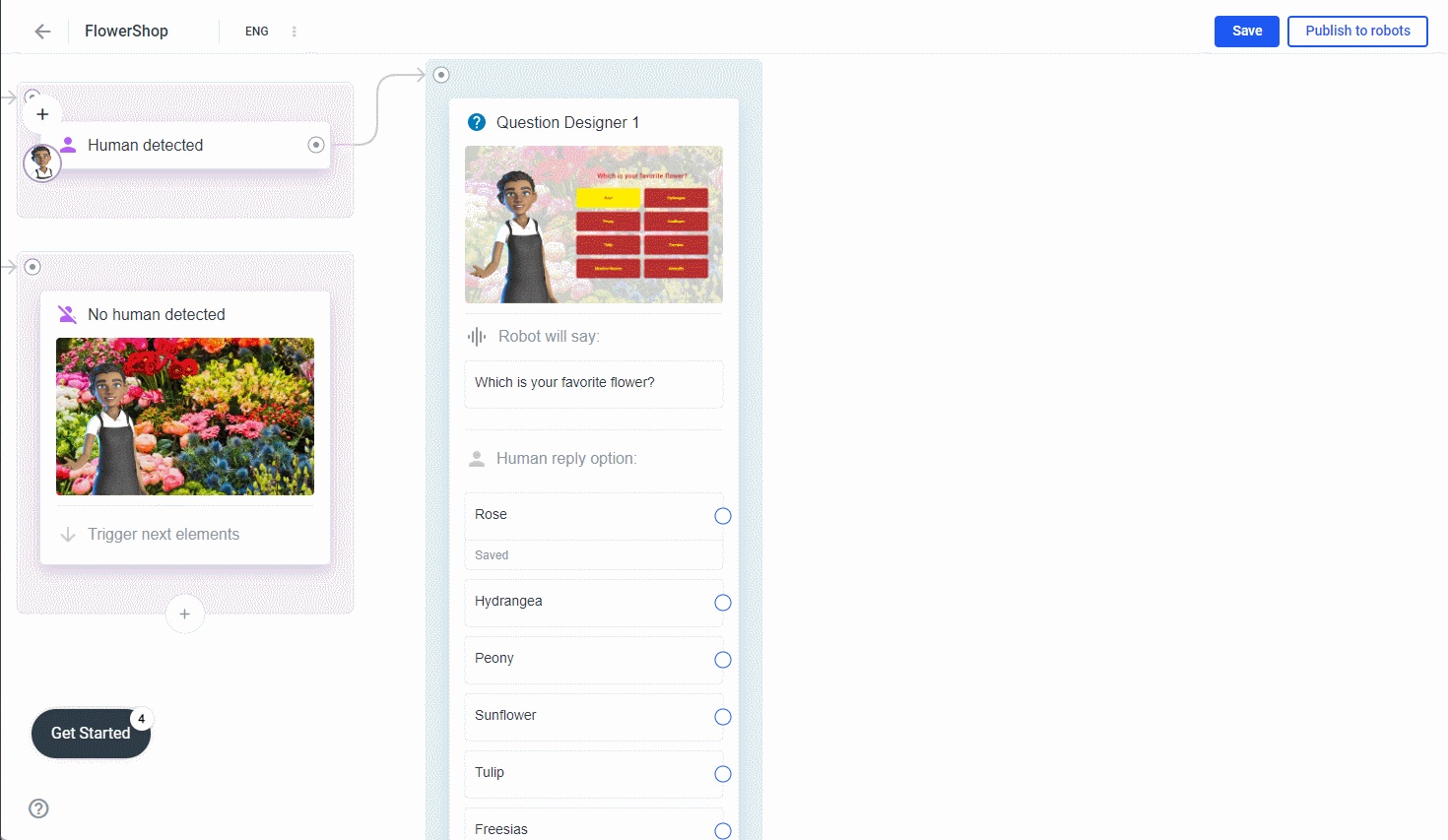
The Editor of the Rating Designer
What you can do here:
-
add a title, subtitle (explained in more detail under Media Designer here in this documentation)
-
add a background image/video, an overlay, apply the background design for all your elements in your flow (explained in more detail under Media Designer here in this documentation)
-
change the color of the stars and the stars to another symbol
-
add a thank you note
Change the color of the stars and the stars to another symbol
Why always a star rating? It could also be a flower, a paw or a sun. Choose an icon from a variety of icons and match the color.
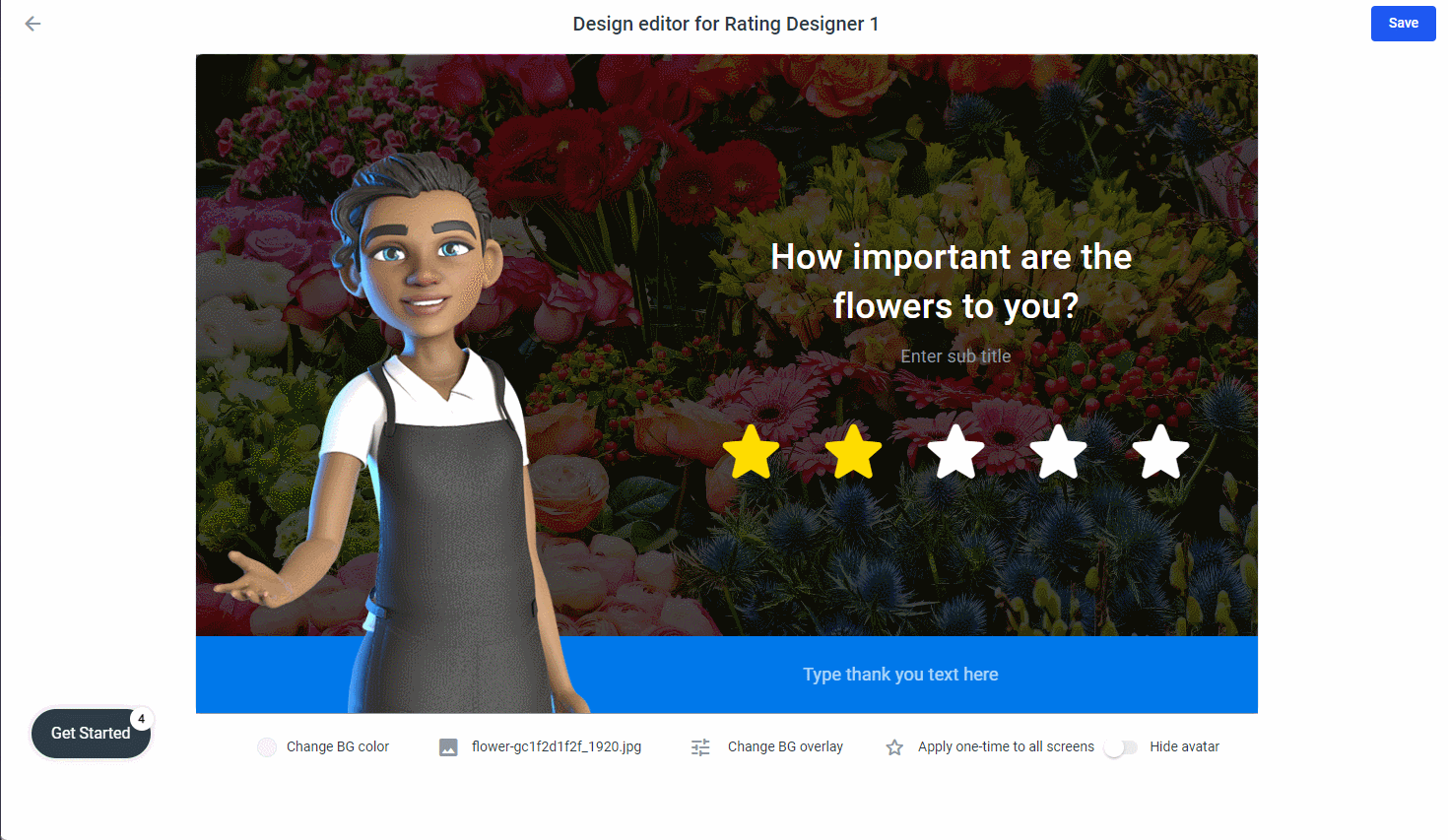
Add a thank you note
After rating, the thank you message will be displayed. You can customize the font, the text and the background color:
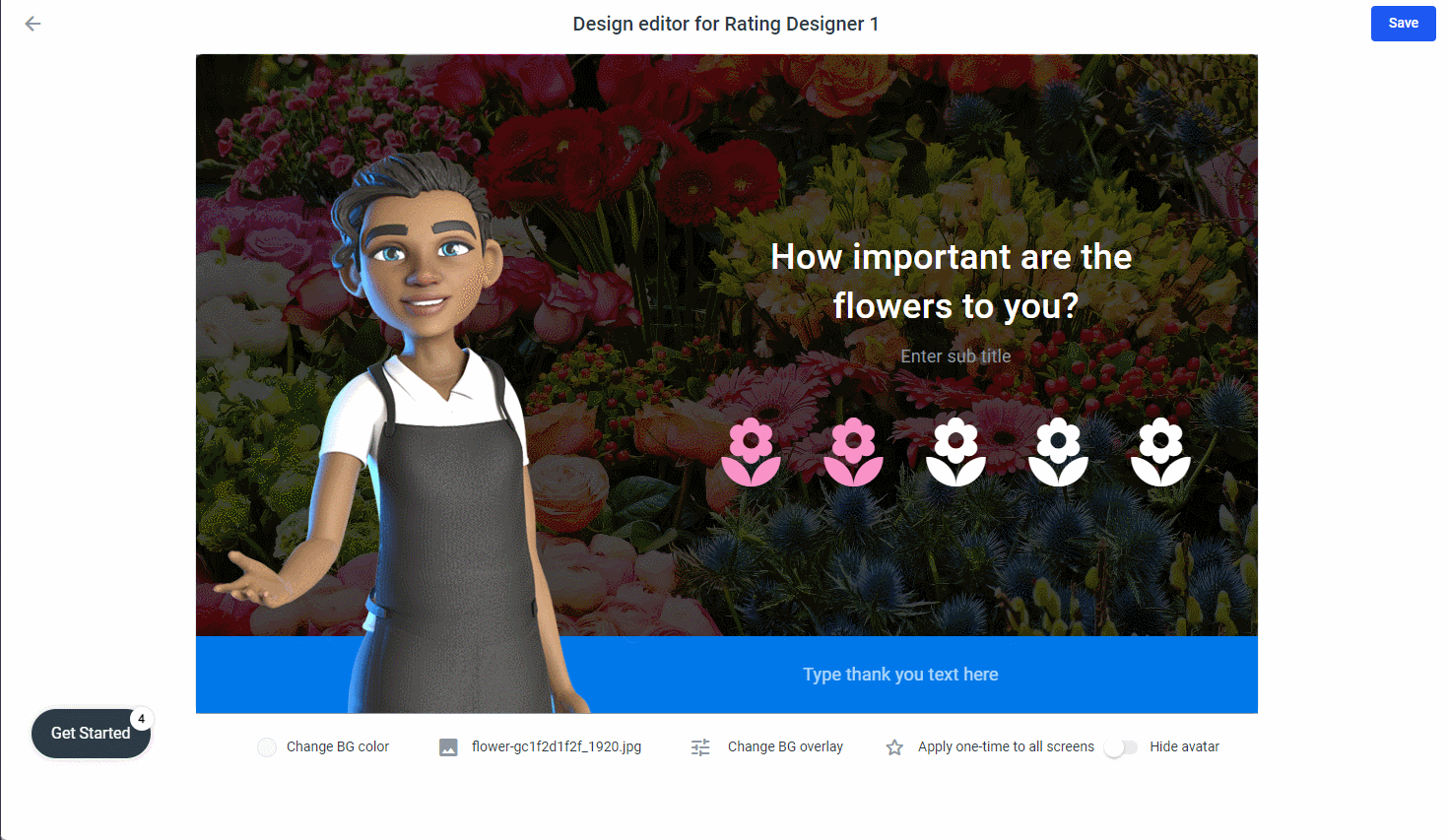
Add Robot Speech
To add speech you have to navigate back to the sidebar click the Save button to save your last changes and navigate back one step or, if the editor is not open, open the sidebar by clicking on the element:
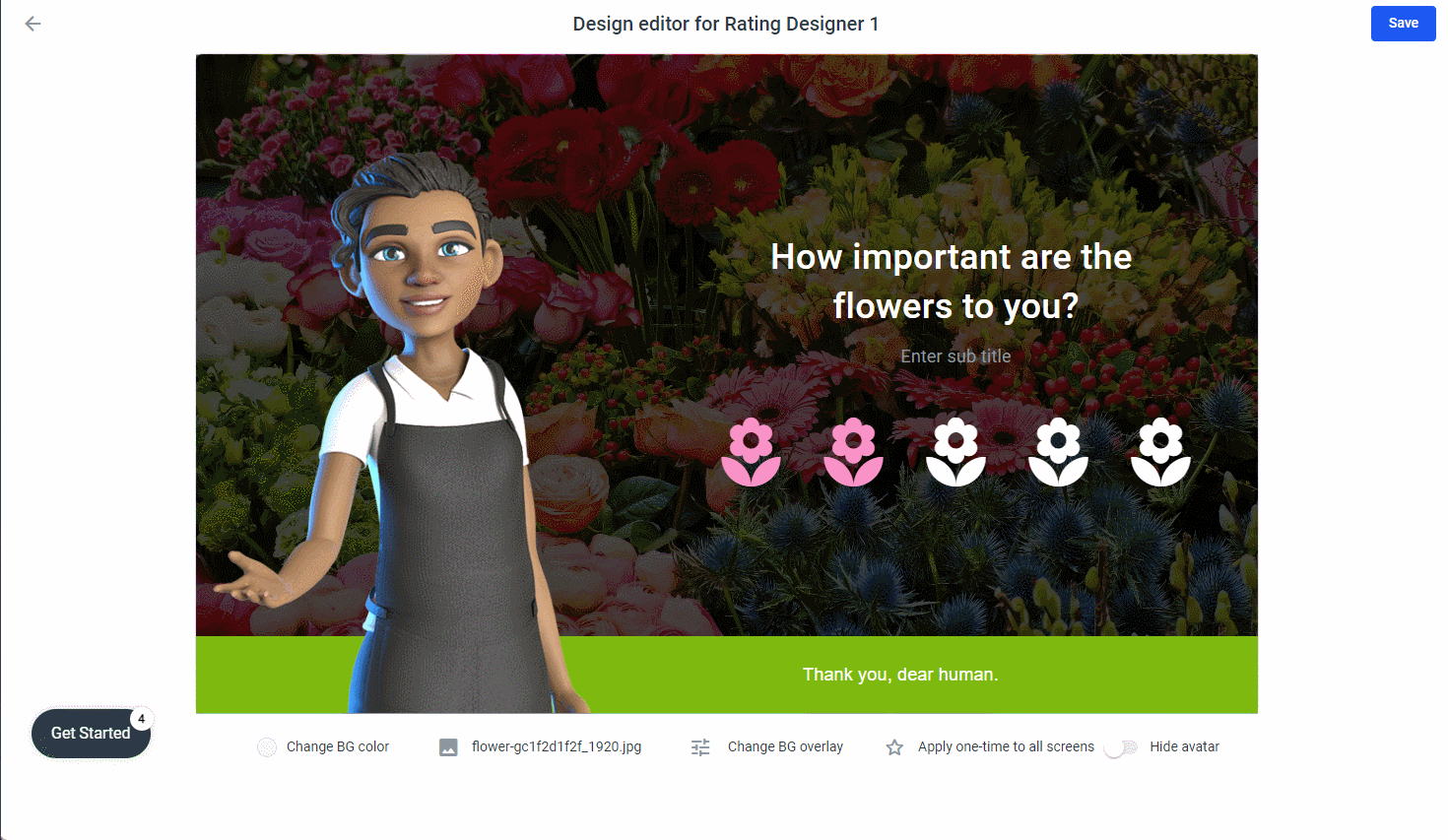
There are two robot sayings that we need to add:
-
The robot/avatar should say something while displaying the rating. For example, "How do you like our system?" or to stay with our flower store example, "How important are flowers to you?"
-
After the rating. Here we have two more options: 1. enter different reactions for each rating, 2. enter only one thank you saying that the robot/avatar will always say
Let the avatar/robot ask for the feedback
Click Add robot speech text... and type a text, use the Enter key on your keyboard to enter the text. Some variations would make your avatar/robot more human-like and the conversation more interesting for the user. If you are wondering what the condition to say is all about (next to the Speech variations), jump back to the Media Designer in this documentation, we had discussed it there more detailed.
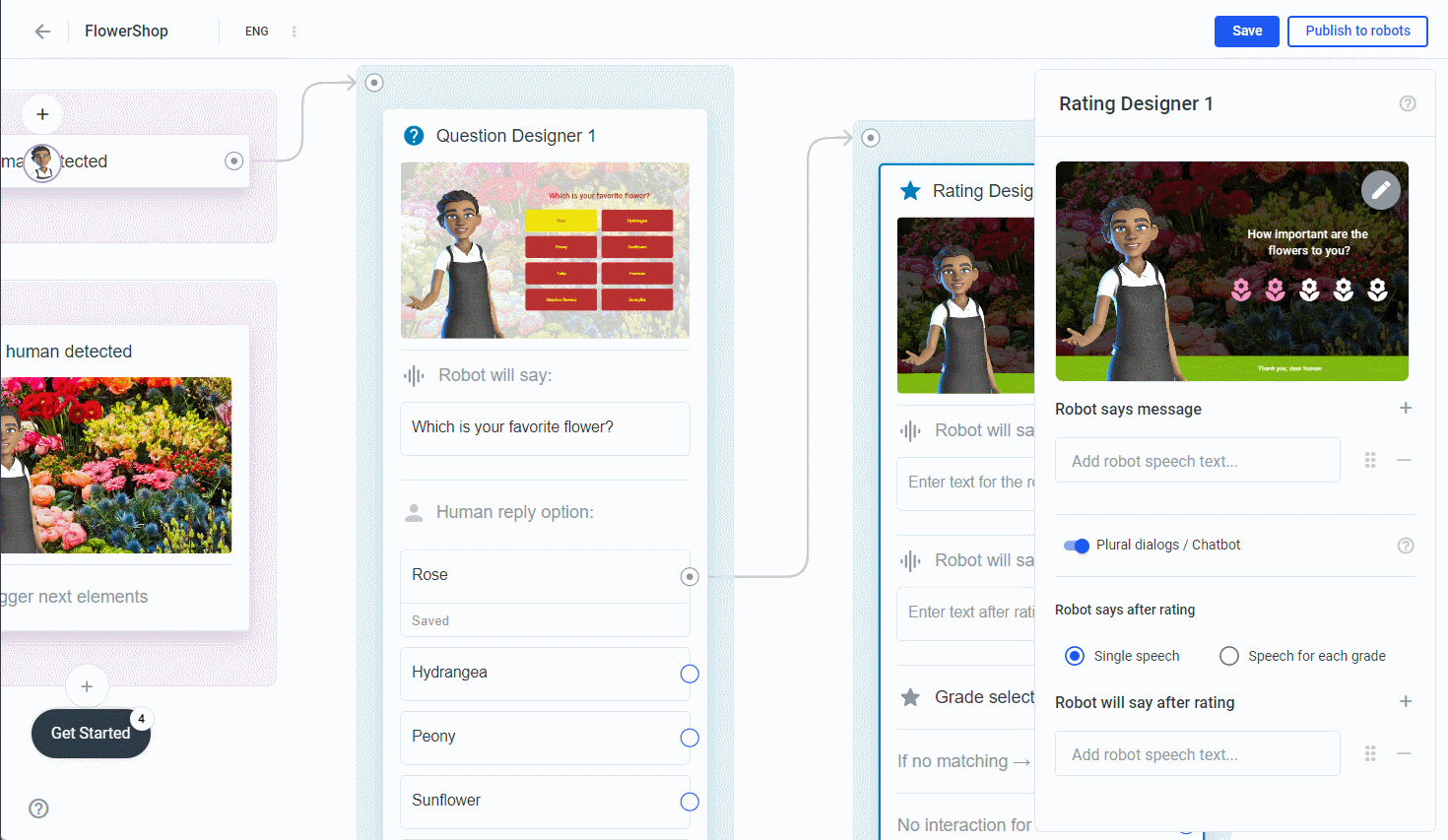
Choose between Single speech and Speech for each grade. For Single speech just enter a thank you note. For example "Thank you for your feedback, dear human." For Speech for each grade enter a individual reaction, like "Oh, just one flower. Flowers don't seem to be important to you at all." and so on.