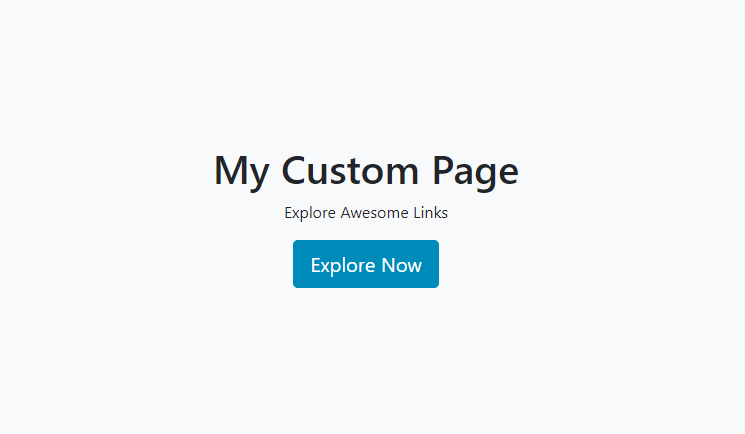Plural Extension: Open Link in New Tab
Open a link from the Avatar in a new tab.
The "Open Link in New Tab" custom plugin is a simple yet powerful tool that allows you to create a personalized webpage and open external links in a new tab. This plugin is designed to be used in a "Custom Plugin" element in the "Plural.io" software platform. By adding the plugin URL and configuring attributes, you can open webpages in another tab.
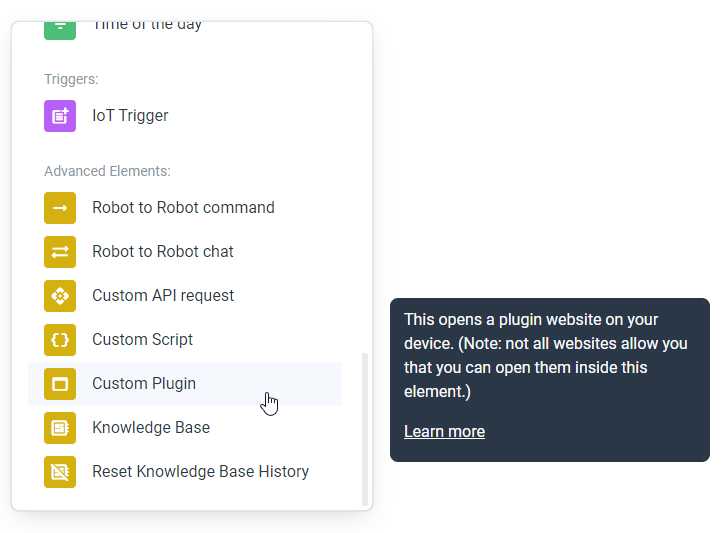
Configure Plugin URL:
-
In the "Custom Plugin" element settings, find the URL field.
-
Enter the following URL: https://newtab.plural-plugins.com/
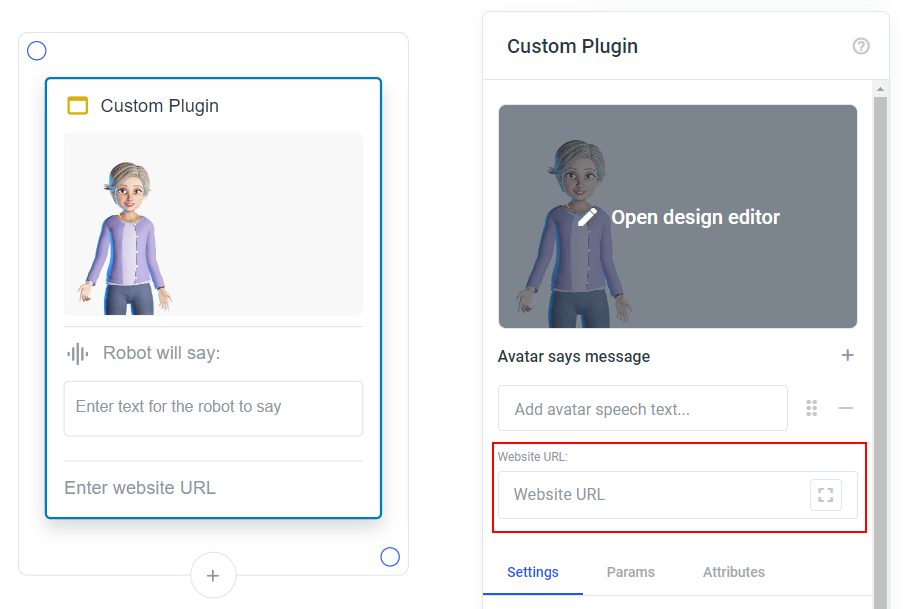
Configure URL Parameters:
-
In the "Parameters" section of the "Custom Plugin" element, you can specify key-value pairs for the settings of the plugin. These parameters allow you to customize the content of the webpage that opens in a new tab.
-
Here are the available URL parameters and their default values if you don't enter them manually:
-
title: Default Title -
subtitle: Default Subtitle -
url: # -
buttonColor: EC6608 (Hex color code without the #) -
say: Herzlich willkommen auf dieser Webseite! -
buttonTitle: Default ButtonYou can customize these parameters to create a personalized webpage that suits your needs.
-
Save and Preview:
- Save your project settings.
- Preview your project to see the custom webpage with the specified parameters.
Parameters
You can customize the content of the webpage that opens in a new tab by adjusting the following parameters:
-
title: The title of the webpage.
-
subtitle: A subtitle or description for the webpage.
-
url: The external URL that will open in a new tab when the button is clicked.
-
buttonColor: The color of the button in hexadecimal format (without the # - so e.g.,FF5733).
-
say: Text that will be spoken when the webpage loads.
-
buttonTitle: The text that appears on the button.
Example Usage
Here's an example of how you can configure the "Open Link in New Tab" custom plugin:
-
title: My Custom Page
-
subtitle: Explore Awesome Links
-
url: https://example.com
-
buttonColor: 008CBA
-
say: Welcome to our custom page!
-
buttonTitle: Explore Now
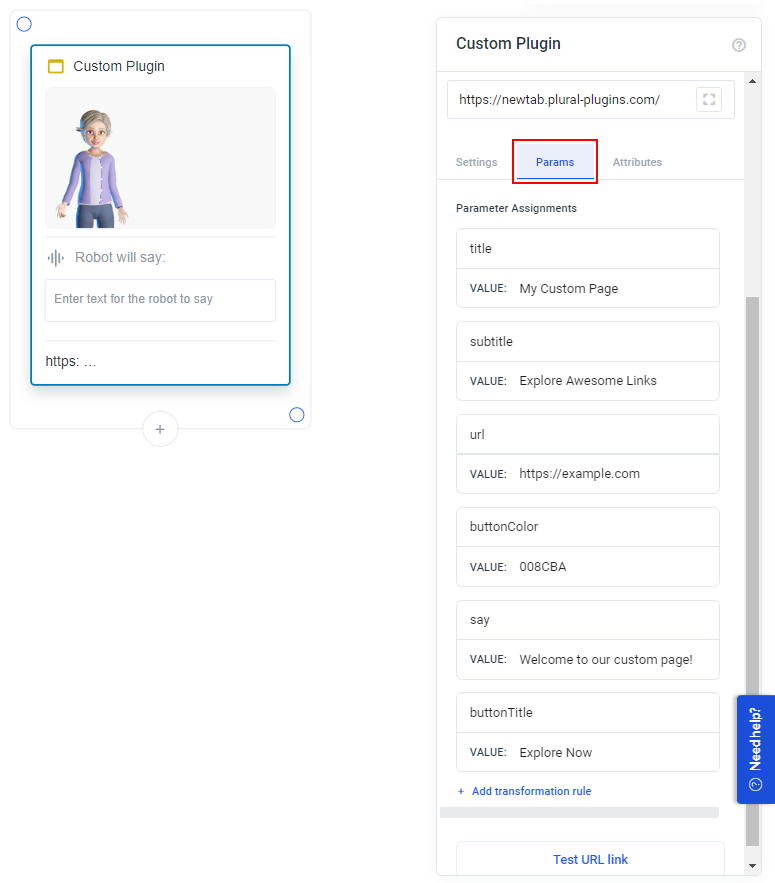
By setting these parameters, your custom webpage will have a title, subtitle, and a button that opens "https://example.com" in a new tab with the specified button color and a welcoming message. It will look something like this: