Knowledge Base
The Knowledge Base allows you to upload PDFs as a data source that your avatar can use to answer questions.
The Knowledge Base allows you to upload data sources (files (PDFs), YouTube videos (coming soon), web pages (coming soon) or text (coming soon)). This data source can then be used by your avatar as a backend, allowing the avatar to answer questions if the information is in the knowledge base.
Setting up the Knowledge Base
If the Knowledge Base is enabled for your account, you will find the Knowledge Base tab in the left navigation bar. Click the Knowledge Bases tab.
Enter a name for your knowledge base and select the primary language that your avatar will speak.
Your Plural Knowledge Base is multilingual. In the creation process, only the default language must be specified.
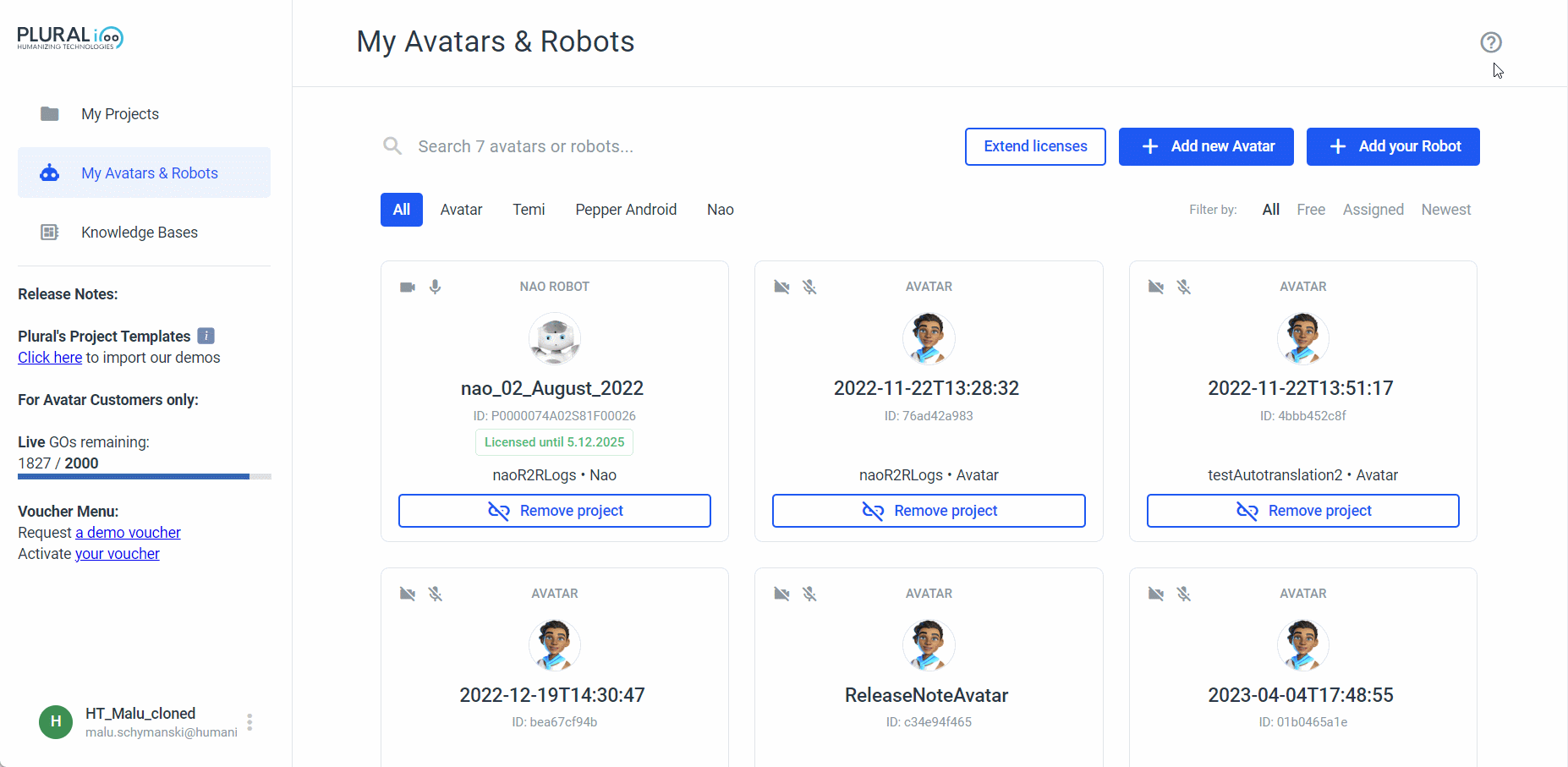
Click on 'Create New Knowledge Base' to bring up the page where you can add a data source.
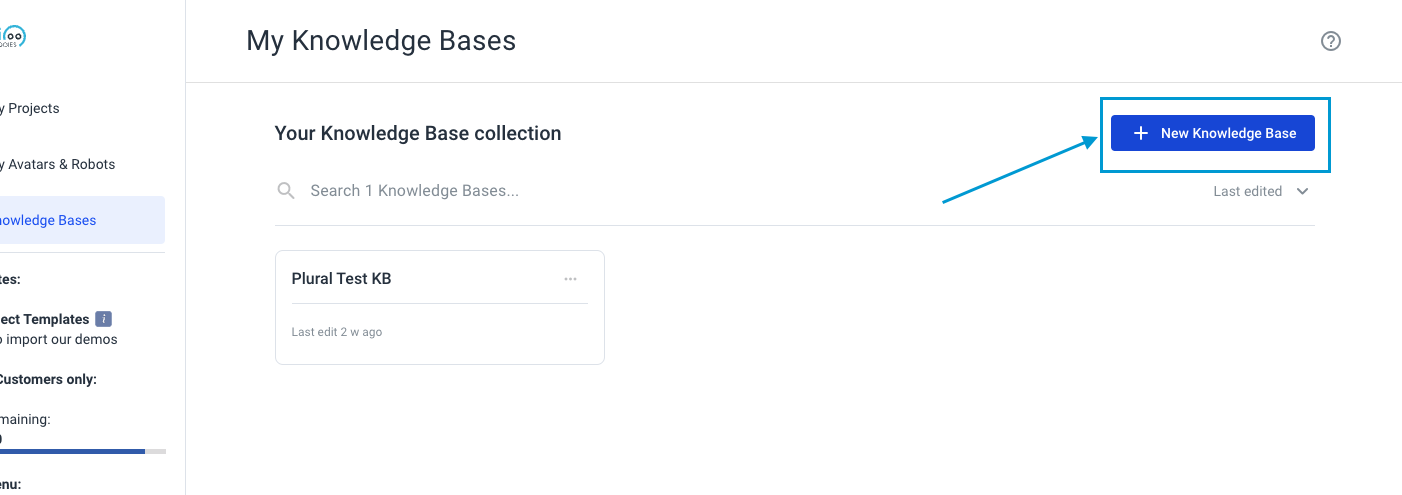
Only PDFs are allowed at this stage. So click on the 'Upload' box and select up to 10 PDFs from your computer's file system. Make sure that the PDFs you select are under 10MB each and that the total upload size is under 200MB.
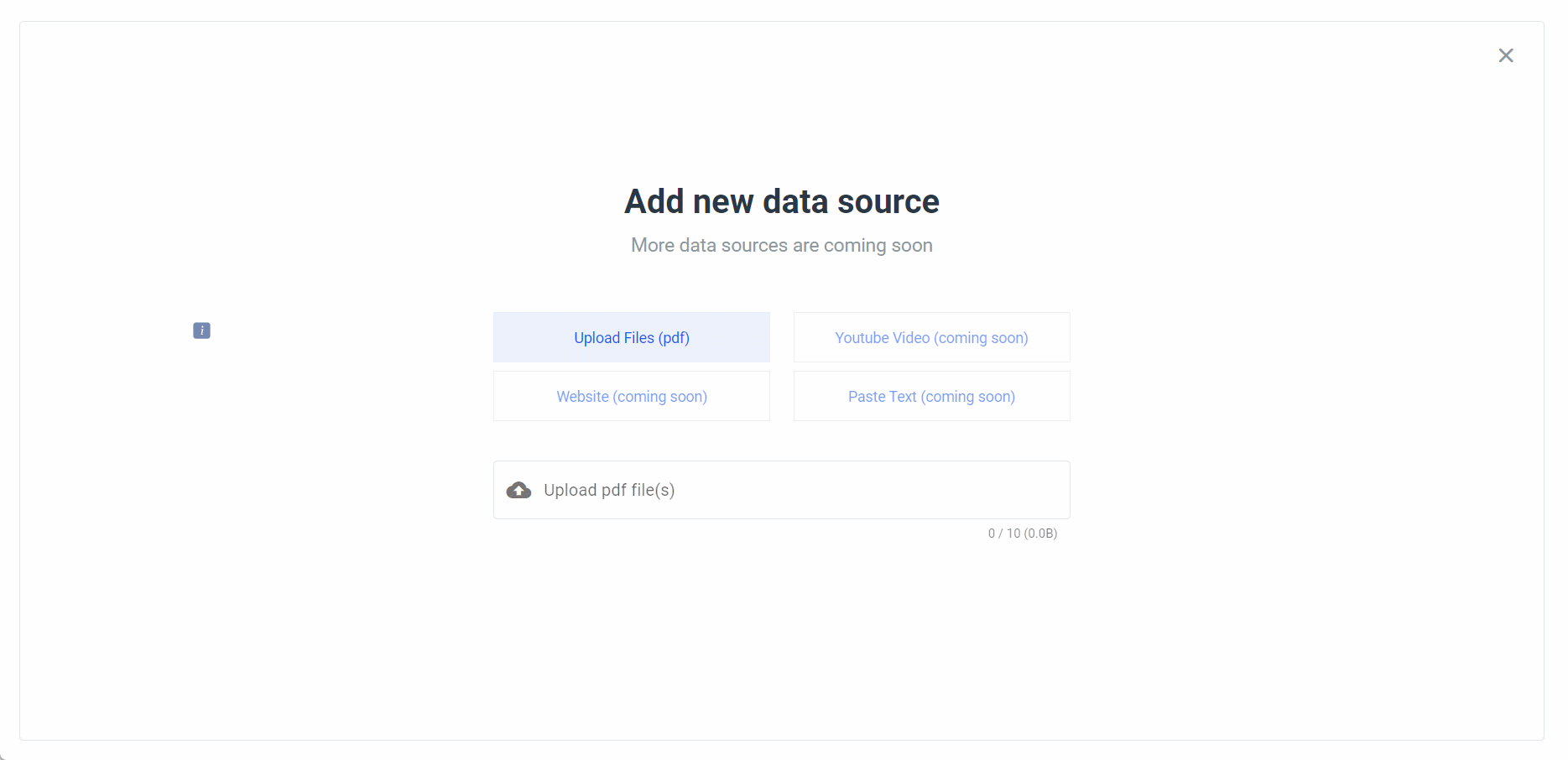
Within the Knowledge Base, click on 'Manage Data Source' and you will see a page where you can manage the data source: view, upload and delete. To view your document, click on its name. To delete it, click on the trash can icon next to it and to upload another PDF, click on 'Add New Data Source'.
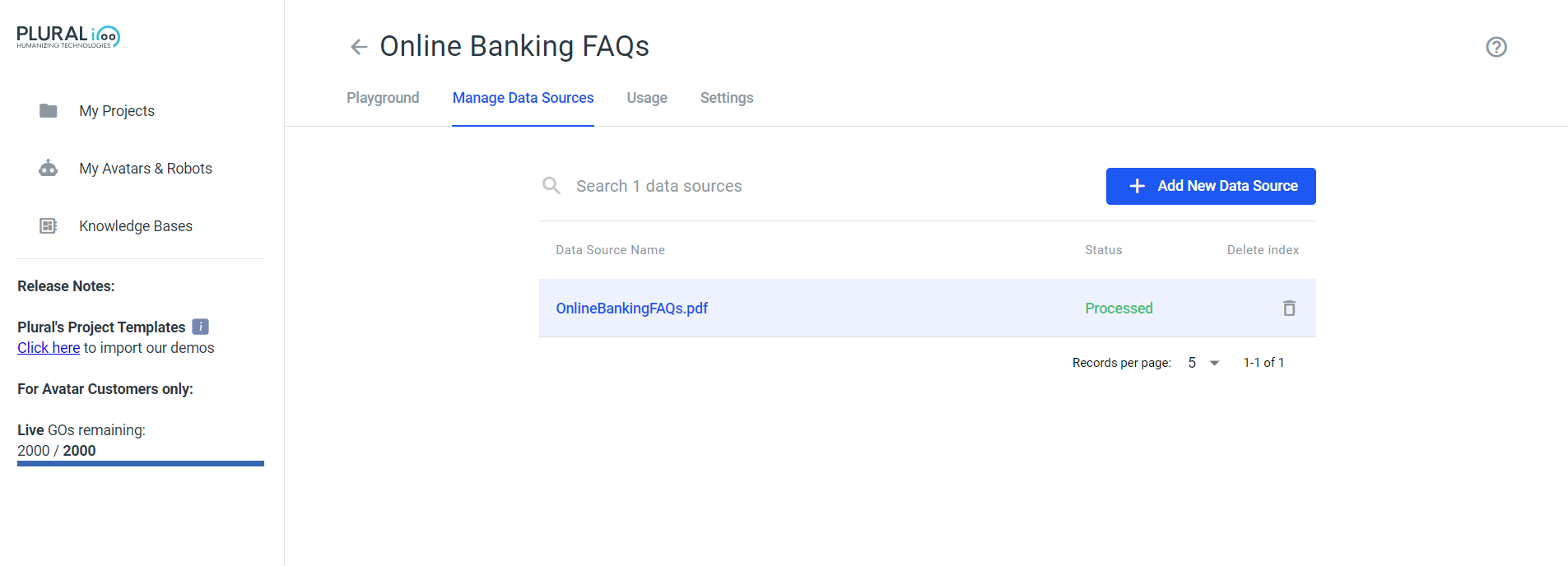
Once you have uploaded the PDFs, go to the 'Playground' tab and start the chat to test. When you are happy with the results, use the 'Clone to my project' button. This will create a new Avatar Starter Project with the Knowledgebase elements.
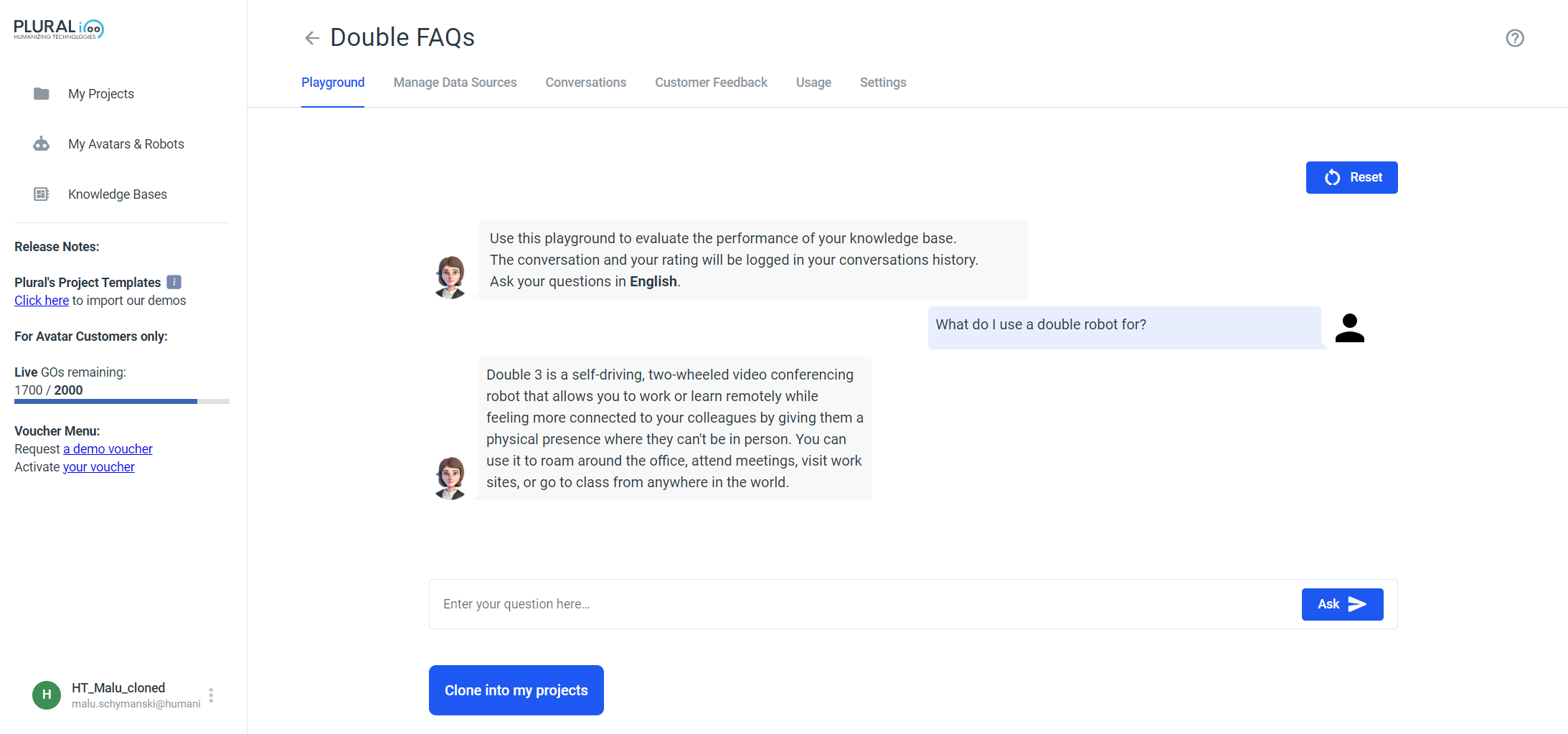
In the following screenshot you can see 3 Knowledge Elements (1. with UI, 2. without UI and 3. Knowledgebbase in an automation frame).
The Knowledgebase also comes with analytics and conversation history. You can use this to learn more about your audience and improve the data source to make your avatar even more powerful.
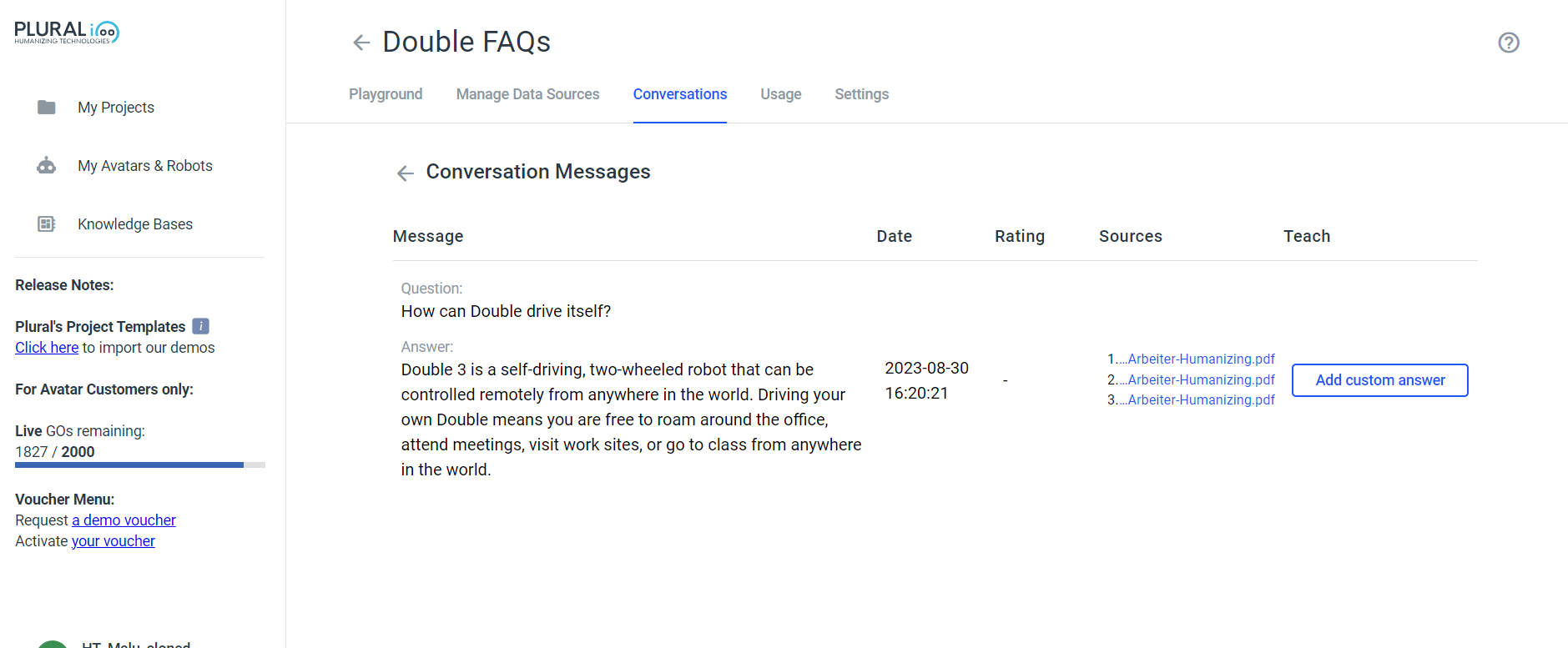
Settings
Switch to the settings page tab, where you can change the Creativity from Precise to Normal. You can also write a post-answer message or edit the prompt that is sent to GPT, which is responsible for generating the answer.
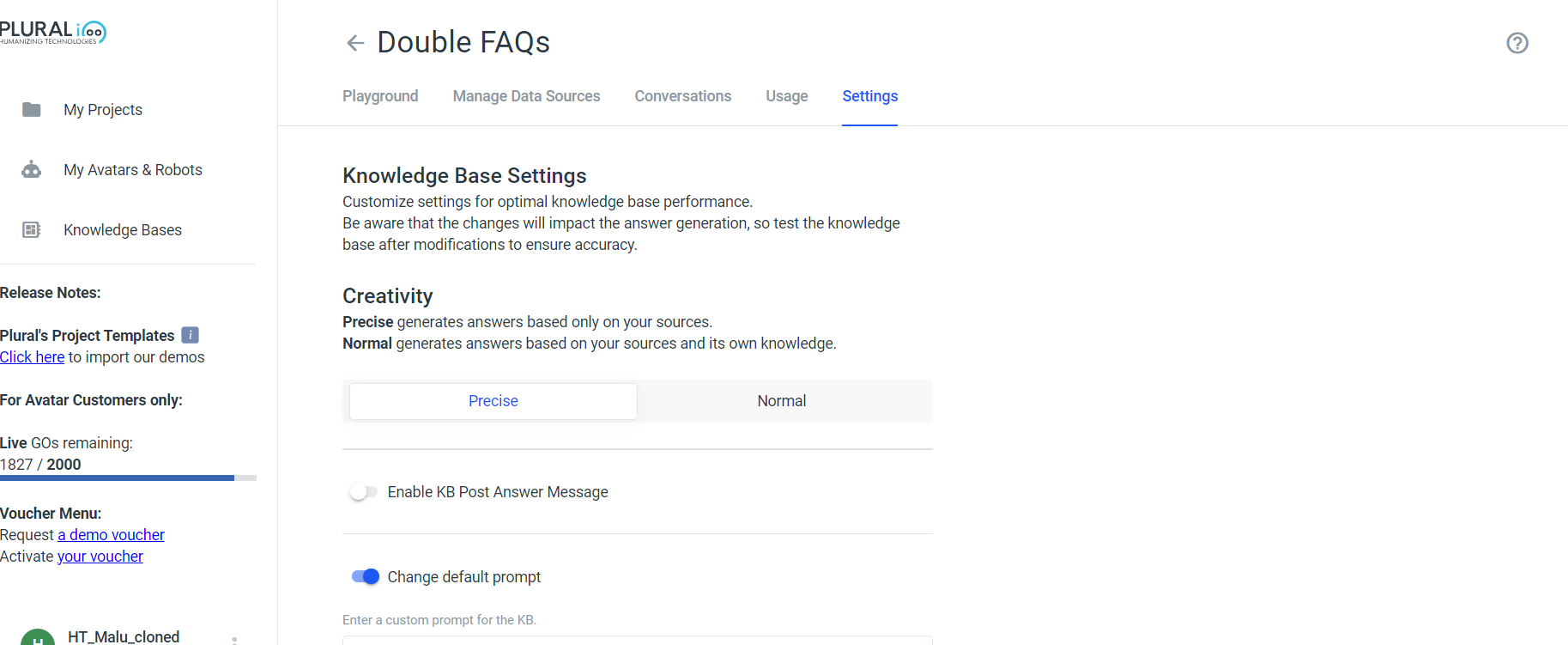
Add Knowledge Base to your project
You have two options: 1) add the knowledge base directly to your avatar frame, or 2) outsource the knowledge base and use it in an automation frame.
Go back to the 'My Project' page in the left navigation bar and create a new project or open an existing project. Then create a user input element and fill in the 'Save to Attribute' input field. For example, write "UserQuery".
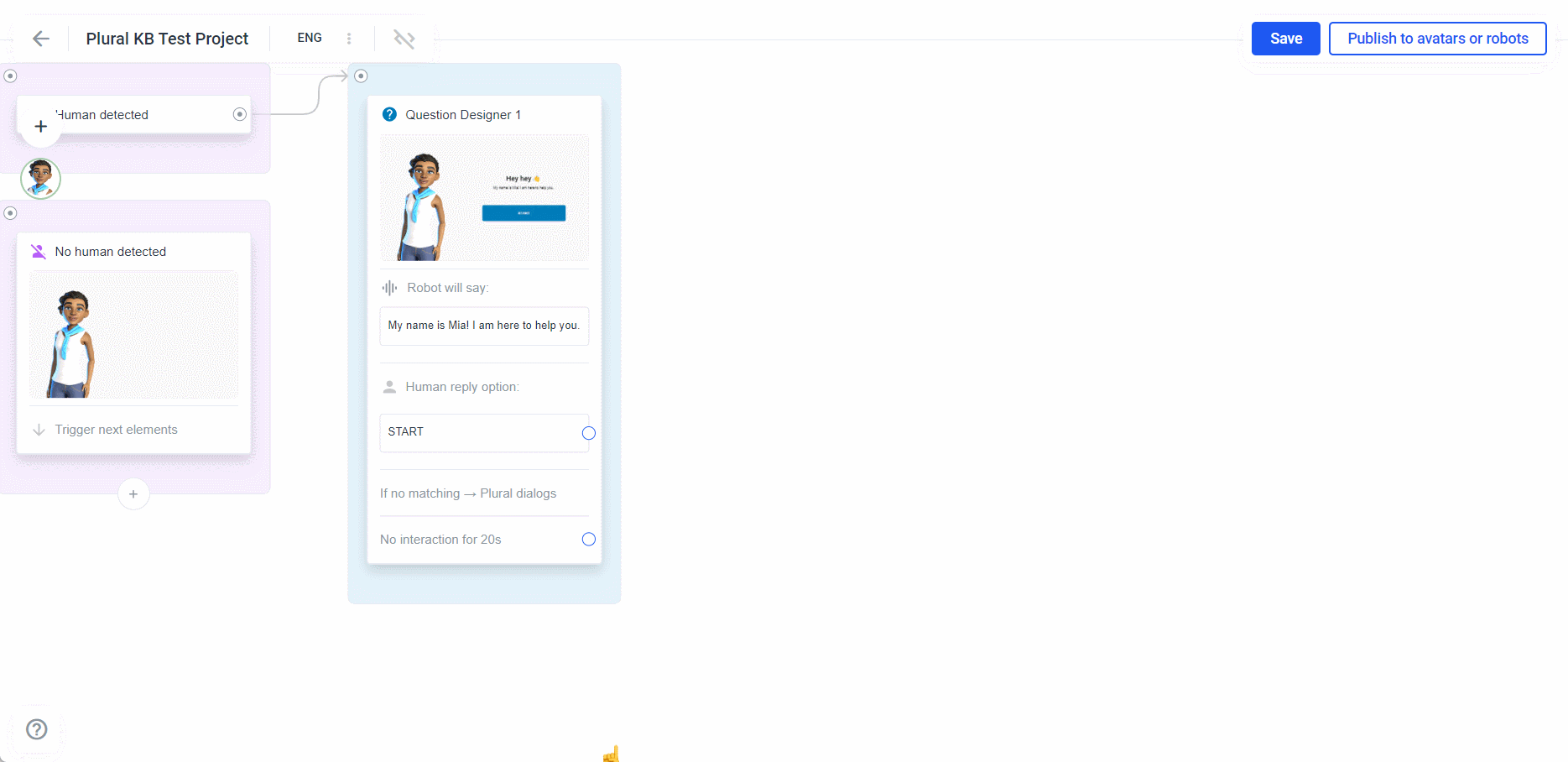
Drag and drop the output of the User Input element to create a Knowledge Base element. Here you have the option of creating the KB element with or without a UI. This depends on whether you want to create the UI yourself or use the predefined UI.
