Kiosk Mode on an HP Chromebase
This page shows you how you can use your HP Chromebase as a Kiosk device.
So you have your Avatar Usecase ready to be launched in a real-world scenario. Therefore, you are here to learn how you can prevent people from doing other things with your Chromebase than using the Avatar. Follow the steps below to use the HP Chromebase in Kiosk mode.
Install the Kiosk application
-
Open Google Chrome on your Chromebase
-
Click on Launch App
-
The Kiosk mode should now start and look something like t
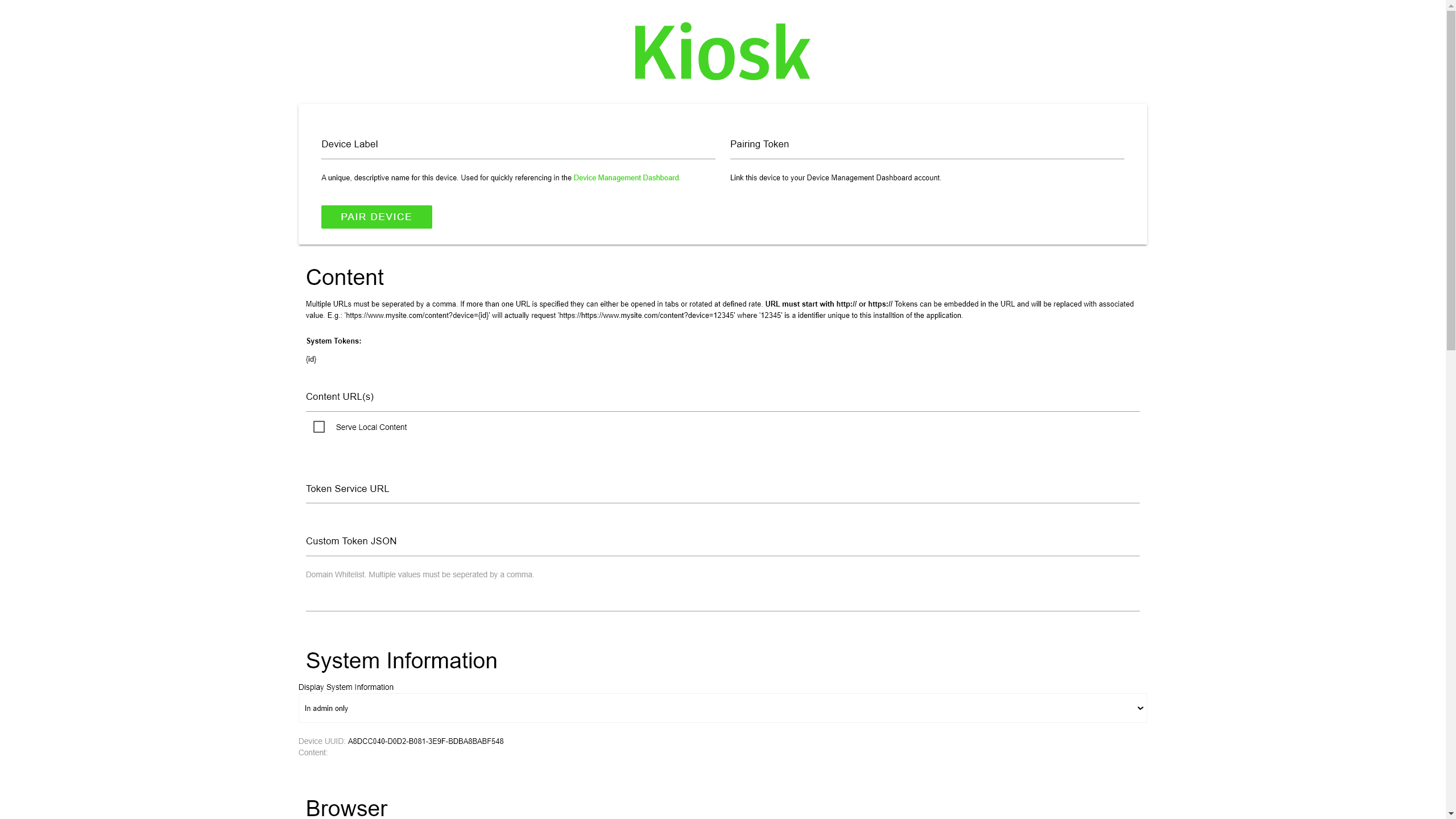
Set Up the KIOSK Mode
-
Launch the Kiosk application
-
Go to the content URL section and paste the link to your Avatar

-
Scroll down to the Administration section
-
Input a username and a password of your choice
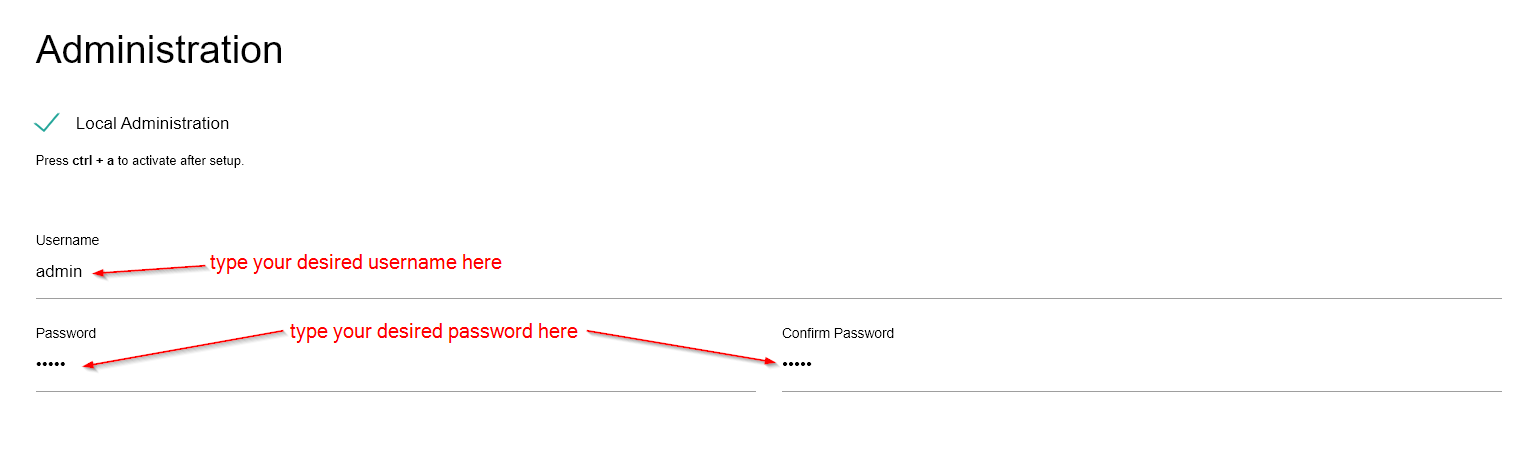
-
Write down your username and password on another device. (You will need this username and password to be able to exit the Kiosk application again)
-
Scroll to the bottom of the page and click on Save & Restart.
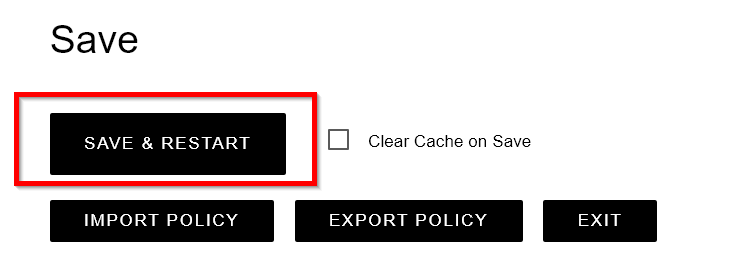
Exit the Kiosk mode
-
Connect a Keyboard to your HP Chromebase.
-
Press the Ctrl+A key combination.
-
Enter your username and password.
-
Scroll to the bottom and click on Exit.
