Kiosk Mode for Google Chrome on Windows
To enable the Kiosk mode on Chrome follow these steps:
Klick on the user icon in the top right:
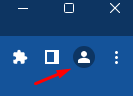
Add a new User:
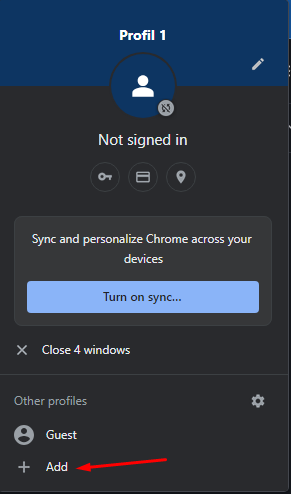
You don't need to add an account:
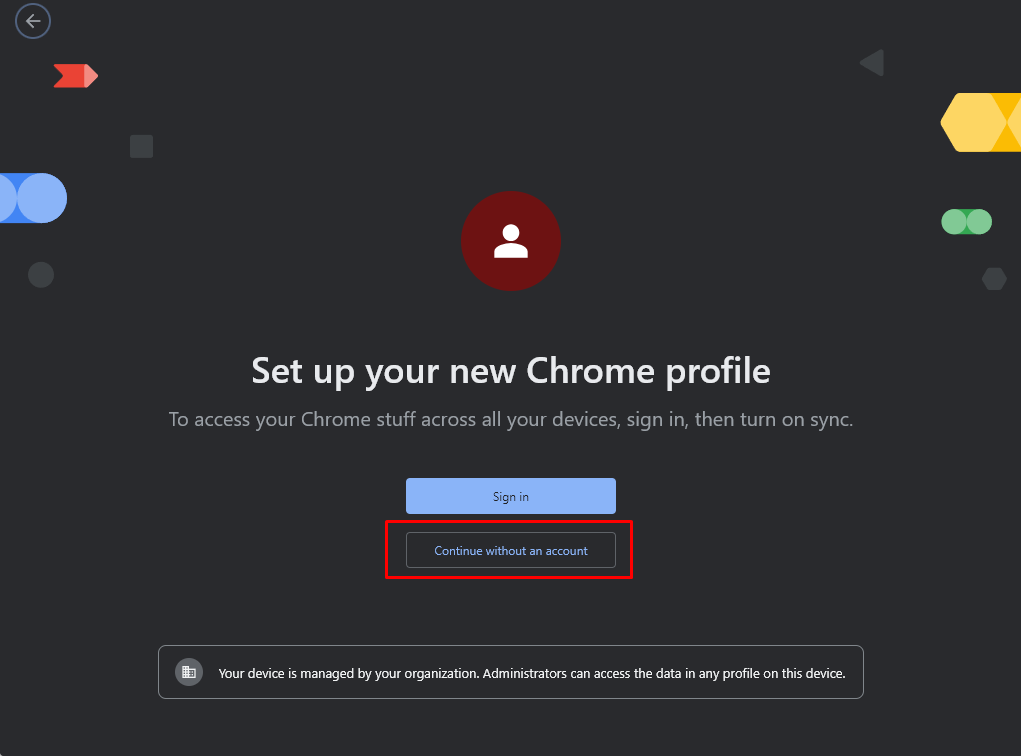
Then give the profile a name:
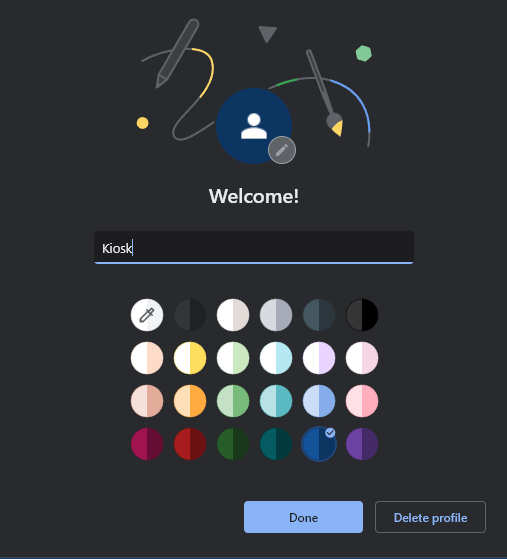
Now click on the User icon on the top right again and select the profile settings:
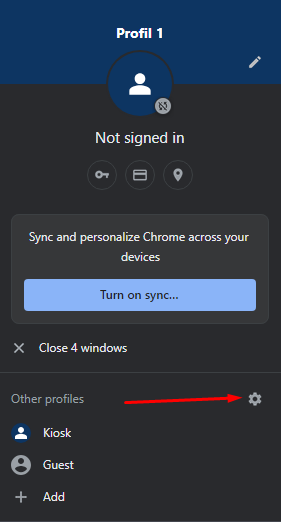
Click on the three dots of the newly created profile and choose "edit":
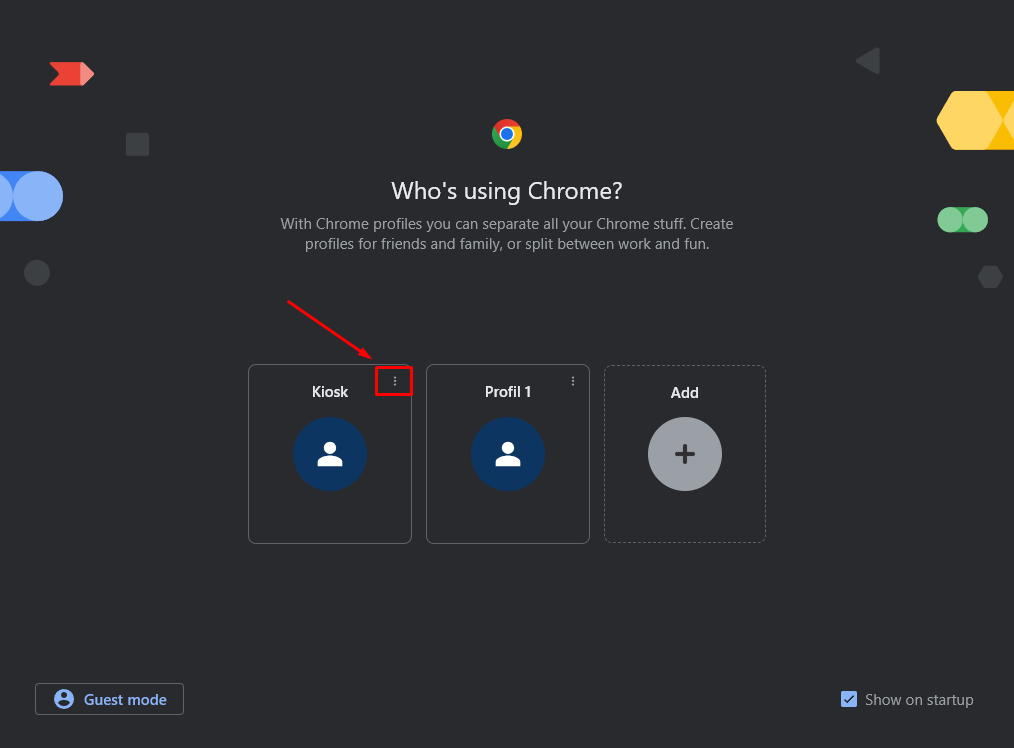
Now scroll down and toggle on "Create desktop shortcut":
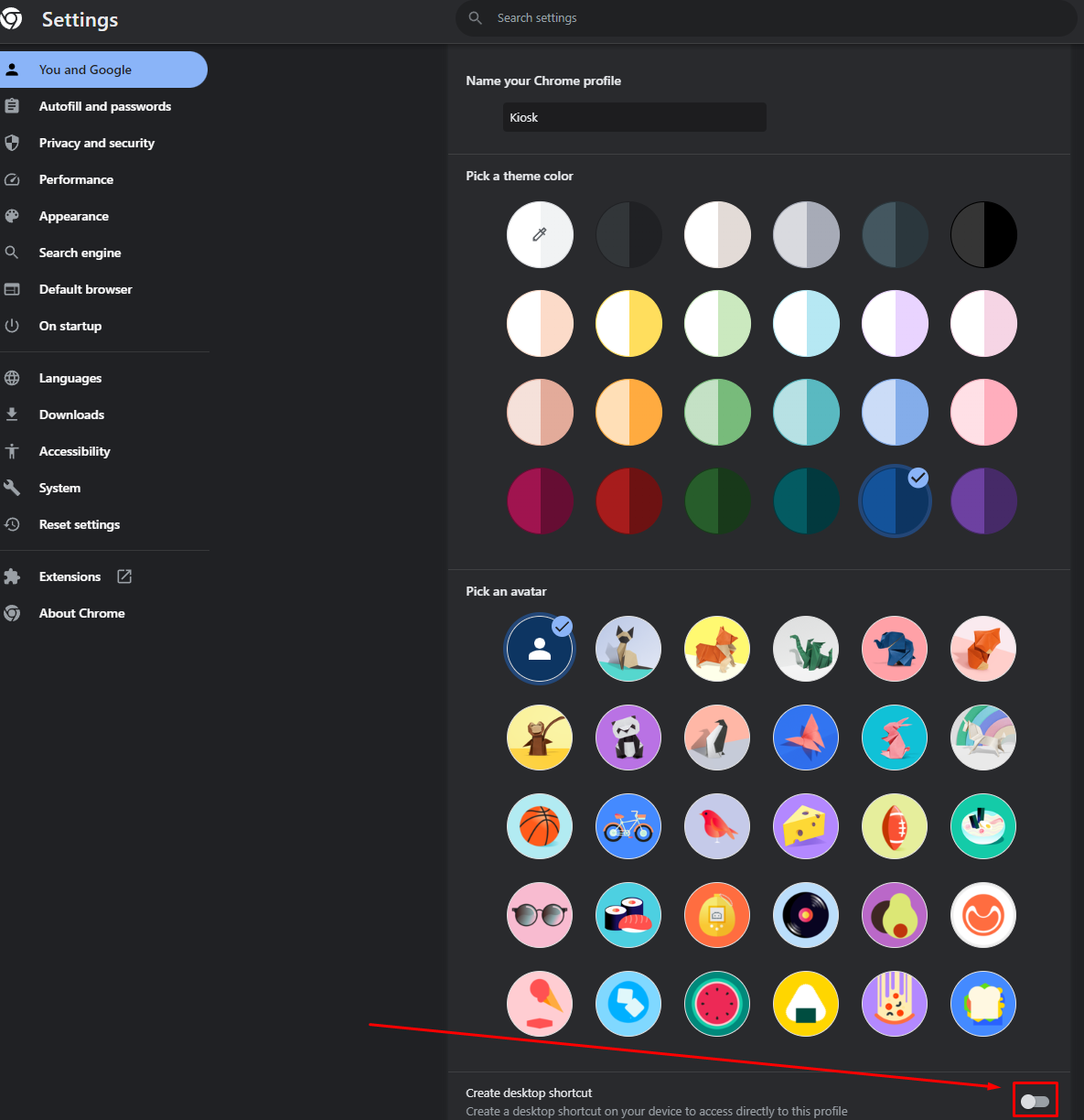
Now right click the icon on your desktop and choose "settings":
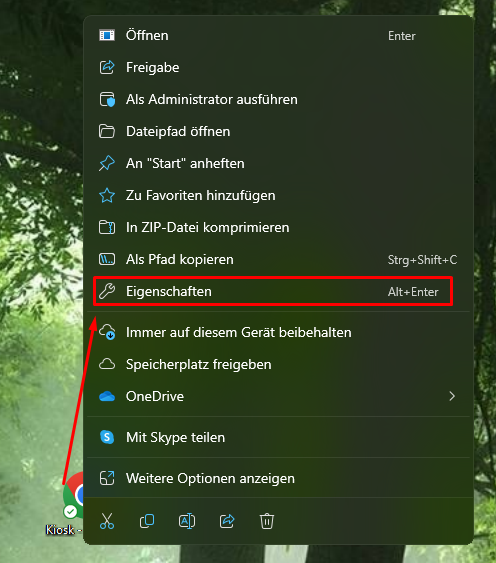
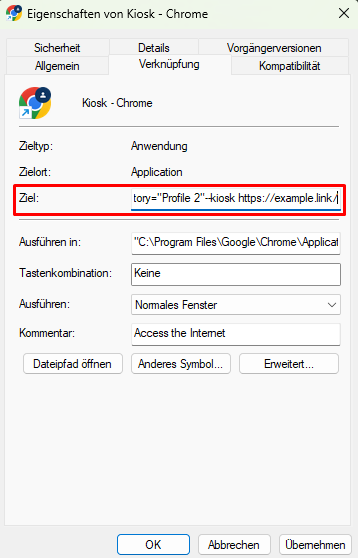
Now if you start through this desktop shortcut, it will show the website you added in fullscreen.
It can only be left by pressing Alt+F4
Making the Avatar load automatically at the start of the computer:
-
Open File Explorer.
-
Open the folder containing shortcut icon of your Avatar (Chrome).
-
Right-click on it and select the Copy option.
-
Use the Windows key + R keyboard shortcut to open the Run command.
-
Type the following command: shell:startup
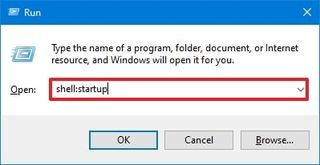
-
Click the OK button.
-
Now paste the shortcut icon of your Avatar into the opened startup folder:
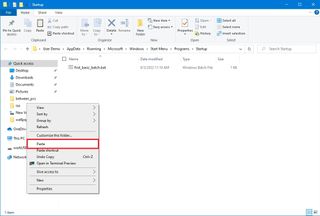
ATTENTION: By killing the explorer, you also disable the virtual keyboard. This makes the Kiosk functionality more secure, but simultaniously you are not able to use the "User input field element" with a virtual keyboard anymore. So be sure, you do not need a virtual keyboard in your use case/project!
-
Create a batch file with your Windows editor:
Copy the following text into the text file of your editor.
taskkill /f /im explorer.exe start chrome.exe --kiosk https://go.plural.io/s/d3394f019c
Click on "save as", choose "all files" and name your file "avatar.bat"
-
Continue with "Making the Avatar load automatically at the start of the computer" (from above). But this time take the batch file instead of the shortcut icon.
After you complete the steps, the batch file will execute automatically every time you log into your account and it will stop the explorer.
That means you won't be able to do anything besides the things your Avatar provides on this PC. If you want to restart the explorer, follow these steps:
- Press Ctrl+Alt+Del on your keyboard and choose "Task-Manager"
- Select "Start new task":
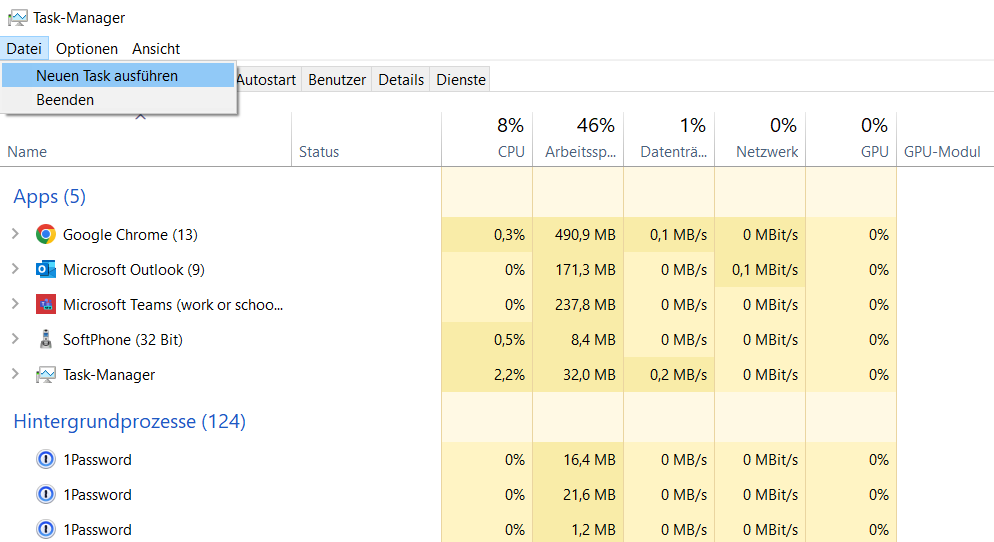
- Type in "explorer.exe" and hit "run".
