Christmas Greetings (Avatar)
Spread love and joy by sending personalized greetings.
Feel free to use our Christmas Greetings usecase for your own customers. You can do so, by adding a link in your newsletter. Before you send it out, you just have to add the name of your customers inside the link. Here's how that works.
Our Christmas Greetings Avatar is designed to spread love and joy. Therefore, we made it as simple as possible to adapt it.
The link to the personalized greetings, looks like this: https://go.plural.io/s/9413dd1a05?senderName=Michael&recipientName=Raija You can specify the name of the sender (here: Michael) and the name of the person receiving the greetings (here: Raija) by changing the corresponding parts of the link.
So what that means is, if your name is "Mickey" and you want to greet "Daisy" your link would need to look like this: https://go.plural.io/s/9413dd1a05?senderName=Mickey&recipientName=Daisy
Make this work with Hubspot
Here's a short explanation on how to make this work for newsletters in Hubspot. The goal here is to send a newsletter to X contacts and every contact gets a "personalized link" meaning that (with our example from above) the Avatar would greet each of your customers with their first name.
Here's an example how this works with Hubspot:
- Create a marketing mail e.g. in Hubspot
- Decide which variables you need in your avatar flow. For the Christmas Greetings we need the first name of your customers.
- Get the property's name (there maybe differences depending on the application you use for creating your newsletters). In Hubspot it is called “firstname”. So to use this property inside the link you would need to write at the corresponding places. Please look up how this works in the documentation of you email/newsletter/campaign tool.
-
Integrate the link into your newsletter e.g. via a button.
-
In the section of the "Link URL" paste this link: https://go.plural.io/s/9413dd1a05?senderName=Michael&recipientName=Raija

- Change the "&recipientName=Raija" part of the URL to "&recipientName=" to dynamically use the first name of each of your customers. It should then look like this:
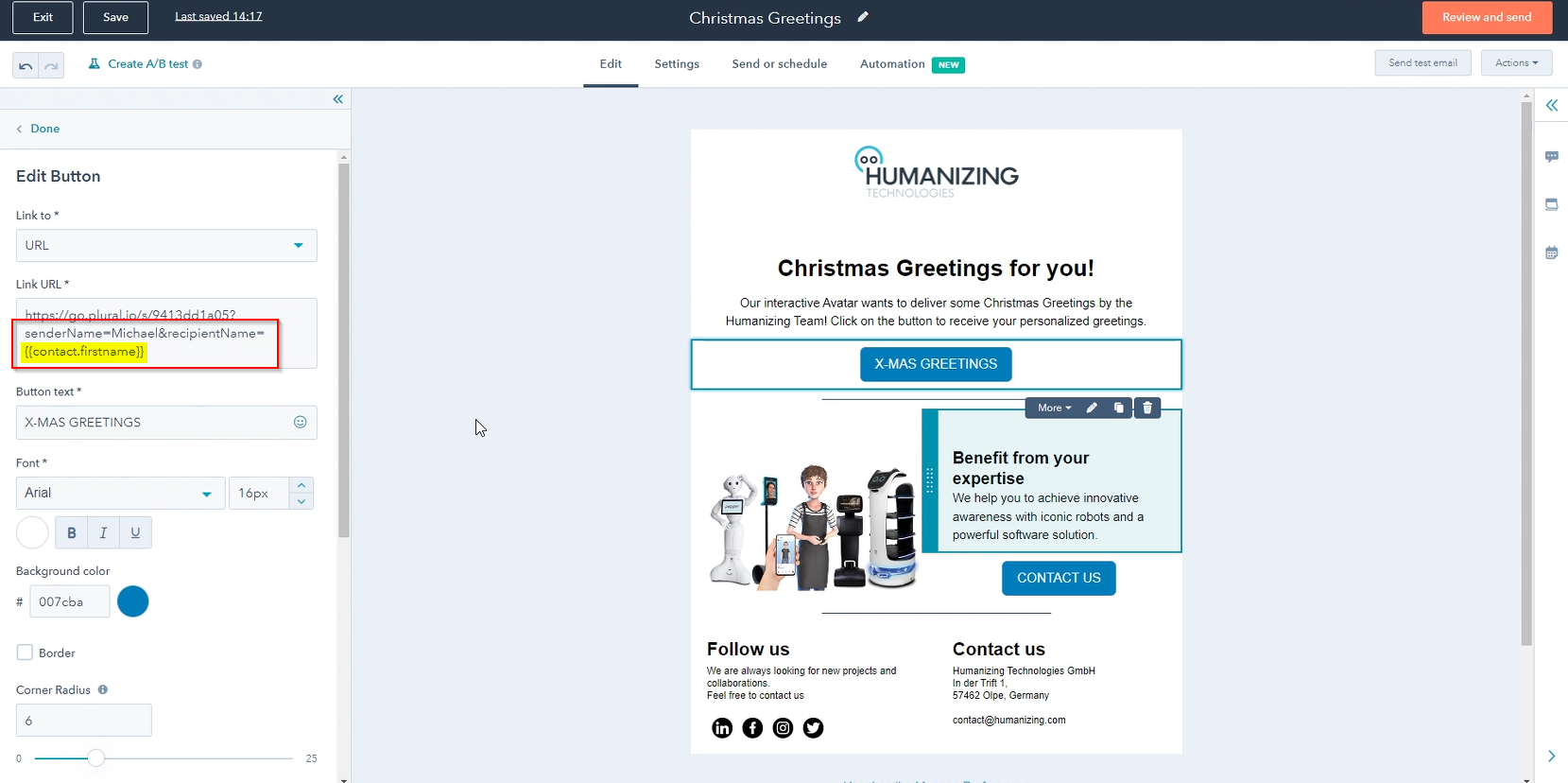
- Change the sender's name the same way as you changed the recipient's name. So modify the "&senderName=Michael" part of the URL. Note: if you want to write something like: "the Humanizing Team" you have to replace the blank spaces with %20 (here: the%20Humanizing%20Team). So it would look like this:

- That's it. You should be good to go. But try to send a test newsletter first to make sure that your email tool adapts the link in the right way.
In addition to 7. The Avatar replaces the #ATTRI/senderName of the screenshot below and will display and speak the name in the way you put it in the link.
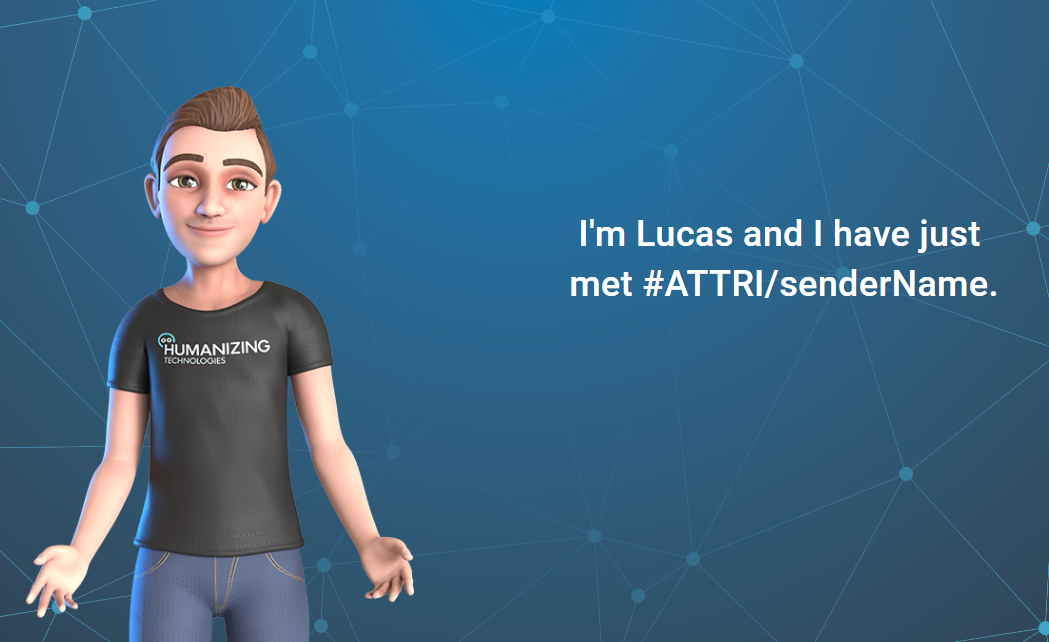 So it makes more sense to write "the Humanizing Team" instead of "Humanizing Team".
So it makes more sense to write "the Humanizing Team" instead of "Humanizing Team".