Add a YouTube video with automatic playback to your project
Adding a YouTube video with automatic playback to your project is an easy process with the help of the Show Website Element. This feature allows you to embed YouTube videos that start playing automatically once they are displayed in your project.
To add a YouTube video with automatic playback to your project, follow these steps:
-
First, you need to get the embed link of the YouTube video you want to use. To do this, navigate to the YouTube video, click on the "Share" button below the video, and then select "Embed." Copy the link from the code shown. (If you see something like ?controls=0, don't copy it, we don't need it in this case).
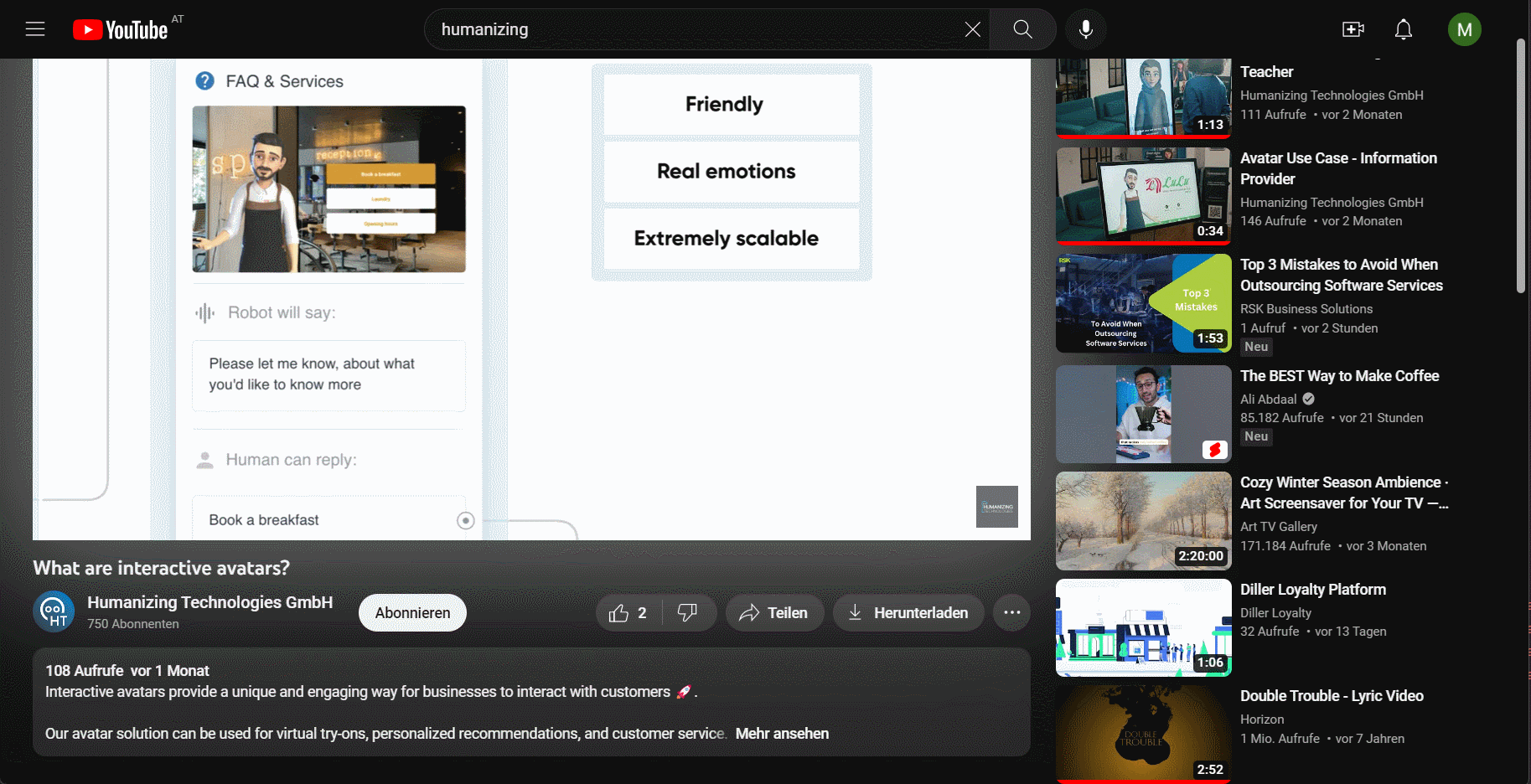
-
In your project, add the Show Website Element by dragging and dropping the output of the previous element. Select "Show Website" from the menu that appears when you drop the output.
-
In the sidebar, enter the YouTube embed link you copied earlier in the input field.To enable autoplay without sound, add "?autoplay=1&mute=1&enablejsapi=1" to the URL. For example: https://www.youtube.com/embed/h6I5UOsQNEI?autoplay=1&mute=1&enablejsapi=1
Normally you could enable autoplay with sound, by adding "?autoplay=1&mute=0&enablejsapi=1" to the URL. For example: https://www.youtube.com/embed/h6I5UOsQNEI?autoplay=1&mute=0&enablejsapi=1But most modern browsers, including Chrome, Firefox, and Safari, block autoplaying videos with sound to improve the user experience and prevent unwanted noise on web pages.
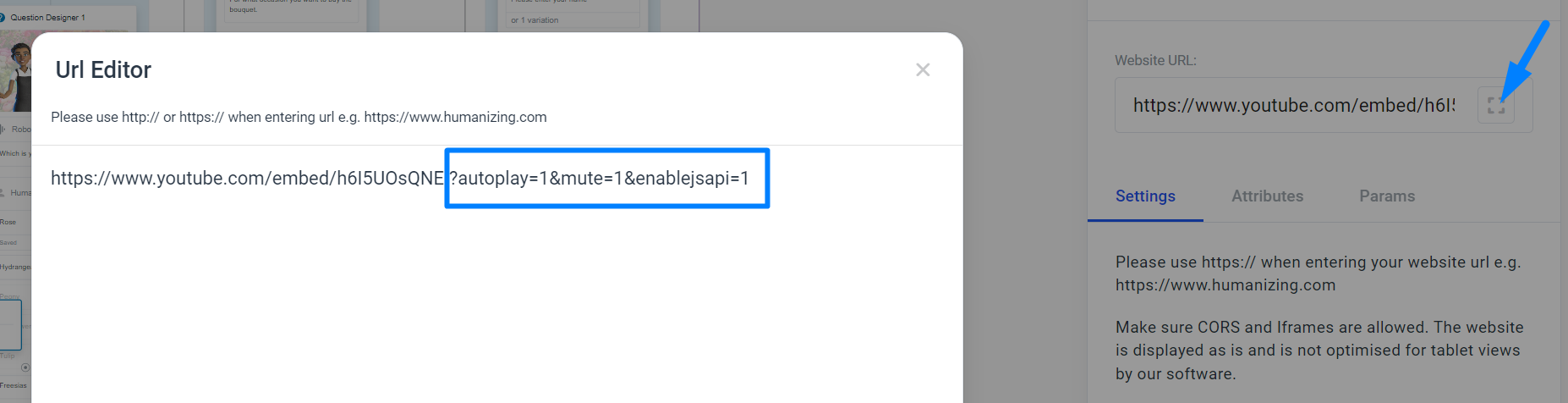
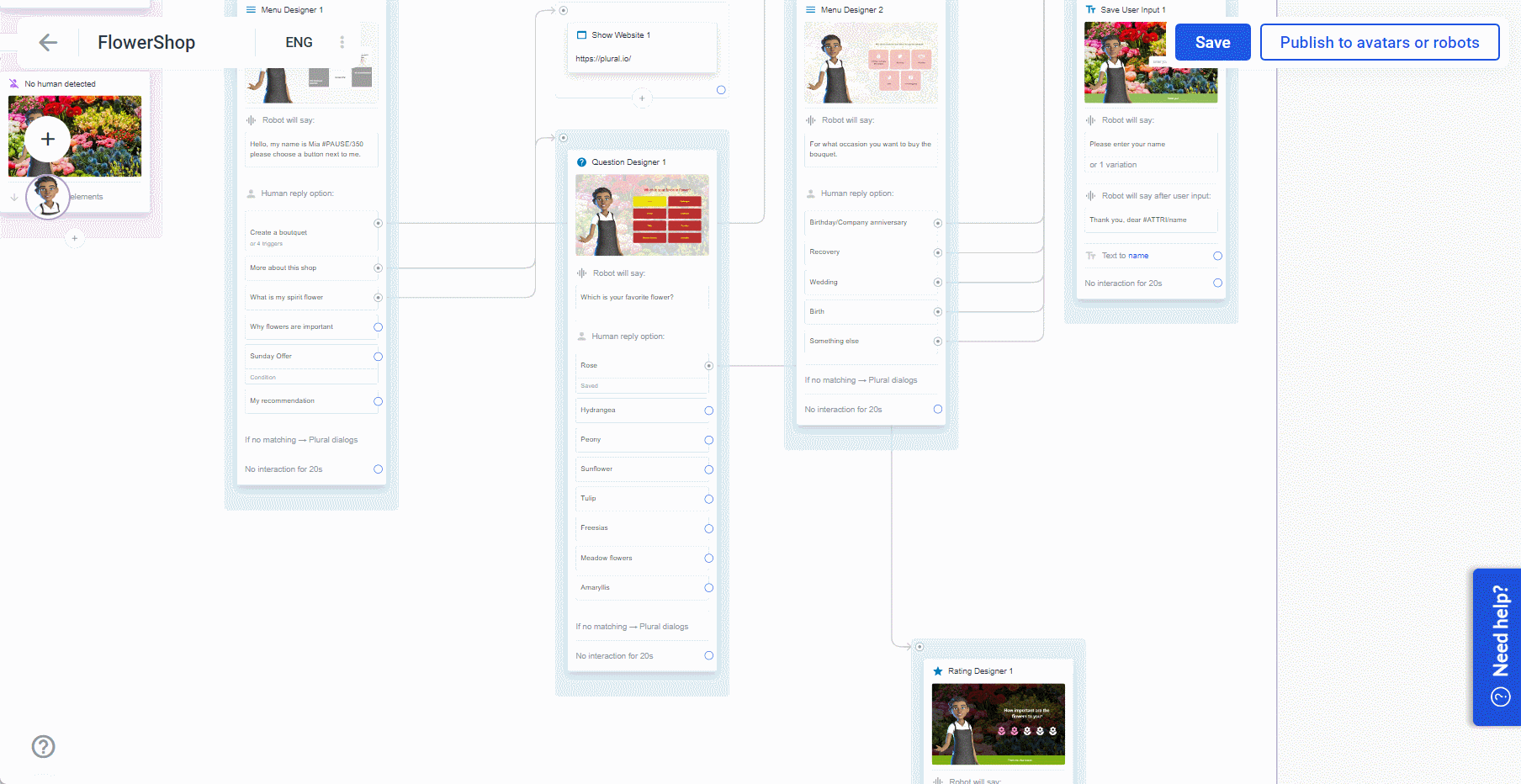
-
Complete the remaining steps in the Show Website Element to configure the appearance and functionality of the embedded video.
